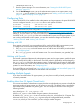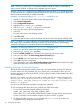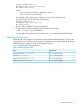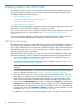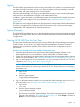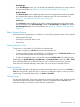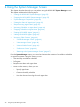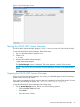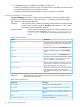HP-UX Host Intrusion Detection System Version 4.7 Administrator Guide HP-UX 11i v3 (766144-001, March 2014)
Figure 2 System Manager Screen
Starting the HP-UX HIDS System Manager
The HP-UX HIDS System Manager program, idsgui, must run as user ids. Start it from the shell.
To start the HP-UX HIDS System Manager, follow these steps:
1. Log in to the administration system as root.
2. Switch to ids.
# su ids
3. Start the HP-UX HIDS System Manager:
$/opt/ids/bin/idsgui
The System Manager screen is displayed. The screen appears in about 16-20 seconds.
NOTE: You can run only one instance of System Manager at a time on the administration
system.
Stopping the HP-UX HIDS System Manager
When you exit from the System Manager, any running or scheduled agents continue monitoring
system activity on their host systems.
If you want to completely shut down intrusion detection capability, first halt all the agents. For more
information about halting the agents, see “Halting HP-UX HIDS Agents” (page 45).
To stop the HP-UX HIDS System Manager, follow these steps:
1. On the System Manager screen, choose one of the following options:
• Choose the File > Exit menu item.
• Press Ctrl+X
• Close the screen window
Starting the HP-UX HIDS System Manager 39