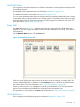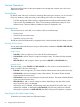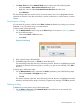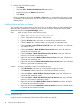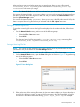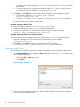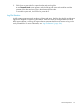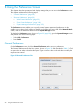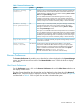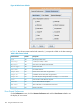HP-UX Host Intrusion Detection System Version 4.4 Administrator Guide (5900-1634, April 2011)
Table 7 General Preferences Tab
DescriptionDefaultOption
When this option is selected (checked), the System Manager automatically
polls all the entries in the monitored list for current status whenever the
System Manager is restarted. This is equivalent to selecting Actions >Status
Poll from the System Manager screen.
You can disable this feature if HP-UX HIDS agents are currently not
installed or operational on agent hosts. If the automatic poll feature is
disabled, the System Manager does not attempt to connect to the agent
systems, and you can avoid an unnecessary delay or timeout at startup.
OnAutomatic Startup
Status Poll
When this option is selected (checked), the System Manager automatically
resynchronizes the alerts with running agents whenever the System
Manager is restarted. This is equivalent to selecting Actions > Resync
from the System Manager screen.
This option is not available if Automatic Startup Status Poll is not selected.
You can disable this feature if no HP-UX HIDS agents are currently installed
or operational on agent hosts. With the automatic synchronization feature
disabled, the System Manager does not attempt to connect to the agent
systems, and you can avoid an unnecessary delay or timeout at startup.
OnAutomatic Startup
Alert Synchronization
If this option is selected (checked), the System Manager beeps whenever
a new alert is received.
OnBeep on New Alerts
Set this value to adjust for typical timeout delays in your network
environment. If the HP-UX HIDS software running on an agent system
does not respond to a request within the specified timeout period, the
agent is considered unreachable and the Status field of the System
Manager screen displays No Agent Available.
You can increase this value to account for network latency.
30 secondsAgent Response
Timeout (Seconds)
Browser Preferences
The Browser Preferences tab enables you to select the list columns displayed on the System Manager
screen, and the Alerts and Errors tabs of the Network Node screen. Check the boxes to display
the columns.
Alert Events Preferences
On the Preferences screen, click on the Browser Preferences tab and the Alert Events subtab to set
the display of alert events.
The Alert Events subtab lists the columns that can be displayed on the Alerts tab of the Network
Node screen. Check the boxes to display the columns. The column names are shown in Figure 40
and described in Table 8. Click an option box to select or deselect that option.
Browser Preferences 99