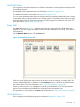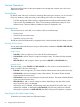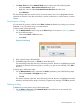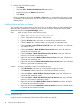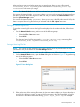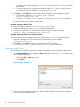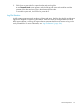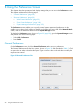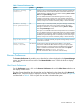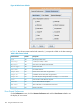HP-UX Host Intrusion Detection System Version 4.4 Administrator Guide (5900-1634, April 2011)
2. Perform one of the following steps:
• Click Delete.
• Select the Edit > Delete Selected Alerts/Errors menu item.
• Right-click and choose Delete from the menu.
• Press Delete.
When you delete an entry from the Alerts or Errors tab, it is removed from the memory copy.
It is deleted in the log file when you save it to disk. If you do not save, reloading restores the
deleted entries.
Marking Entries as Seen or Unseen
You can mark alert or error entries as seen or unseen, to separate entries you have handled from
those still under consideration. Marking an alert as seen or unseen changes the Unseen Alerts
column for the host on the System Manager screen.
Seen Mark an entry as seen in the following ways:
• Click it. See “Selecting with the Mouse” (page 92).
• Click in a blank box in the entry’s Seen column.
• Click the All Seen button. All entries on current tab are marked as seen.
• Click the Seen button. Selected entries on current tab are marked as seen.
• Choose the Edit > Select All Alerts/Select All menu item. All entries on current tab
are marked as seen.
• Choose the Actions > Mark All Alerts/Errors As Seen menu item. All entries on
current tab are marked as seen.
• Select the Actions > Mark Selected Alerts/Errors As Seen menu item. Selected
entries on current tab are marked as seen.
• Right-click and select the Mark All Alerts/Errors as Seen menu item. All entries on
current tab are marked as seen.
• Right-click and select the Mark Selected Alerts/Errors as Seen menu item. Selected
entries on current tab are marked as seen.
Unseen An entry is marked as unseen in the following ways:
• Click All Not Seen. All entries on current tab are marked as unseen.
• Click Not Seen. Selected entries on current tab are marked as unseen.
• Select the Actions > Mark All Alerts/Errors As Unseen menu item. All entries on
current tab are marked as unseen.
• Select the Actions > Mark Selected Alerts/Errors As Unseen menu item. Selected
entries on current tab are marked as unseen.
• Right-click and select the Mark All Alerts/Errors as Unseen menu item. All entries
on current tab are marked as unseen.
• Right-click and select the Mark Alerts/Errors as Unseen menu item. Selected entries
on current tab are marked as unseen.
NOTE: You cannot click in a checked box in the entry’s Seen column to switch the entry to Unseen.
Saving a Log File Set
A log file set is the combination of the alert log file and the error log file.
94 Using the Network Node Screen