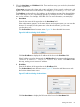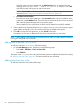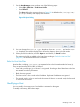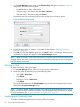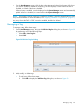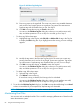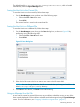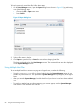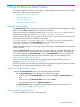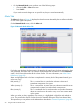HP-UX Host Intrusion Detection System Version 4.4 Administrator Guide (5900-1634, April 2011)
Figure 31 Add Host Tag Dialog Box
2. Enter a tag name in the input field. The name can contain any printable characters
and can be of any length. Spaces are significant. Tag names are case-sensitive.
Duplicate tags are discarded when you exit. See Step 3.
3. Click OK to accept the new tag or Cancel to discard it.
You return to the Edit Host Tag List dialog box where you can perform more add,
edit, and delete operations. Go on to Step 2 or exit and go on to Step 3.
• To edit a tag, follow these steps:
Highlight the tag in the Tag List and click Edit or double-click the tag in the Tag list
to display the Edit dialog box. If you highlight more that one tag, an error message
appears.
1.
2. Modify the tag name in the Edit Host Tag Entry field. The name can contain any
printing characters and it can be of any length. Spaces are significant. Tag names
are case-sensitive. Duplicate tags are discarded when you exit. Go on to Step 3.
3. Click OK to accept the change, or Cancel to retain the original.
You return to the Edit Host Tag List dialog box where you can perform more add,
edit, and delete operations. Go on to Step 2 or exit, go on to Step 3.
• To delete a tag, follow these steps:
1. Select the tag in the Tag List.
2. Click Delete to remove the tag.
If more than one tag is selected, the first tag in the list is deleted.
You return to the Edit Host Tag List dialog box, where you can perform more add,
edit, and delete operations. Go on to Step 2 or exit, go on to Step 3.
3. To exit from the Edit Host Tag List dialog box, click OK to accept the modified tag list or Cancel
to leave it unmodified. If you accept the list, duplicate tags are discarded.
NOTE: TAG should not be “SRP”, as it is used to maintain the list of Containers monitored.
Maintaining Host Files
You can save and use multiple host files. This is useful for managing different sets of hosts from the
same administration system.
86 Using the Host Manager Screen