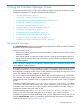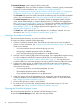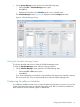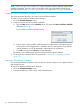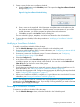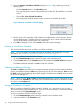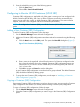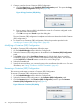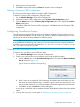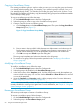HP-UX Host Intrusion Detection System Version 4.4 Administrator Guide (5900-1634, April 2011)
Copying a Surveillance Group
If an existing surveillance group is similar to what you want, you can copy the group and rename
it, or directly edit the existing group. For example, if you wanted a group to run from 9 a.m. to 5
p.m. Monday through Friday . On Saturday and Sunday, the group must run for 24 hours. To set
this schedule for Saturday and Sunday, copy the Monday-Friday group and set a different timetable
in the Saturday-Sunday group.
To copy a surveillance group, follow the steps:
1. On the Schedule Manager screen select the Configure tab.
2. Select the group you want to copy in the Surveillance Groups panel.
3. Create a name for the new surveillance group.
a. Click the Copy button on the Surveillance Groups panel. This opens the Copy Surveillance
Group dialog box (Figure 11).
Figure 11 Copy Surveillance Group Dialog
b. Enter a name in the input field. Valid characters are alphanumeric and underscore; the
first character must be alphanumeric. Schedule group names are case-sensitive. If you
include invalid characters, you will be prompted to replace them with underscores.
c. Click OK to accept and Cancel to quit the dialog box.
The new group’s templates and values are identical to the old group’s.
4. To revise the new group, follow the procedure provided in the “Modifying a Surveillance
Group” (page 60).
Modifying a Surveillance Group
To modify a surveillance group, follow the steps:
1. On the Schedule Manager screen select the Configure tab.
2. Select the group to be modified in the Surveillance Groups panel.
3. In the Select column of the Templates panel, click the check boxes to mark the templates you
want to include in the group. You can also use the Select All and Clear All buttons to mark all
or none of the templates.
4. Using the Templates and Properties panels, edit the property values. For more information,
see “Configuring Detection Templates” (page 61).
NOTE: You cannot modify, rename, or delete a surveillance group if it is in a schedule that is
currently scheduled or running on an agent host. For more information, see Chapter 4: “Using the
System Manager Screen” (page 41).
Renaming a Surveillance Group
This section provides steps to rename a Surveillance Group.
To rename a surveillance group, follow the steps:
1. On the Schedule Manager screen select the Configure tab.
2. Select the group in the Surveillance Groups panel.
60 Using the Schedule Manager Screen