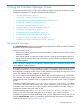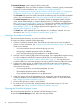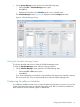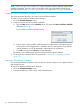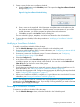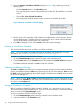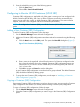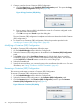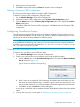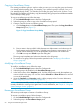HP-UX Host Intrusion Detection System Version 4.4 Administrator Guide (5900-1634, April 2011)
4. Edit the name in the input field.
5. Click OK to change the name and Cancel to leave the name unchanged.
Deleting a Container (SRP) Configuration
This section provides steps to delete a Container (SRP) Configuration.
To delete a Container (SRP) configuration, follow the steps:
1. On the Schedule Manager screen select Configure tab.
2. Select the Container (SRP) configuration in the Container (SRP) Configuration panel.
3. Click the Delete button in the Container (SRP) Configuration panel. This displays the Confirm
Deletion dialog box.
Click Yes to delete the Container (SRP) configuration. Click No to retain the Container (SRP)
configuration.
Configuring Surveillance Groups
Surveillance groups are the building blocks of surveillance schedules. They are made up of one
or more detection templates. You can create, edit, modify. or delete surveillance groups. You can
also choose to edit one of the predefined surveillance groups.
NOTE: The /etc/opt/ids/schedules/sample/groups directory contains read-only copies
of the predefined surveillance groups. Users who want to revert back to the original predefined
surveillance groups can manually copy them from /etc/opt/ids/schedules/sample/groups
into /etc/opt/schedules/groups.
Creating a New Surveillance Group
To create a new surveillance group, follow the steps:
1. On the Schedule Manager screen select the Configure tab.
2. Create a new name for the new surveillance group using the following steps:
a. Click the New button on the Surveillance Groups panel. This opens the New Surveillance
Group dialog box (Figure 10).
Figure 10 New Surveillance Group Dialog
b. Enter a name in the input field. Valid characters are alphanumeric and underscore; the
first character must be alphanumeric. Surveillance group names are case-sensitive. If you
include invalid characters, you will be prompted to have them replaced with underscores.
c. Click OK to accept and Cancel to exit the dialog box.
A new group is initialized with no templates selected. All template properties have their default
values.
3. To set up the new group, use the steps in “Modifying a Surveillance Group” (page 60).
Configuring Surveillance Groups 59