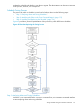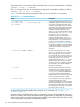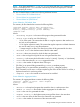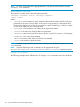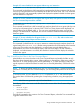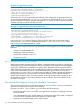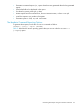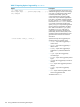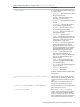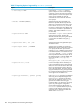HP-UX Host Intrusion Detection System Version 4.4 Administrator Guide (5900-1634, April 2011)
Example 9 To tune schedules for two agents without any user interaction
% idsadmin –t –a abc.hp.com, xyz.hp.com --tune-no-review
This command (invoked from a shell command line) analyzes alerts for the two agents (abc.hp.com,
and xyz.hp.com) generated since the timestamp of the last alert to be tuned. The tune command
analyzes the alerts, and automatically updates and deploys the updated schedule on these agents.
No user interaction is required.
Example 10 To tune schedules for two agents after a given date, with options to review and modify
the Tune Command Report and the schedule
% idsadmin -t –a abc.hp.com, xyz.hp.com --start-date
20070101120000
This command (invoked from a shell command line) analyzes alerts for the two agents (abc.hp.com
and xyz.hp.com) starting from 1st January 2007 12:00 am. These alerts are then displayed in a
report format using the default editor, vi. You can review and modify the report, and save the
changes. The text schedule is displayed, and can be modified if needed and then deployed for
these two agents.
Example 11 To tune schedules for all agents in the sentinal.hosts file, and to review and
modify the Tune Command Report and the schedule
idsadmin> tune –a all
This command (invoked from the idsadmin interactive command prompt) analyzes alerts for all
agents listed in the sentinal.hosts file that were generated since the timestamp of the last alert
to be tuned. These alerts are then displayed in a report format using the default editor, vi.
Administrators can review and modify the report, and save the changes. The text schedule is
displayed, and administrators can modify the schedule if needed and then deploy the schedule
for these two agents.
Step 2: Modifying the Filters in the Tune Command Report
Administrators can review the alerts in the Tune Command Report and modify the filters to only
filter those alerts deemed safe to ignore. When modifying or setting filters, make sure to mark an
alert with an ‘X’ (when specifying only one file pathname), or ‘R’ (when specifying a filter with
regular expression wildcard characters to match one or more file pathnames). Save the file when
done.
NOTE: To prevent accidental modifications, the Tune Command Report is created with read-only
permissions. To modify the Tune Command Report, you must change the permissions of the report
file.
To unmark an alert, you can delete the ‘X’ or ‘R’, or replace the ‘X’ or ‘R’ with a blank space.
The marked alerts are filtered by updating the corresponding schedules, using the appropriate
filters.
NOTE: Alert filters are generated only for file related alerts.
The following fields in the entries in the file related alerts section of the Tune Command Report can
be modified:
• <Filter Type>
• <File Filter>
• <Program Filter>
The following examples show sections of a Tune Command Report, where the Tune command has
suggested a filter for the alert.
Tuning Schedules Using the idsadmin Command 175