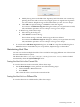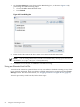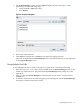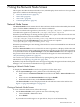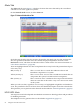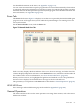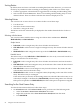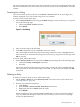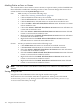HP-UX Host Intrusion Detection System Version 4.3 administrator guide
Table Of Contents
- HP-UX Host Intrusion Detection System Version 4.3 administrator guide
- Table of Contents
- About This Document
- 1 Introduction
- 2 Configuring HP-UX HIDS
- 3 Getting Started with HP-UX HIDS
- 4 Using the System Manager Screen
- Starting the HP-UX HIDS System Manager
- Stopping the HP-UX HIDS System Manager
- System Manager Components
- Starting HP-UX HIDS Agents
- Getting the Status of Agent Hosts
- Resynchronizing Agent Hosts
- Activating Schedules on Agent Hosts
- Stopping Schedules on Agent Hosts
- Halting HP-UX HIDS Agents
- Accessing Other Screens
- 5 Using the Schedule Manager Screen
- The Schedule Manager
- Configuring Surveillance Schedules
- Configuring Surveillance Groups
- Configuring Detection Templates
- Setting Surveillance Schedule Timetables
- Configuring Alert Aggregation
- Configuring Monitor Failed Attempts
- Configuring Duplicate Alert Suppression
- Viewing Surveillance Schedule Details
- Predefined Surveillance Schedules and Groups
- 6 Using the Host Manager Screen
- 7 Using the Network Node Screen
- 8 Using the Preferences Screen
- A Templates and Alerts
- Alert Summary
- UNIX Regular Expressions
- Limitations
- Template Property Types
- Buffer Overflow Template
- Race Condition Template
- Modification of files/directories Template
- Changes to Log File Template
- Creation and Modification of setuid/setgid File Template
- Creation of World-Writable File Template
- Modification of Another User’s File Template
- Login/Logout Template
- Repeated Failed Logins Template
- Repeated Failed su Commands Template
- Log File Monitoring Template
- B Automated Response for Alerts
- C Tuning Schedules and Generating Alert Reports
- D The Agent Configuration File
- E The Surveillance Schedule Text File
- F Error Messages
- G Troubleshooting
- Troubleshooting
- Agent and System Manager cannot communicate with each other
- Agent complains that idds has not been enabled, yet lsdev shows /dev/idds is present
- Agent does not start on system boot
- Agent halts abnormally, leaving ids_* files and message queues
- Agent host appears to hang and/or you see message disk full
- Agent needs further troubleshooting
- Agent does not start after installation
- Agents appear to be stuck in polling status
- Agent displays error if hostname to IP mapping is not registered in name service
- Aggregated alerts targets or details field are truncated and the same aggregated alert has several entries logged in the IDS_ALERTFILE
- Alert date/time sort seems inconsistent
- Alerts are not being displayed in the alert browser
- Buffer overflow triggers false positives
- Duplicate alerts appear in System Manager
- Getting several aggregated alerts for the same process
- GUI runs out of memory after receiving around 19,000 alerts
- The idsadmin Command needs installed agent certificates
- The idsadmin Command notifies of bad certificate when pinging a remote agent
- IDS_checkInstall fails with a kmtune error
- IDS_genAdminKeys or IDS_genAgentCerts does not complete successfully
- IDS_genAdminKeys or idsgui quits early
- Large files in /var/opt/ids
- Log files are filling up
- No Agent Available
- Normal operation of an application generates heavy volume of alerts
- Reflection X rlogin produces multiple login and logout alerts
- Schedule Manager timetable screen appears to hang
- SSH does not perform a clean exit after idsagent is started
- System Manager appears to hang
- System Manager does not let you save files to specific directories
- System Manager does not start after idsgui is started
- System Manager starts with no borders or title bar in X client programs on Windows
- System Manager times out on agent functions such as Activate and Status Poll
- UNKNOWN program and arguments in certain alert messages
- Using HP-UX HIDS with IPFilter and SecureShell
- Unable to Generate Administrator Keys and Agent Certificates on PA–RISC 1.1 Systems
- Troubleshooting
- H HP Software License
Sorting Entries
By default, alerts and errors are listed in ascending date/time order. However, you can resort
the list by any attribute in either ascending or descending order. Follow one of these steps:
• Click the appropriate column header to toggle between ascending and descending order.
• Select an item from the Sort menu. There is an ascending and descending entry for each
defined column. These are effective whether the column is displayed or not.
Selecting Entries
You can select one or more alert or error entries. Follow one of these steps:
• Use the mouse.
• Search for the next unseen entry.
• Search for a string in the entry.
The full text of the last selected entry is displayed in the window beneath the list of alerts or
errors.
Selecting with the Mouse
You can select entries with the mouse using one of these three combinations: left-click,
Shift+left-click, and Ctrl+left-click.
Simple Version
• Left-click to select a single entry. This clears all other selected entries.
• Ctrl+left-click to add or remove a single noncontiguous entry. This retains all other selected
entries.
• Shift+left-click to add contiguous entries up to the last left-click or Ctrl+left-click entry.
Detailed Version
The anchor entry is set by left-click and Ctrl+left-click. It is also set by a successful search for a
string or search for the next unseen entry.
• Left-click to select a single entry. This clears all other selected entries and sets the anchor
entry.
• Ctrl+left-click to add a noncontiguous entry to the selection. This retains all other selected
entries and sets the anchor entry.
• Ctrl+left-click to remove a noncontiguous entry from the selection. This retains all other
selected entries and sets the anchor entry.
• Shift+left-click to add or remove contiguous entries, depending on the state of the anchor
entry. The anchor entry is unchanged.
If the anchor entry is selected, all intervening entries are selected. If the anchor entry is not
selected (for example, is deselected by Ctrl+left-click), all intervening entries are removed.
If the previous operation was Shift+left-click, the effect of the previous operation is negated.
Searching for the Next Unseen Entry
To select the next unseen alert/error, follow these steps:
• On Alerts/Errors tab of the Network Node screen, perform one of the following tasks:
• Select the Actions > Next Unseen Alert/Error menu item.
• Right-click in the list. Select Goto Next Unseen Alert/Error from the menu.
• Press Shift+F10.
98 Using the Network Node Screen