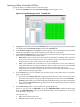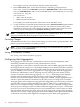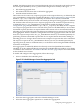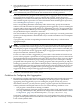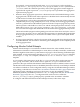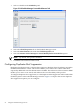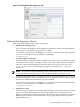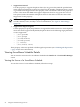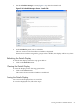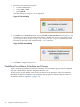HP-UX Host Intrusion Detection System Version 4.3 administrator guide
Table Of Contents
- HP-UX Host Intrusion Detection System Version 4.3 administrator guide
- Table of Contents
- About This Document
- 1 Introduction
- 2 Configuring HP-UX HIDS
- 3 Getting Started with HP-UX HIDS
- 4 Using the System Manager Screen
- Starting the HP-UX HIDS System Manager
- Stopping the HP-UX HIDS System Manager
- System Manager Components
- Starting HP-UX HIDS Agents
- Getting the Status of Agent Hosts
- Resynchronizing Agent Hosts
- Activating Schedules on Agent Hosts
- Stopping Schedules on Agent Hosts
- Halting HP-UX HIDS Agents
- Accessing Other Screens
- 5 Using the Schedule Manager Screen
- The Schedule Manager
- Configuring Surveillance Schedules
- Configuring Surveillance Groups
- Configuring Detection Templates
- Setting Surveillance Schedule Timetables
- Configuring Alert Aggregation
- Configuring Monitor Failed Attempts
- Configuring Duplicate Alert Suppression
- Viewing Surveillance Schedule Details
- Predefined Surveillance Schedules and Groups
- 6 Using the Host Manager Screen
- 7 Using the Network Node Screen
- 8 Using the Preferences Screen
- A Templates and Alerts
- Alert Summary
- UNIX Regular Expressions
- Limitations
- Template Property Types
- Buffer Overflow Template
- Race Condition Template
- Modification of files/directories Template
- Changes to Log File Template
- Creation and Modification of setuid/setgid File Template
- Creation of World-Writable File Template
- Modification of Another User’s File Template
- Login/Logout Template
- Repeated Failed Logins Template
- Repeated Failed su Commands Template
- Log File Monitoring Template
- B Automated Response for Alerts
- C Tuning Schedules and Generating Alert Reports
- D The Agent Configuration File
- E The Surveillance Schedule Text File
- F Error Messages
- G Troubleshooting
- Troubleshooting
- Agent and System Manager cannot communicate with each other
- Agent complains that idds has not been enabled, yet lsdev shows /dev/idds is present
- Agent does not start on system boot
- Agent halts abnormally, leaving ids_* files and message queues
- Agent host appears to hang and/or you see message disk full
- Agent needs further troubleshooting
- Agent does not start after installation
- Agents appear to be stuck in polling status
- Agent displays error if hostname to IP mapping is not registered in name service
- Aggregated alerts targets or details field are truncated and the same aggregated alert has several entries logged in the IDS_ALERTFILE
- Alert date/time sort seems inconsistent
- Alerts are not being displayed in the alert browser
- Buffer overflow triggers false positives
- Duplicate alerts appear in System Manager
- Getting several aggregated alerts for the same process
- GUI runs out of memory after receiving around 19,000 alerts
- The idsadmin Command needs installed agent certificates
- The idsadmin Command notifies of bad certificate when pinging a remote agent
- IDS_checkInstall fails with a kmtune error
- IDS_genAdminKeys or IDS_genAgentCerts does not complete successfully
- IDS_genAdminKeys or idsgui quits early
- Large files in /var/opt/ids
- Log files are filling up
- No Agent Available
- Normal operation of an application generates heavy volume of alerts
- Reflection X rlogin produces multiple login and logout alerts
- Schedule Manager timetable screen appears to hang
- SSH does not perform a clean exit after idsagent is started
- System Manager appears to hang
- System Manager does not let you save files to specific directories
- System Manager does not start after idsgui is started
- System Manager starts with no borders or title bar in X client programs on Windows
- System Manager times out on agent functions such as Activate and Status Poll
- UNKNOWN program and arguments in certain alert messages
- Using HP-UX HIDS with IPFilter and SecureShell
- Unable to Generate Administrator Keys and Agent Certificates on PA–RISC 1.1 Systems
- Troubleshooting
- H HP Software License
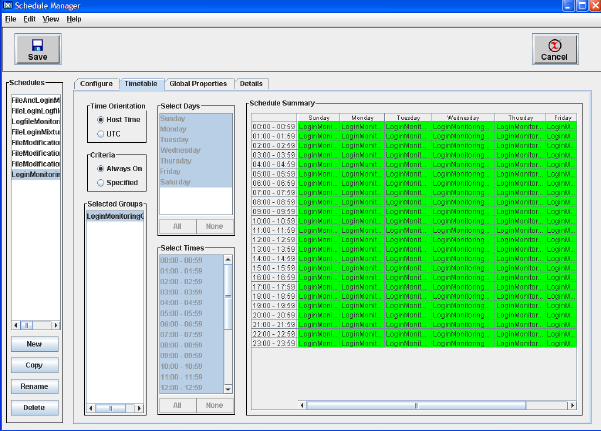
Specifying When a Schedule Will Run
To specify when a schedule will run, follow the steps:
1. Select the Timetable tab of the Schedule Manager screen (Figure 5-12).
Figure 5-12 Schedule Manager Screen - Timetable Tab
2. Highlight the schedule name in the Schedules panel. The groups that are part of the schedule
are displayed in the Selected Groups panel of the Schedule tab.
3. In the Selected Groups panel, highlight one of the groups. The rest of this procedure describes
setting the timetable for this group. Repeat the procedure for each group.
4. In the Time Orientation panel, choose whether you want the times you specify to be in host
time or UTC (Coordinated Universal Time)
• Host Time is the local time at the host where the schedule is running. This is useful if
your hosts are all in one time zone or if you want the group to run based on the local
business day, say after 6 p.m. until 8 a.m. This is the default.
• UTC is the standard time at meridian zero so that 14:00 hours UTC is early afternoon
in England and early morning in California. This is useful if your hosts are in multiple
time zones or if you want the group to run based on some event that occurs
simultaneously around the world. UTC (Universal Time Code) and GMT (Greenwich
Mean Time) are largely equivalent.
5. In the Criteria panel, choose whether you want the group to run all the time or on specific
days at specific times.
• If you select the Always On field the group will run 24 hours a day, seven days a week.
If you select this option, the group will be displayed in all the boxes in the Schedule
Summary panel and you are done setting the timetable for this group. This is the default.
• If you select the Specified field the group will run on the chosen days and time. Continue
with the next step.
6. In the Select Days panel, choose the days the group should run.
Since it is a list you can use left-click to pick a day, Shift-left-click to add in all intervening
days, and Ctrl-left-click to add or remove individual days. For more detail, see “Selecting
with the Mouse” (page 98).
You can also use:
• All to select all the seven days
• None to deselect all the seven days
Setting Surveillance Schedule Timetables 71