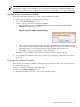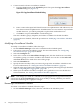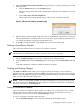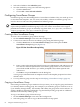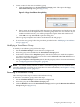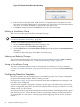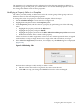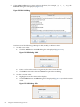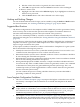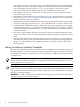HP-UX Host Intrusion Detection System Version 4.3 administrator guide
Table Of Contents
- HP-UX Host Intrusion Detection System Version 4.3 administrator guide
- Table of Contents
- About This Document
- 1 Introduction
- 2 Configuring HP-UX HIDS
- 3 Getting Started with HP-UX HIDS
- 4 Using the System Manager Screen
- Starting the HP-UX HIDS System Manager
- Stopping the HP-UX HIDS System Manager
- System Manager Components
- Starting HP-UX HIDS Agents
- Getting the Status of Agent Hosts
- Resynchronizing Agent Hosts
- Activating Schedules on Agent Hosts
- Stopping Schedules on Agent Hosts
- Halting HP-UX HIDS Agents
- Accessing Other Screens
- 5 Using the Schedule Manager Screen
- The Schedule Manager
- Configuring Surveillance Schedules
- Configuring Surveillance Groups
- Configuring Detection Templates
- Setting Surveillance Schedule Timetables
- Configuring Alert Aggregation
- Configuring Monitor Failed Attempts
- Configuring Duplicate Alert Suppression
- Viewing Surveillance Schedule Details
- Predefined Surveillance Schedules and Groups
- 6 Using the Host Manager Screen
- 7 Using the Network Node Screen
- 8 Using the Preferences Screen
- A Templates and Alerts
- Alert Summary
- UNIX Regular Expressions
- Limitations
- Template Property Types
- Buffer Overflow Template
- Race Condition Template
- Modification of files/directories Template
- Changes to Log File Template
- Creation and Modification of setuid/setgid File Template
- Creation of World-Writable File Template
- Modification of Another User’s File Template
- Login/Logout Template
- Repeated Failed Logins Template
- Repeated Failed su Commands Template
- Log File Monitoring Template
- B Automated Response for Alerts
- C Tuning Schedules and Generating Alert Reports
- D The Agent Configuration File
- E The Surveillance Schedule Text File
- F Error Messages
- G Troubleshooting
- Troubleshooting
- Agent and System Manager cannot communicate with each other
- Agent complains that idds has not been enabled, yet lsdev shows /dev/idds is present
- Agent does not start on system boot
- Agent halts abnormally, leaving ids_* files and message queues
- Agent host appears to hang and/or you see message disk full
- Agent needs further troubleshooting
- Agent does not start after installation
- Agents appear to be stuck in polling status
- Agent displays error if hostname to IP mapping is not registered in name service
- Aggregated alerts targets or details field are truncated and the same aggregated alert has several entries logged in the IDS_ALERTFILE
- Alert date/time sort seems inconsistent
- Alerts are not being displayed in the alert browser
- Buffer overflow triggers false positives
- Duplicate alerts appear in System Manager
- Getting several aggregated alerts for the same process
- GUI runs out of memory after receiving around 19,000 alerts
- The idsadmin Command needs installed agent certificates
- The idsadmin Command notifies of bad certificate when pinging a remote agent
- IDS_checkInstall fails with a kmtune error
- IDS_genAdminKeys or IDS_genAgentCerts does not complete successfully
- IDS_genAdminKeys or idsgui quits early
- Large files in /var/opt/ids
- Log files are filling up
- No Agent Available
- Normal operation of an application generates heavy volume of alerts
- Reflection X rlogin produces multiple login and logout alerts
- Schedule Manager timetable screen appears to hang
- SSH does not perform a clean exit after idsagent is started
- System Manager appears to hang
- System Manager does not let you save files to specific directories
- System Manager does not start after idsgui is started
- System Manager starts with no borders or title bar in X client programs on Windows
- System Manager times out on agent functions such as Activate and Status Poll
- UNKNOWN program and arguments in certain alert messages
- Using HP-UX HIDS with IPFilter and SecureShell
- Unable to Generate Administrator Keys and Agent Certificates on PA–RISC 1.1 Systems
- Troubleshooting
- H HP Software License
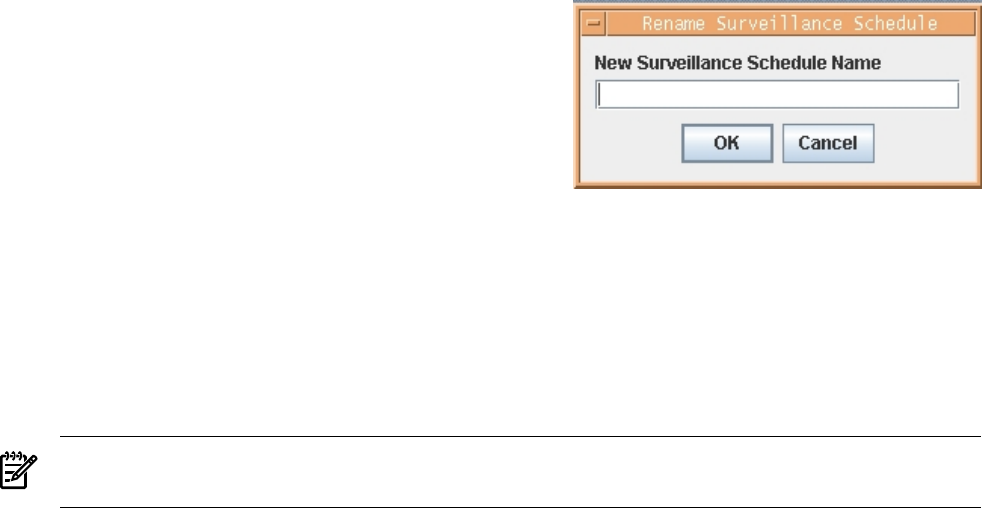
Figure 5-7 Rename Surveillance Group Dialog
4. Edit the name in the input field. Valid characters are alphanumeric and underscore. The
first character must be alphanumeric. Group names are case-sensitive. If you include invalid
characters, you will be prompted to replace them with underscores.
5. Click OK to change the name and Cancel to leave the name unchanged.
Deleting a Surveillance Group
This section provides steps to delete a Surveillance Group.
NOTE: You cannot delete any predefined group, distributed with HP-UX HIDS. See “Predefined
Surveillance Schedules and Groups” (page 80).
To delete a surveillance group, follow the steps:
1. On the Schedule Manager screen select Configure tab.
2. Select the group in the Surveillance Groups panel.
3. Click the Delete button in the Surveillance Groups panel. This displays the Confirm Deletion
dialog box.
Click Yes to delete the group. Click No to retain the group.
Undoing and Redoing Changes
You can roll back and forth for the changes that you have made by using the Undo and Redo
buttons. For more information, see “Undoing and Redoing Changes” (page 63).
Saving a Surveillance Group
The newly created Surveillance Group is automatically saved when you save any schedule
(“Saving a Surveillance Schedule” (page 63)) and every time you exit from the System Manager
screen.
Configuring Detection Templates
Detection templates are the building blocks of surveillance groups. They contain configurable
properties that modify template behavior during run time.
See Appendix A (page 111) for more information about HP-UX HIDS detection templates, and
how they can be configured.
Each detection template is designed to identify a specific type of unauthorized system activity
and has configurable parameters. The detection template directs the agent to monitor a security
related activity on a host system.
For example, a Failed Login detection template checks the number of failed logins within a given
time interval on a host system. Both the number of failed login attempts and the time interval
are configurable. If a user fails to correctly login and the triggering criteria are met, an alert is
issued.
66 Using the Schedule Manager Screen