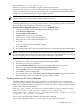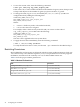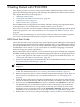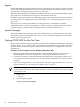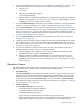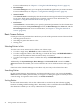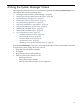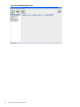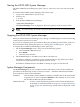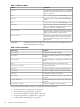HP-UX Host Intrusion Detection System Version 4.3 administrator guide
Table Of Contents
- HP-UX Host Intrusion Detection System Version 4.3 administrator guide
- Table of Contents
- About This Document
- 1 Introduction
- 2 Configuring HP-UX HIDS
- 3 Getting Started with HP-UX HIDS
- 4 Using the System Manager Screen
- Starting the HP-UX HIDS System Manager
- Stopping the HP-UX HIDS System Manager
- System Manager Components
- Starting HP-UX HIDS Agents
- Getting the Status of Agent Hosts
- Resynchronizing Agent Hosts
- Activating Schedules on Agent Hosts
- Stopping Schedules on Agent Hosts
- Halting HP-UX HIDS Agents
- Accessing Other Screens
- 5 Using the Schedule Manager Screen
- The Schedule Manager
- Configuring Surveillance Schedules
- Configuring Surveillance Groups
- Configuring Detection Templates
- Setting Surveillance Schedule Timetables
- Configuring Alert Aggregation
- Configuring Monitor Failed Attempts
- Configuring Duplicate Alert Suppression
- Viewing Surveillance Schedule Details
- Predefined Surveillance Schedules and Groups
- 6 Using the Host Manager Screen
- 7 Using the Network Node Screen
- 8 Using the Preferences Screen
- A Templates and Alerts
- Alert Summary
- UNIX Regular Expressions
- Limitations
- Template Property Types
- Buffer Overflow Template
- Race Condition Template
- Modification of files/directories Template
- Changes to Log File Template
- Creation and Modification of setuid/setgid File Template
- Creation of World-Writable File Template
- Modification of Another User’s File Template
- Login/Logout Template
- Repeated Failed Logins Template
- Repeated Failed su Commands Template
- Log File Monitoring Template
- B Automated Response for Alerts
- C Tuning Schedules and Generating Alert Reports
- D The Agent Configuration File
- E The Surveillance Schedule Text File
- F Error Messages
- G Troubleshooting
- Troubleshooting
- Agent and System Manager cannot communicate with each other
- Agent complains that idds has not been enabled, yet lsdev shows /dev/idds is present
- Agent does not start on system boot
- Agent halts abnormally, leaving ids_* files and message queues
- Agent host appears to hang and/or you see message disk full
- Agent needs further troubleshooting
- Agent does not start after installation
- Agents appear to be stuck in polling status
- Agent displays error if hostname to IP mapping is not registered in name service
- Aggregated alerts targets or details field are truncated and the same aggregated alert has several entries logged in the IDS_ALERTFILE
- Alert date/time sort seems inconsistent
- Alerts are not being displayed in the alert browser
- Buffer overflow triggers false positives
- Duplicate alerts appear in System Manager
- Getting several aggregated alerts for the same process
- GUI runs out of memory after receiving around 19,000 alerts
- The idsadmin Command needs installed agent certificates
- The idsadmin Command notifies of bad certificate when pinging a remote agent
- IDS_checkInstall fails with a kmtune error
- IDS_genAdminKeys or IDS_genAgentCerts does not complete successfully
- IDS_genAdminKeys or idsgui quits early
- Large files in /var/opt/ids
- Log files are filling up
- No Agent Available
- Normal operation of an application generates heavy volume of alerts
- Reflection X rlogin produces multiple login and logout alerts
- Schedule Manager timetable screen appears to hang
- SSH does not perform a clean exit after idsagent is started
- System Manager appears to hang
- System Manager does not let you save files to specific directories
- System Manager does not start after idsgui is started
- System Manager starts with no borders or title bar in X client programs on Windows
- System Manager times out on agent functions such as Activate and Status Poll
- UNKNOWN program and arguments in certain alert messages
- Using HP-UX HIDS with IPFilter and SecureShell
- Unable to Generate Administrator Keys and Agent Certificates on PA–RISC 1.1 Systems
- Troubleshooting
- H HP Software License
For more information, see Chapter 5: “Using the Schedule Manager Screen” (page 57) .
• Host Manager
In the Host Manager screen, you can specify and enable the agent hosts you want to monitor.
For more information, see Chapter 6: “Using the Host Manager Screen” (page 83).
• Network Node
The Network Node screen displays the alerts and error messages that have been generated
by an agent. Each agent is displayed on a separate screen. For more information, see
Chapter 7: “Using the Network Node Screen” (page 95).
• Preferences
The Preferences screen enables you to specify operational parameters for the columns that
will be presented on the System Manager screen, the Host Manager, the Alerts tab, and the
Host Manager Errors tab. For more information, see Chapter 8: “Using the Preferences
Screen” (page 105).
Basic Screen Actions
Certain processes are performed in a similar way in each of the operations screens. These include:
• Selecting items from a list
• Searching for particular items in a list
• Sorting a list
Selecting Entries in Lists
To select one or more entries in a list, follow one of these steps:
• To select a single entry, left-click anywhere within the entry row.
• To select contiguous entries, click and drag, or click the first entry and Shift+left+click the
last entry. All lines between the first and last entry are selected.
• To select noncontiguous entries, click the first entry and Ctrl+left+click each additional
entry.
Additionally, the System Manager, Host Manager, and Network Node screens have Edit >
Select menu items that enable you to select all entries in a list or all those entries with a given
tag.
Some lists in the Schedule Manager screen allow only one entry to be selected at a time.
Searching Entries
On the System Manager, Host Manager, and Network Node screens, you can use the Search >
Find menu item to find a particular entry in a large list. A dialog box opens in which you enter
a search string. To repeat the same search, use Search >Find Next .
Sorting Entries
On lists with column titles, click on the column title to sort the list by that column, toggling
between ascending and descending orders. Alternately, select a sort method from the Sort menu;
this alternative enables you to sort by columns that are not displayed.
46 Getting Started with HP-UX HIDS