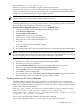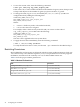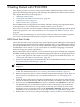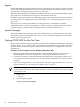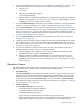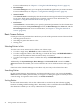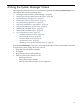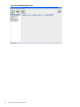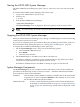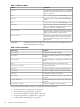HP-UX Host Intrusion Detection System Version 4.3 administrator guide
Table Of Contents
- HP-UX Host Intrusion Detection System Version 4.3 administrator guide
- Table of Contents
- About This Document
- 1 Introduction
- 2 Configuring HP-UX HIDS
- 3 Getting Started with HP-UX HIDS
- 4 Using the System Manager Screen
- Starting the HP-UX HIDS System Manager
- Stopping the HP-UX HIDS System Manager
- System Manager Components
- Starting HP-UX HIDS Agents
- Getting the Status of Agent Hosts
- Resynchronizing Agent Hosts
- Activating Schedules on Agent Hosts
- Stopping Schedules on Agent Hosts
- Halting HP-UX HIDS Agents
- Accessing Other Screens
- 5 Using the Schedule Manager Screen
- The Schedule Manager
- Configuring Surveillance Schedules
- Configuring Surveillance Groups
- Configuring Detection Templates
- Setting Surveillance Schedule Timetables
- Configuring Alert Aggregation
- Configuring Monitor Failed Attempts
- Configuring Duplicate Alert Suppression
- Viewing Surveillance Schedule Details
- Predefined Surveillance Schedules and Groups
- 6 Using the Host Manager Screen
- 7 Using the Network Node Screen
- 8 Using the Preferences Screen
- A Templates and Alerts
- Alert Summary
- UNIX Regular Expressions
- Limitations
- Template Property Types
- Buffer Overflow Template
- Race Condition Template
- Modification of files/directories Template
- Changes to Log File Template
- Creation and Modification of setuid/setgid File Template
- Creation of World-Writable File Template
- Modification of Another User’s File Template
- Login/Logout Template
- Repeated Failed Logins Template
- Repeated Failed su Commands Template
- Log File Monitoring Template
- B Automated Response for Alerts
- C Tuning Schedules and Generating Alert Reports
- D The Agent Configuration File
- E The Surveillance Schedule Text File
- F Error Messages
- G Troubleshooting
- Troubleshooting
- Agent and System Manager cannot communicate with each other
- Agent complains that idds has not been enabled, yet lsdev shows /dev/idds is present
- Agent does not start on system boot
- Agent halts abnormally, leaving ids_* files and message queues
- Agent host appears to hang and/or you see message disk full
- Agent needs further troubleshooting
- Agent does not start after installation
- Agents appear to be stuck in polling status
- Agent displays error if hostname to IP mapping is not registered in name service
- Aggregated alerts targets or details field are truncated and the same aggregated alert has several entries logged in the IDS_ALERTFILE
- Alert date/time sort seems inconsistent
- Alerts are not being displayed in the alert browser
- Buffer overflow triggers false positives
- Duplicate alerts appear in System Manager
- Getting several aggregated alerts for the same process
- GUI runs out of memory after receiving around 19,000 alerts
- The idsadmin Command needs installed agent certificates
- The idsadmin Command notifies of bad certificate when pinging a remote agent
- IDS_checkInstall fails with a kmtune error
- IDS_genAdminKeys or IDS_genAgentCerts does not complete successfully
- IDS_genAdminKeys or idsgui quits early
- Large files in /var/opt/ids
- Log files are filling up
- No Agent Available
- Normal operation of an application generates heavy volume of alerts
- Reflection X rlogin produces multiple login and logout alerts
- Schedule Manager timetable screen appears to hang
- SSH does not perform a clean exit after idsagent is started
- System Manager appears to hang
- System Manager does not let you save files to specific directories
- System Manager does not start after idsgui is started
- System Manager starts with no borders or title bar in X client programs on Windows
- System Manager times out on agent functions such as Activate and Status Poll
- UNKNOWN program and arguments in certain alert messages
- Using HP-UX HIDS with IPFilter and SecureShell
- Unable to Generate Administrator Keys and Agent Certificates on PA–RISC 1.1 Systems
- Troubleshooting
- H HP Software License
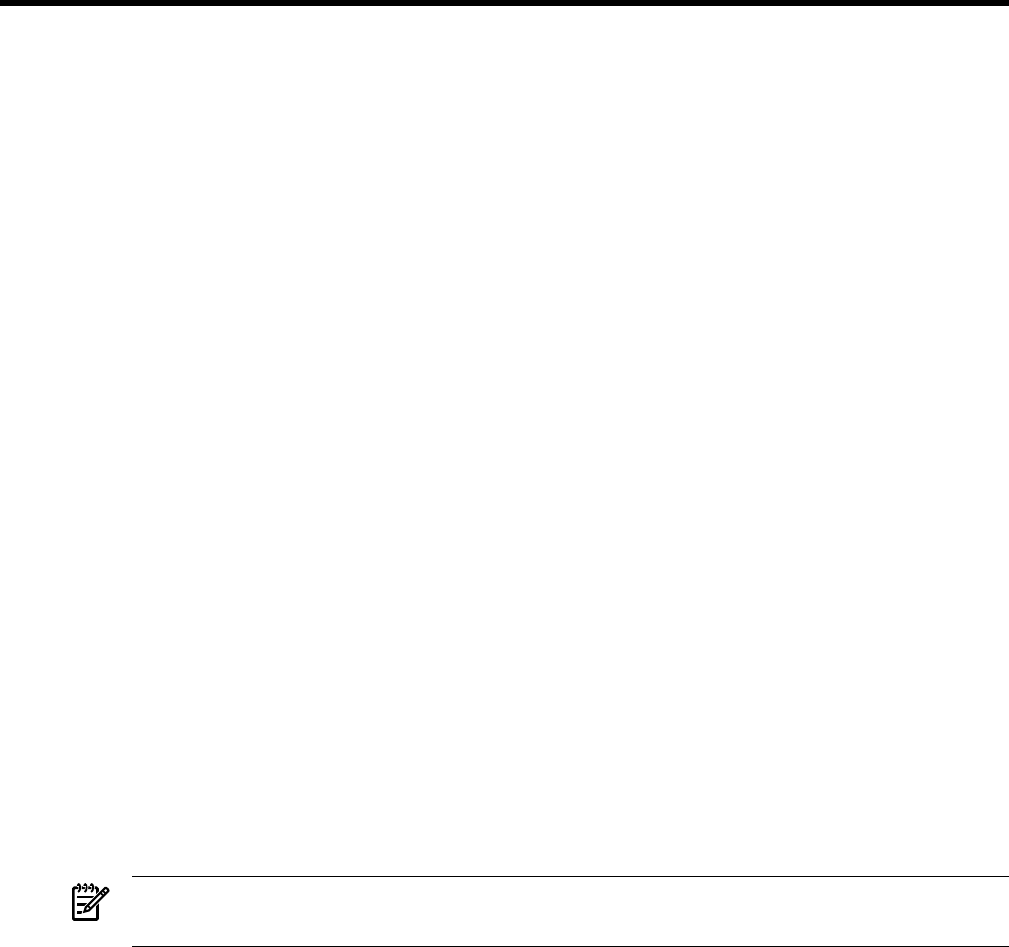
3 Getting Started with HP-UX HIDS
This chapter provides an overview of the operation HP-UX HIDS and the procedures used to
get the System Manager and agents up and running on the administrative and monitored systems.
This chapter addresses the following topics:
• “HIDS Quick Start Guide.”
• “Starting HP-UX HIDS for the First Time” (page 44)
• “Operations Screens” (page 45)
• “Basic Screen Actions” (page 46)
HP-UX HIDS must have appropriate surveillance schedules running at the appropriate times
on the agent hosts. It is also important to carefully monitor and act on alerts.
First, you must create one or more surveillance schedules with the System Manager and download
them to the agent hosts. For more information, see “Starting HP-UX HIDS for the First Time”
(page 44).
Second, use the System Manager to monitor alerts and decide what action to take in response.
You can also develop automated response programs to take action based on alerts.
HIDS Quick Start Guide
This section provides a concise synopsis of the steps required to get the HIDS agent and Graphical
User Interface (GUI) operational. HP-UX HIDS is packaged with a set of predefined Surveillance
Groups and Schedules that cover a wide variety of detection strategies. These Surveillance Groups
and Schedules can be used as is, or you can use them as a model for designing a customized
detection strategy for specific requirements.
Before following the steps listed here, you must ensure that you have installed and configured
the HIDS software package, and have created and propagated certificates to all appropriate hosts.
1. Log in to each agent host and start the idsagent program. For detailed instructions, see
“Starting HP-UX HIDS for the First Time” (page 44)
2. Start the System Manager on the administration host. For detailed instructions, see “Starting
the HP-UX HIDS System Manager” (page 49)
NOTE: The first time you start the System Manager, the product license agreement is
displayed.
3. Use the predefined schedules, or create surveillance schedules from the Schedule Manager
screen. For detailed instructions, see “Creating a Surveillance Schedule” (page 59)
4. Define the agent hosts that you want to monitor using the Host Manager screen. These are
the hosts that you specified in step 1. For detailed instructions, see “Managing Hosts”
(page 83)
5. Check the status of the agents using the System Manager screen. The host names must be
listed in the Monitored Hosts list and they must be listed as Available in the Status column.
6. Select a host in the Monitored Hosts list. Select a schedule in the Schedules list, and click
the Activate button to download the schedule on the host. Repeat this step for different
schedules and different hosts. An agent host can run only one schedule at a time. If the
downloads are successful, their status will be Scheduled or Running , depending on their
timetables. For more information, see “Activating Schedules on Agent Hosts” (page 53).
7. Double-click on a host entry in the System Manager screen to see alerts or errors for the host.
HIDS Quick Start Guide 43