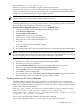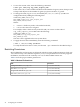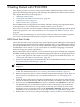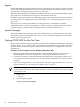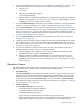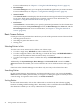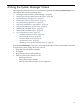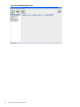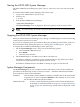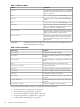HP-UX Host Intrusion Detection System Version 4.3 administrator guide
Table Of Contents
- HP-UX Host Intrusion Detection System Version 4.3 administrator guide
- Table of Contents
- About This Document
- 1 Introduction
- 2 Configuring HP-UX HIDS
- 3 Getting Started with HP-UX HIDS
- 4 Using the System Manager Screen
- Starting the HP-UX HIDS System Manager
- Stopping the HP-UX HIDS System Manager
- System Manager Components
- Starting HP-UX HIDS Agents
- Getting the Status of Agent Hosts
- Resynchronizing Agent Hosts
- Activating Schedules on Agent Hosts
- Stopping Schedules on Agent Hosts
- Halting HP-UX HIDS Agents
- Accessing Other Screens
- 5 Using the Schedule Manager Screen
- The Schedule Manager
- Configuring Surveillance Schedules
- Configuring Surveillance Groups
- Configuring Detection Templates
- Setting Surveillance Schedule Timetables
- Configuring Alert Aggregation
- Configuring Monitor Failed Attempts
- Configuring Duplicate Alert Suppression
- Viewing Surveillance Schedule Details
- Predefined Surveillance Schedules and Groups
- 6 Using the Host Manager Screen
- 7 Using the Network Node Screen
- 8 Using the Preferences Screen
- A Templates and Alerts
- Alert Summary
- UNIX Regular Expressions
- Limitations
- Template Property Types
- Buffer Overflow Template
- Race Condition Template
- Modification of files/directories Template
- Changes to Log File Template
- Creation and Modification of setuid/setgid File Template
- Creation of World-Writable File Template
- Modification of Another User’s File Template
- Login/Logout Template
- Repeated Failed Logins Template
- Repeated Failed su Commands Template
- Log File Monitoring Template
- B Automated Response for Alerts
- C Tuning Schedules and Generating Alert Reports
- D The Agent Configuration File
- E The Surveillance Schedule Text File
- F Error Messages
- G Troubleshooting
- Troubleshooting
- Agent and System Manager cannot communicate with each other
- Agent complains that idds has not been enabled, yet lsdev shows /dev/idds is present
- Agent does not start on system boot
- Agent halts abnormally, leaving ids_* files and message queues
- Agent host appears to hang and/or you see message disk full
- Agent needs further troubleshooting
- Agent does not start after installation
- Agents appear to be stuck in polling status
- Agent displays error if hostname to IP mapping is not registered in name service
- Aggregated alerts targets or details field are truncated and the same aggregated alert has several entries logged in the IDS_ALERTFILE
- Alert date/time sort seems inconsistent
- Alerts are not being displayed in the alert browser
- Buffer overflow triggers false positives
- Duplicate alerts appear in System Manager
- Getting several aggregated alerts for the same process
- GUI runs out of memory after receiving around 19,000 alerts
- The idsadmin Command needs installed agent certificates
- The idsadmin Command notifies of bad certificate when pinging a remote agent
- IDS_checkInstall fails with a kmtune error
- IDS_genAdminKeys or IDS_genAgentCerts does not complete successfully
- IDS_genAdminKeys or idsgui quits early
- Large files in /var/opt/ids
- Log files are filling up
- No Agent Available
- Normal operation of an application generates heavy volume of alerts
- Reflection X rlogin produces multiple login and logout alerts
- Schedule Manager timetable screen appears to hang
- SSH does not perform a clean exit after idsagent is started
- System Manager appears to hang
- System Manager does not let you save files to specific directories
- System Manager does not start after idsgui is started
- System Manager starts with no borders or title bar in X client programs on Windows
- System Manager times out on agent functions such as Activate and Status Poll
- UNKNOWN program and arguments in certain alert messages
- Using HP-UX HIDS with IPFilter and SecureShell
- Unable to Generate Administrator Keys and Agent Certificates on PA–RISC 1.1 Systems
- Troubleshooting
- H HP Software License
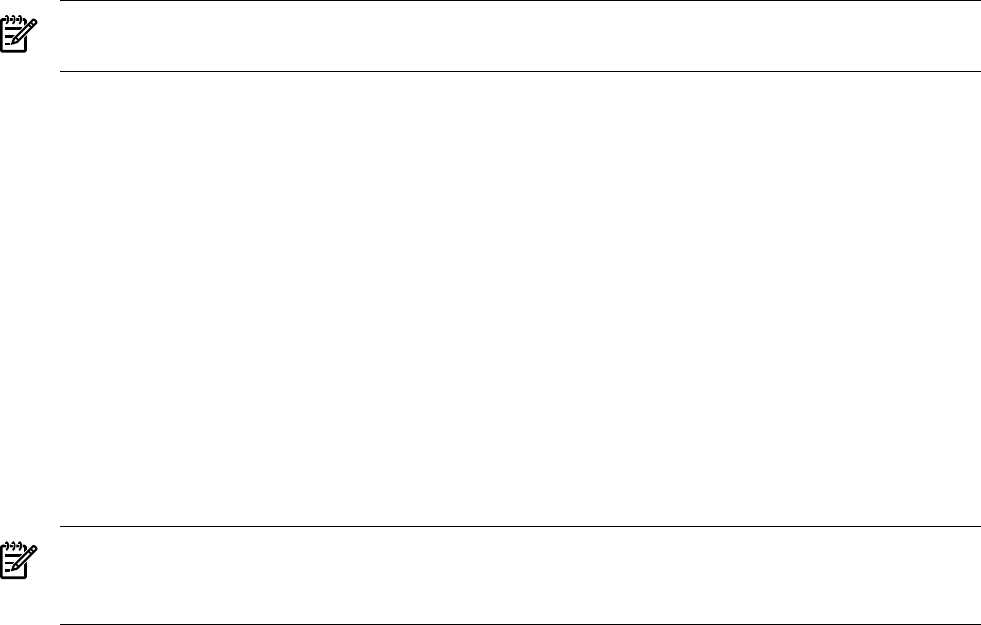
max_thread_proc = 2 * <num_agents> + 18
Where: num_agents is the number of agent systems to be monitored.
By default, max_thread_proc is set to its minimum value, 64, which allows for 23 agents. The
maximum value of max_thread_proc is governed by the configurable kernel parameter nkthread,
which you can increase if you have a larger number of agents.
NOTE: The max_thread_proc is a dynamic tunable in HP-UX 11i version 1.6 and later. In earlier
versions of HP-UX, a change to this parameter requires a reboot.
The max_thread_proc tunable can be modified using SAM (on HP-UX 11i v2 operating systems)
or SMH (on HP-UX 11i v3 operating systems). Based on your operating system version, follow
one of the procedures listed below to modify this tunable:
Procedure 2-6 To change the value of max_thread_proc on HP-UX 11i v2:
1. Launch sam, the HP-UX System Administration Manager (SAM).
2. Select Kernel Configuration.
3. Select Configurable Parameters .
4. Highlight the max_thread_proc parameter.
5. Select Actions > Modify Configurable Parameter.
6. Enter your new value in the Formula/Value box.
7. Select OK.
Your new value shows in the Pending column.
8. Select File > Exit.
9. If you changed the value create a new kernel and reboot. Follow the steps provided by SAM.
NOTE: In HP-UX 11i v2, the modification of kernel tunables and kernel configuration was
moved from SAM to the kcweb system configuration interface. For more information, see Managing
Systems and Workgroups: A Guide for HP-UX System Administrators for details.
Procedure 2-7 To change the value of max_thread_proc on HP-UX 11i v3:
1. Launch smh, the HP-UX System Management Homepage (SMH).
2. Select the max_thread_proc parameter.
3. Select the Modify Tunable option located on the right hand side of your screen.
4. Enter your new value in the New Setting [Expression/Value] box.
5. Choose Modify. Your new value shows in the Pending column.
6. Select OK to save the configuration. .
7. If you changed the value, select View Pending Changes and reboot option located in the
right hand side of the screen. Follow the steps provided by SMH.
Enabling More than 20 Inbound Requests
The HP-UX HIDS administration system communicates with agent systems using the TCP
protocol. On some systems, the TCP parameter, tcp_conn_request_max, is set initially to
allow up to 20 inbound requests to be active at one time. If you have a larger number of agent
systems, this value can be inadequate.
If the tcp_conn_request_max value is too small an agent’s error log can contain messages,
such as write_msg: error opening connection to remote host...,
open_connection: connect error, and open_connection: Timed out waiting
on select() for connect to complete.
You can view and change this parameter using the ndd command.
To view and change the value of tcp_conn_request_max, follow these steps:
Enabling Multiple Agents 41