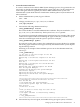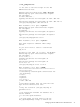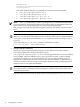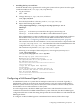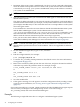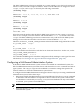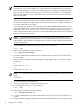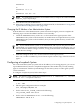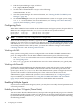HP-UX Host Intrusion Detection System Version 4.3 administrator guide
Table Of Contents
- HP-UX Host Intrusion Detection System Version 4.3 administrator guide
- Table of Contents
- About This Document
- 1 Introduction
- 2 Configuring HP-UX HIDS
- 3 Getting Started with HP-UX HIDS
- 4 Using the System Manager Screen
- Starting the HP-UX HIDS System Manager
- Stopping the HP-UX HIDS System Manager
- System Manager Components
- Starting HP-UX HIDS Agents
- Getting the Status of Agent Hosts
- Resynchronizing Agent Hosts
- Activating Schedules on Agent Hosts
- Stopping Schedules on Agent Hosts
- Halting HP-UX HIDS Agents
- Accessing Other Screens
- 5 Using the Schedule Manager Screen
- The Schedule Manager
- Configuring Surveillance Schedules
- Configuring Surveillance Groups
- Configuring Detection Templates
- Setting Surveillance Schedule Timetables
- Configuring Alert Aggregation
- Configuring Monitor Failed Attempts
- Configuring Duplicate Alert Suppression
- Viewing Surveillance Schedule Details
- Predefined Surveillance Schedules and Groups
- 6 Using the Host Manager Screen
- 7 Using the Network Node Screen
- 8 Using the Preferences Screen
- A Templates and Alerts
- Alert Summary
- UNIX Regular Expressions
- Limitations
- Template Property Types
- Buffer Overflow Template
- Race Condition Template
- Modification of files/directories Template
- Changes to Log File Template
- Creation and Modification of setuid/setgid File Template
- Creation of World-Writable File Template
- Modification of Another User’s File Template
- Login/Logout Template
- Repeated Failed Logins Template
- Repeated Failed su Commands Template
- Log File Monitoring Template
- B Automated Response for Alerts
- C Tuning Schedules and Generating Alert Reports
- D The Agent Configuration File
- E The Surveillance Schedule Text File
- F Error Messages
- G Troubleshooting
- Troubleshooting
- Agent and System Manager cannot communicate with each other
- Agent complains that idds has not been enabled, yet lsdev shows /dev/idds is present
- Agent does not start on system boot
- Agent halts abnormally, leaving ids_* files and message queues
- Agent host appears to hang and/or you see message disk full
- Agent needs further troubleshooting
- Agent does not start after installation
- Agents appear to be stuck in polling status
- Agent displays error if hostname to IP mapping is not registered in name service
- Aggregated alerts targets or details field are truncated and the same aggregated alert has several entries logged in the IDS_ALERTFILE
- Alert date/time sort seems inconsistent
- Alerts are not being displayed in the alert browser
- Buffer overflow triggers false positives
- Duplicate alerts appear in System Manager
- Getting several aggregated alerts for the same process
- GUI runs out of memory after receiving around 19,000 alerts
- The idsadmin Command needs installed agent certificates
- The idsadmin Command notifies of bad certificate when pinging a remote agent
- IDS_checkInstall fails with a kmtune error
- IDS_genAdminKeys or IDS_genAgentCerts does not complete successfully
- IDS_genAdminKeys or idsgui quits early
- Large files in /var/opt/ids
- Log files are filling up
- No Agent Available
- Normal operation of an application generates heavy volume of alerts
- Reflection X rlogin produces multiple login and logout alerts
- Schedule Manager timetable screen appears to hang
- SSH does not perform a clean exit after idsagent is started
- System Manager appears to hang
- System Manager does not let you save files to specific directories
- System Manager does not start after idsgui is started
- System Manager starts with no borders or title bar in X client programs on Windows
- System Manager times out on agent functions such as Activate and Status Poll
- UNKNOWN program and arguments in certain alert messages
- Using HP-UX HIDS with IPFilter and SecureShell
- Unable to Generate Administrator Keys and Agent Certificates on PA–RISC 1.1 Systems
- Troubleshooting
- H HP Software License
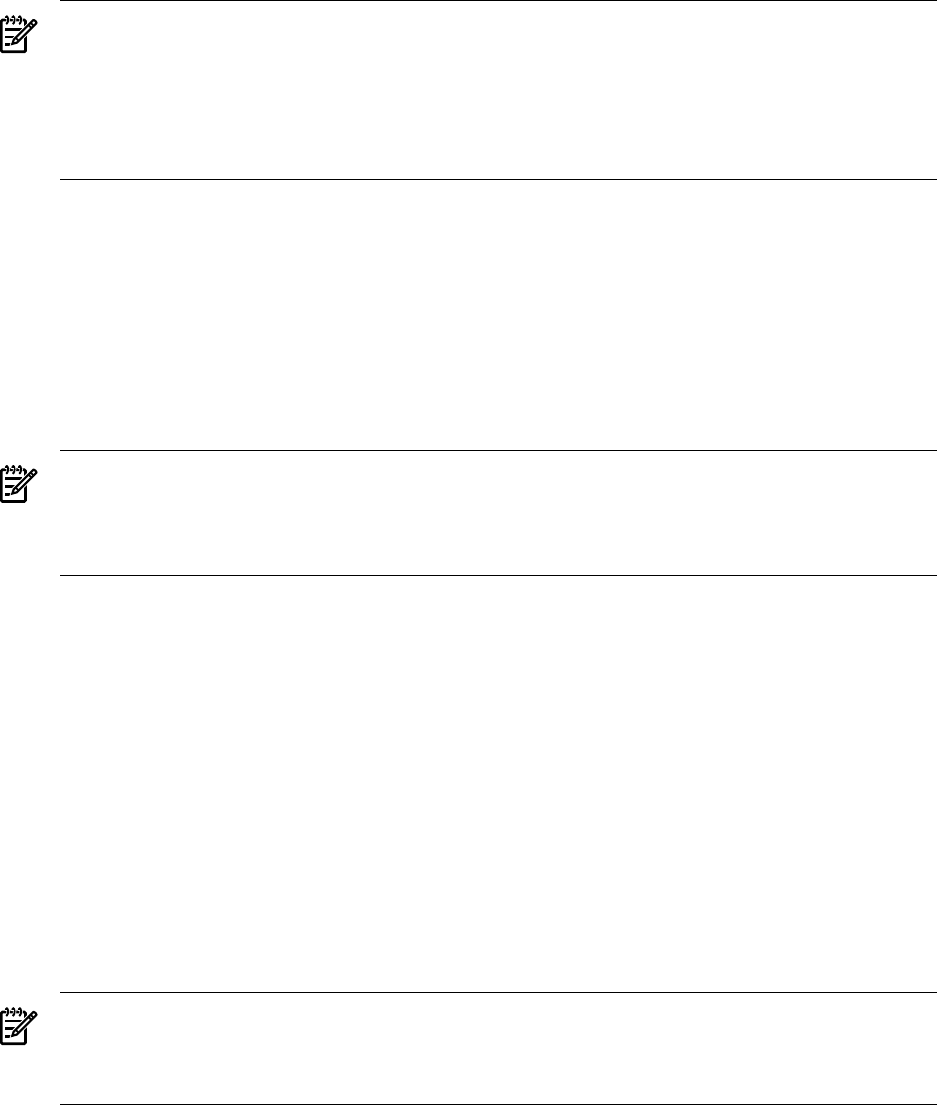
NOTE: If an HP-UX HIDS agent system, with which the administration system has to
communicate, uses an IPv4 address for communication, the administration system must
also use an IPv4 address to communicate with that agent. To communicate with IPv6 address
agent system, the administration system must also use an IPv6 address. To communicate
with the IPv4 and IPv6 agents, the administration system must have both IPv4 and IPv6
address configured.
The choice of address depends on your network topology. The address can either be an IPv4
address in dotted decimal notation (for example, 192.0.2.4) or an IPv6 address in colon
notation (for example 2001:db8::100) or a host name that resolves to a unique address on
the system where the agent resides.
It is essential that a network route exist between the HP-UX HIDS administration system
and HP-UX HIDS agent systems. On the administration system, use the /usr/sbin/ping
command or the /usr/contrib/bin/traceroute command to verify that network
traffic can flow between the systems. You can select the address with the shortest transmission
speed or fewer hops (exposure).
NOTE: A different administration system is required to monitor agents that are on a
different (physically separated) network, even if an administration system is connected to
both networks. This is because an administration system can only monitor agents that are
on the same network.
3. On the multihomed administration host, log in as ids, as follows:
$ su - ids
4. Edit the System Manager script, as follows:
$ vi /opt/ids/bin/idsgui
5. Locate the INTERFACE variable in the GUI Configuration section. For more information,
see idsgui(1M).
6. Add your interface address selected in Step 2 after the equals sign. For example, change:
INTERFACE=
to
INTERFACE=192.0.2.4
or
INTERFACE=2001:db8::100
NOTE: To communicate with IPv4 and IPv6 agents, specify the IPv6 wildcard address as
follows:
INTERFACE=::
7. Save the file with your modifications.
8. If the System Manager is running, stop and restart it.
9. On each agent host, log in as ids, as follows:
$ su - ids
10. Edit the agent configuration file, as follows:
$ vi /etc/opt/ids/ids.cf
11. Locate the REMOTEHOST parameter in the [RemoteSA] section. For more information, see
ids.cf(4).
12. Add your interface address (IP address or host name) selected in Step 2. For example, change:
38 Configuring HP-UX HIDS