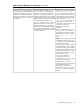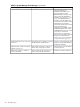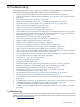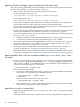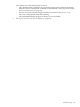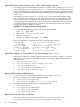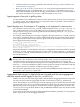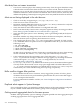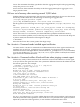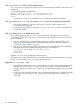HP-UX Host Intrusion Detection System Version 4.3 administrator guide
Table Of Contents
- HP-UX Host Intrusion Detection System Version 4.3 administrator guide
- Table of Contents
- About This Document
- 1 Introduction
- 2 Configuring HP-UX HIDS
- 3 Getting Started with HP-UX HIDS
- 4 Using the System Manager Screen
- Starting the HP-UX HIDS System Manager
- Stopping the HP-UX HIDS System Manager
- System Manager Components
- Starting HP-UX HIDS Agents
- Getting the Status of Agent Hosts
- Resynchronizing Agent Hosts
- Activating Schedules on Agent Hosts
- Stopping Schedules on Agent Hosts
- Halting HP-UX HIDS Agents
- Accessing Other Screens
- 5 Using the Schedule Manager Screen
- The Schedule Manager
- Configuring Surveillance Schedules
- Configuring Surveillance Groups
- Configuring Detection Templates
- Setting Surveillance Schedule Timetables
- Configuring Alert Aggregation
- Configuring Monitor Failed Attempts
- Configuring Duplicate Alert Suppression
- Viewing Surveillance Schedule Details
- Predefined Surveillance Schedules and Groups
- 6 Using the Host Manager Screen
- 7 Using the Network Node Screen
- 8 Using the Preferences Screen
- A Templates and Alerts
- Alert Summary
- UNIX Regular Expressions
- Limitations
- Template Property Types
- Buffer Overflow Template
- Race Condition Template
- Modification of files/directories Template
- Changes to Log File Template
- Creation and Modification of setuid/setgid File Template
- Creation of World-Writable File Template
- Modification of Another User’s File Template
- Login/Logout Template
- Repeated Failed Logins Template
- Repeated Failed su Commands Template
- Log File Monitoring Template
- B Automated Response for Alerts
- C Tuning Schedules and Generating Alert Reports
- D The Agent Configuration File
- E The Surveillance Schedule Text File
- F Error Messages
- G Troubleshooting
- Troubleshooting
- Agent and System Manager cannot communicate with each other
- Agent complains that idds has not been enabled, yet lsdev shows /dev/idds is present
- Agent does not start on system boot
- Agent halts abnormally, leaving ids_* files and message queues
- Agent host appears to hang and/or you see message disk full
- Agent needs further troubleshooting
- Agent does not start after installation
- Agents appear to be stuck in polling status
- Agent displays error if hostname to IP mapping is not registered in name service
- Aggregated alerts targets or details field are truncated and the same aggregated alert has several entries logged in the IDS_ALERTFILE
- Alert date/time sort seems inconsistent
- Alerts are not being displayed in the alert browser
- Buffer overflow triggers false positives
- Duplicate alerts appear in System Manager
- Getting several aggregated alerts for the same process
- GUI runs out of memory after receiving around 19,000 alerts
- The idsadmin Command needs installed agent certificates
- The idsadmin Command notifies of bad certificate when pinging a remote agent
- IDS_checkInstall fails with a kmtune error
- IDS_genAdminKeys or IDS_genAgentCerts does not complete successfully
- IDS_genAdminKeys or idsgui quits early
- Large files in /var/opt/ids
- Log files are filling up
- No Agent Available
- Normal operation of an application generates heavy volume of alerts
- Reflection X rlogin produces multiple login and logout alerts
- Schedule Manager timetable screen appears to hang
- SSH does not perform a clean exit after idsagent is started
- System Manager appears to hang
- System Manager does not let you save files to specific directories
- System Manager does not start after idsgui is started
- System Manager starts with no borders or title bar in X client programs on Windows
- System Manager times out on agent functions such as Activate and Status Poll
- UNKNOWN program and arguments in certain alert messages
- Using HP-UX HIDS with IPFilter and SecureShell
- Unable to Generate Administrator Keys and Agent Certificates on PA–RISC 1.1 Systems
- Troubleshooting
- H HP Software License
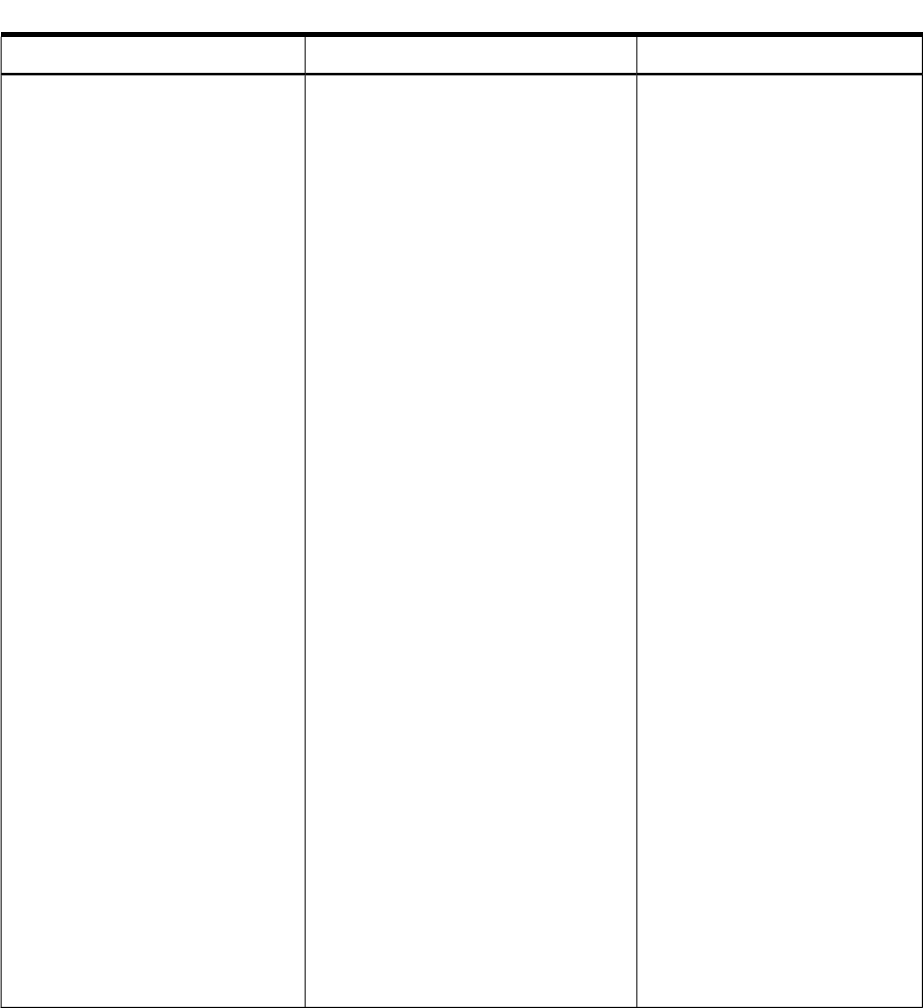
Table F-2 System Manager Error Messages (continued)
ActionMeaningError Message
Either specify a specific IP address
or 0.0.0.0 (or “::” for
IPv6) . If you specify a specific IP
address, it must correspond to the
network interface for the network
connecting the administration and
agent systems. If 0.0.0.0 (or
“::” for IPv6) is selected, the
administration system can be
connected to agent systems that are
reachable on any of the
administration’s network
interfaces.
On your administration system,
edit /opt/ids/bin/idsgui. Set
the INTERFACE variable to either
the IP address you have chosen, or
to 0.0.0.0 ( or "::" for
IPV6) .
NOTE: By setting the value of the
INTERFACE variable to 0.0.0.0 (or
"::" for IPv6), the System Manager
will listen on a port (see
Configuring Ports (page 40)) on all
available interfaces. Any potential
risk from listening on all available
interfaces can be avoided by setting
the INTERFACE variable to an IP
address that the name service maps
to the local host name.
For example, change the
INTERFACE line to read
“INTERFACE=192.0.2.4”. When
you are done, reset the file
permissions to u=rx (500).
On each agent system managed by
the System Manager, the
REMOTEHOST variable in the
[RemoteSA] section in /etc/opt/
ids/ids.cf must be updated as
follows:
If the INTERFACE variable in /opt/
ids/bin/idsgui is empty, then the
local host name maps to multiple IP
addresses according to the name service
and the System Manager does not know
which IP address (and the corresponding
interface) to listen for agent connections.
If the INTERFACE variable in /opt/
ids/bin/idsgui is set to a host name,
then the specified host name maps to
multiple IP addresses according to the
name service and the System Manager
does not know which IP address (and the
corresponding interface) to use to listen
for agent connections.
This host (hostname) has multiple
network addresses. The INTERFACE
configuration setting in idsgui must
specify the hostname/IP address of
the interface to listen for connections
from agents or 0.0.0.0 or :: to listen on
all interfaces.
System Manager Messages 211