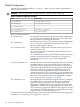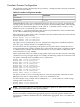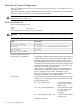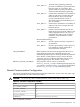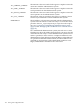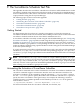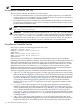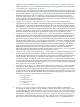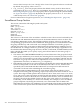HP-UX Host Intrusion Detection System Version 4.3 administrator guide
Table Of Contents
- HP-UX Host Intrusion Detection System Version 4.3 administrator guide
- Table of Contents
- About This Document
- 1 Introduction
- 2 Configuring HP-UX HIDS
- 3 Getting Started with HP-UX HIDS
- 4 Using the System Manager Screen
- Starting the HP-UX HIDS System Manager
- Stopping the HP-UX HIDS System Manager
- System Manager Components
- Starting HP-UX HIDS Agents
- Getting the Status of Agent Hosts
- Resynchronizing Agent Hosts
- Activating Schedules on Agent Hosts
- Stopping Schedules on Agent Hosts
- Halting HP-UX HIDS Agents
- Accessing Other Screens
- 5 Using the Schedule Manager Screen
- The Schedule Manager
- Configuring Surveillance Schedules
- Configuring Surveillance Groups
- Configuring Detection Templates
- Setting Surveillance Schedule Timetables
- Configuring Alert Aggregation
- Configuring Monitor Failed Attempts
- Configuring Duplicate Alert Suppression
- Viewing Surveillance Schedule Details
- Predefined Surveillance Schedules and Groups
- 6 Using the Host Manager Screen
- 7 Using the Network Node Screen
- 8 Using the Preferences Screen
- A Templates and Alerts
- Alert Summary
- UNIX Regular Expressions
- Limitations
- Template Property Types
- Buffer Overflow Template
- Race Condition Template
- Modification of files/directories Template
- Changes to Log File Template
- Creation and Modification of setuid/setgid File Template
- Creation of World-Writable File Template
- Modification of Another User’s File Template
- Login/Logout Template
- Repeated Failed Logins Template
- Repeated Failed su Commands Template
- Log File Monitoring Template
- B Automated Response for Alerts
- C Tuning Schedules and Generating Alert Reports
- D The Agent Configuration File
- E The Surveillance Schedule Text File
- F Error Messages
- G Troubleshooting
- Troubleshooting
- Agent and System Manager cannot communicate with each other
- Agent complains that idds has not been enabled, yet lsdev shows /dev/idds is present
- Agent does not start on system boot
- Agent halts abnormally, leaving ids_* files and message queues
- Agent host appears to hang and/or you see message disk full
- Agent needs further troubleshooting
- Agent does not start after installation
- Agents appear to be stuck in polling status
- Agent displays error if hostname to IP mapping is not registered in name service
- Aggregated alerts targets or details field are truncated and the same aggregated alert has several entries logged in the IDS_ALERTFILE
- Alert date/time sort seems inconsistent
- Alerts are not being displayed in the alert browser
- Buffer overflow triggers false positives
- Duplicate alerts appear in System Manager
- Getting several aggregated alerts for the same process
- GUI runs out of memory after receiving around 19,000 alerts
- The idsadmin Command needs installed agent certificates
- The idsadmin Command notifies of bad certificate when pinging a remote agent
- IDS_checkInstall fails with a kmtune error
- IDS_genAdminKeys or IDS_genAgentCerts does not complete successfully
- IDS_genAdminKeys or idsgui quits early
- Large files in /var/opt/ids
- Log files are filling up
- No Agent Available
- Normal operation of an application generates heavy volume of alerts
- Reflection X rlogin produces multiple login and logout alerts
- Schedule Manager timetable screen appears to hang
- SSH does not perform a clean exit after idsagent is started
- System Manager appears to hang
- System Manager does not let you save files to specific directories
- System Manager does not start after idsgui is started
- System Manager starts with no borders or title bar in X client programs on Windows
- System Manager times out on agent functions such as Activate and Status Poll
- UNKNOWN program and arguments in certain alert messages
- Using HP-UX HIDS with IPFilter and SecureShell
- Unable to Generate Administrator Keys and Agent Certificates on PA–RISC 1.1 Systems
- Troubleshooting
- H HP Software License
Monitor Failed Attempts To Create / Modify / Delete Critical Files option box that is not selected.
By default, the property value is set to “0”.
• log_severity_def: This property defines the default severity level for alerts that are
generated by the Log File Monitoring Template. For more information, see “Log File
Monitoring Template” (page 155). The property value is specified using the syntax described
in “Type VIII: Scalars” (page 120). By default, the property value is set to “3”. For a list of
valid severity levels, see “Alerts Tab” (page 96).
For more information on regular expressions, see “UNIX Regular Expressions ” (page 114)
Surveillance Group Section
The section contains the following keywords and syntax:
GROUPPERIOD
NAME <group name>
GMT <integer>
STARTTIME hh:mm:d
ENDTIME hh:mm:d
GROUP <group name>...
ENDGROUP
ENDGROUPPERIOD
This section is a subsection of the surveillance schedule section. The section is bracketed by the
GROUPPERIOD and ENDGROUPPERIOD keywords. Each GROUPPERIOD section can have only
one GROUP or ENDGROUP section. The templates and their property values are stored in the
corresponding group file and not in the schedule file. Each group exists as individual files within
the groups subdirectory and can be used across multiple schedules. To include a group in a
schedule, the name of the group must be added within the GROUPPERIOD NAME keyword in
the schedule file. If a change is made to a particular group file, that change is applicable to all
the schedules that reference that group. However, the GMT , STARTTIME , and ENDTIME keywords
in the schedule file enable you to specify varying start and end times for the same group on
different schedules.
• The name in the GROUPPERIOD NAME keyword and the name of the group file located
in the groups subdirectory must match (not including the file extension) and they must be
unique across all surveillance group names specified in the surveillance schedule text file.
The name of a group must consist of an alphanumeric character followed by one or more
alphanumeric characters, an underscore (_) or a hyphen (-).
• If the GMT keyword value is set to 0, then the time specified by the STARTTIME and ENDTIME
entries are interpreted as local time. If the GMT keyword value is set to 1, then the time
specified by the STARTTIME and ENDTIME entries are interpreted as GMT time and is
converted to local time when scheduling the surveillance group.
• The STARTTIME and ENDTIME keyword values denote when the surveillance group’s
templates start running and stop running, respectively. The keyword values use the hh:mm:d
syntax. The 2 digit hh field specifies the hour (that is, 00 for 12am, 01 for 1am, 11 for 11am,
13 for 1pm, 23 for 11pm). The 2 digit mm field specifies the number of minutes elapsed after
the hour (that is, 00 for on the hour,15 for 15 minutes after the hour, 59 for 59 minutes after
the hour). The single digit d field specifies the day of the week, where 0 is for Sunday, 1 is
for Monday, 2 is for Tuesday, etc...and 6 is for Saturday. For example, to run a surveillance
group’s templates only during the workweek, use a STARTTIME value of 00:00:1 and
ENDTIME value of 23:59:5. The combination of a STARTTIME value of 0:00:0 and an ENDTIME
value of 23:59:6 are special values that denote that a schedule should continuously run.
200 The Surveillance Schedule Text File