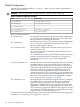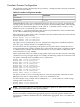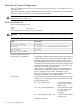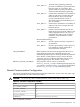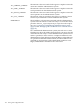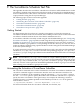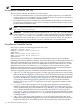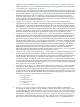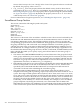HP-UX Host Intrusion Detection System Version 4.3 administrator guide
Table Of Contents
- HP-UX Host Intrusion Detection System Version 4.3 administrator guide
- Table of Contents
- About This Document
- 1 Introduction
- 2 Configuring HP-UX HIDS
- 3 Getting Started with HP-UX HIDS
- 4 Using the System Manager Screen
- Starting the HP-UX HIDS System Manager
- Stopping the HP-UX HIDS System Manager
- System Manager Components
- Starting HP-UX HIDS Agents
- Getting the Status of Agent Hosts
- Resynchronizing Agent Hosts
- Activating Schedules on Agent Hosts
- Stopping Schedules on Agent Hosts
- Halting HP-UX HIDS Agents
- Accessing Other Screens
- 5 Using the Schedule Manager Screen
- The Schedule Manager
- Configuring Surveillance Schedules
- Configuring Surveillance Groups
- Configuring Detection Templates
- Setting Surveillance Schedule Timetables
- Configuring Alert Aggregation
- Configuring Monitor Failed Attempts
- Configuring Duplicate Alert Suppression
- Viewing Surveillance Schedule Details
- Predefined Surveillance Schedules and Groups
- 6 Using the Host Manager Screen
- 7 Using the Network Node Screen
- 8 Using the Preferences Screen
- A Templates and Alerts
- Alert Summary
- UNIX Regular Expressions
- Limitations
- Template Property Types
- Buffer Overflow Template
- Race Condition Template
- Modification of files/directories Template
- Changes to Log File Template
- Creation and Modification of setuid/setgid File Template
- Creation of World-Writable File Template
- Modification of Another User’s File Template
- Login/Logout Template
- Repeated Failed Logins Template
- Repeated Failed su Commands Template
- Log File Monitoring Template
- B Automated Response for Alerts
- C Tuning Schedules and Generating Alert Reports
- D The Agent Configuration File
- E The Surveillance Schedule Text File
- F Error Messages
- G Troubleshooting
- Troubleshooting
- Agent and System Manager cannot communicate with each other
- Agent complains that idds has not been enabled, yet lsdev shows /dev/idds is present
- Agent does not start on system boot
- Agent halts abnormally, leaving ids_* files and message queues
- Agent host appears to hang and/or you see message disk full
- Agent needs further troubleshooting
- Agent does not start after installation
- Agents appear to be stuck in polling status
- Agent displays error if hostname to IP mapping is not registered in name service
- Aggregated alerts targets or details field are truncated and the same aggregated alert has several entries logged in the IDS_ALERTFILE
- Alert date/time sort seems inconsistent
- Alerts are not being displayed in the alert browser
- Buffer overflow triggers false positives
- Duplicate alerts appear in System Manager
- Getting several aggregated alerts for the same process
- GUI runs out of memory after receiving around 19,000 alerts
- The idsadmin Command needs installed agent certificates
- The idsadmin Command notifies of bad certificate when pinging a remote agent
- IDS_checkInstall fails with a kmtune error
- IDS_genAdminKeys or IDS_genAgentCerts does not complete successfully
- IDS_genAdminKeys or idsgui quits early
- Large files in /var/opt/ids
- Log files are filling up
- No Agent Available
- Normal operation of an application generates heavy volume of alerts
- Reflection X rlogin produces multiple login and logout alerts
- Schedule Manager timetable screen appears to hang
- SSH does not perform a clean exit after idsagent is started
- System Manager appears to hang
- System Manager does not let you save files to specific directories
- System Manager does not start after idsgui is started
- System Manager starts with no borders or title bar in X client programs on Windows
- System Manager times out on agent functions such as Activate and Status Poll
- UNKNOWN program and arguments in certain alert messages
- Using HP-UX HIDS with IPFilter and SecureShell
- Unable to Generate Administrator Keys and Agent Certificates on PA–RISC 1.1 Systems
- Troubleshooting
- H HP Software License
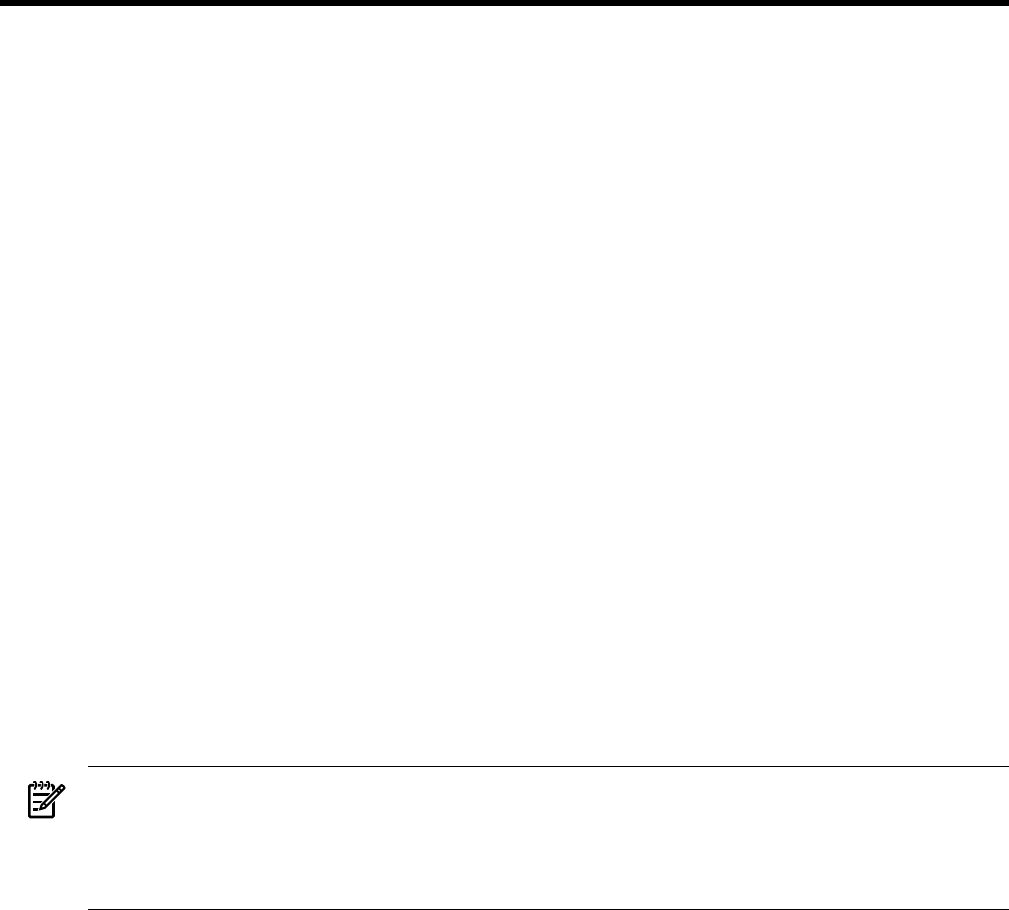
E The Surveillance Schedule Text File
This appendix describes the surveillance schedule in text format to enable administrators to edit
surveillance schedules using their preferred editor, instead of using the GUI Schedule Manager,
for those administrators who want to automate the activation of surveillance schedules (using
scripts) instead of using the GUI System Manager.
The following topics are discussed in this appendix:
• “Getting Started” (page 197)
• “Automating the Activation of Surveillance Schedules” (page 197)
• “Surveillance Schedule Text File” (page 198)
• “Surveillance Schedule Section” (page 198)
• “Surveillance Group Section” (page 200)
Getting Started
For deployments that do not have an X window environment or where the activation of
surveillance schedules needs to be automated, HP-UX HIDS provides a means to edit and activate
surveillance schedules without the use of the HP-UX Administrator GUI.
A surveillance schedule is normally created using the GUI Schedule Manager (see “Configuring
Surveillance Schedules” (page 60)) and activated using the GUI System Manager (see “Activating
Schedules on Agent Hosts” (page 53)). The GUI System Manager saves any newly created or
modified schedule or group files to a corresponding text file in a directory. You can also choose
to edit surveillance schedules using a preferred editor instead of using the GUI Schedule Manager
or the GUI System Manager.
To avoid constructing a surveillance schedule text file from scratch, start with one of the predefined
schedules in /etc/opt/ids/schedules and the corresponding group(s) in /etc/opt/ids/
schedules/groups. Each group is defined in an individual file and can be used across multiple
schedules.
NOTE: The schedules in /etc/opt/ids/schedules/sample and the groups in /etc/opt/
ids/schedules/sample/groups are read-only copies of the predefined schedules and groups
in /etc/opt/ids/schedules and /etc/opt/ids/schedules/groups, respectively. The
read-only versions can be copied if an unmodified predefined schedule or group is ever needed
when creating a new schedule or group from scratch.
Automating the Activation of Surveillance Schedules
The idsadmin command can be used to automate the activation of surveillance schedules. The
idsadmin command supports an interactive interface and a non-interactive interface. The
activation of schedules can be scripted by using the command’s --activate and -a options.
Use the --activate option to specify the name of the surveillance schedule and -a option to
specify the name or IP address of the agent host(s). For example, the following idsadmin
command activates a schedule specified in a file named MySchedule.txt on an agent host
with IP address 10.0.0.2:
# /opt/ids/bin/idsadmin --activate MySchedule -a 10.0.0.2
For more information about the idsadmin command, see idsadmin( 1m).
Getting Started 197