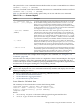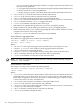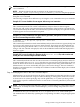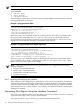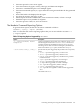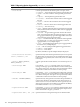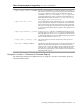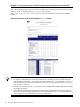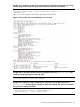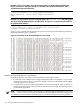HP-UX Host Intrusion Detection System Version 4.3 administrator guide
Table Of Contents
- HP-UX Host Intrusion Detection System Version 4.3 administrator guide
- Table of Contents
- About This Document
- 1 Introduction
- 2 Configuring HP-UX HIDS
- 3 Getting Started with HP-UX HIDS
- 4 Using the System Manager Screen
- Starting the HP-UX HIDS System Manager
- Stopping the HP-UX HIDS System Manager
- System Manager Components
- Starting HP-UX HIDS Agents
- Getting the Status of Agent Hosts
- Resynchronizing Agent Hosts
- Activating Schedules on Agent Hosts
- Stopping Schedules on Agent Hosts
- Halting HP-UX HIDS Agents
- Accessing Other Screens
- 5 Using the Schedule Manager Screen
- The Schedule Manager
- Configuring Surveillance Schedules
- Configuring Surveillance Groups
- Configuring Detection Templates
- Setting Surveillance Schedule Timetables
- Configuring Alert Aggregation
- Configuring Monitor Failed Attempts
- Configuring Duplicate Alert Suppression
- Viewing Surveillance Schedule Details
- Predefined Surveillance Schedules and Groups
- 6 Using the Host Manager Screen
- 7 Using the Network Node Screen
- 8 Using the Preferences Screen
- A Templates and Alerts
- Alert Summary
- UNIX Regular Expressions
- Limitations
- Template Property Types
- Buffer Overflow Template
- Race Condition Template
- Modification of files/directories Template
- Changes to Log File Template
- Creation and Modification of setuid/setgid File Template
- Creation of World-Writable File Template
- Modification of Another User’s File Template
- Login/Logout Template
- Repeated Failed Logins Template
- Repeated Failed su Commands Template
- Log File Monitoring Template
- B Automated Response for Alerts
- C Tuning Schedules and Generating Alert Reports
- D The Agent Configuration File
- E The Surveillance Schedule Text File
- F Error Messages
- G Troubleshooting
- Troubleshooting
- Agent and System Manager cannot communicate with each other
- Agent complains that idds has not been enabled, yet lsdev shows /dev/idds is present
- Agent does not start on system boot
- Agent halts abnormally, leaving ids_* files and message queues
- Agent host appears to hang and/or you see message disk full
- Agent needs further troubleshooting
- Agent does not start after installation
- Agents appear to be stuck in polling status
- Agent displays error if hostname to IP mapping is not registered in name service
- Aggregated alerts targets or details field are truncated and the same aggregated alert has several entries logged in the IDS_ALERTFILE
- Alert date/time sort seems inconsistent
- Alerts are not being displayed in the alert browser
- Buffer overflow triggers false positives
- Duplicate alerts appear in System Manager
- Getting several aggregated alerts for the same process
- GUI runs out of memory after receiving around 19,000 alerts
- The idsadmin Command needs installed agent certificates
- The idsadmin Command notifies of bad certificate when pinging a remote agent
- IDS_checkInstall fails with a kmtune error
- IDS_genAdminKeys or IDS_genAgentCerts does not complete successfully
- IDS_genAdminKeys or idsgui quits early
- Large files in /var/opt/ids
- Log files are filling up
- No Agent Available
- Normal operation of an application generates heavy volume of alerts
- Reflection X rlogin produces multiple login and logout alerts
- Schedule Manager timetable screen appears to hang
- SSH does not perform a clean exit after idsagent is started
- System Manager appears to hang
- System Manager does not let you save files to specific directories
- System Manager does not start after idsgui is started
- System Manager starts with no borders or title bar in X client programs on Windows
- System Manager times out on agent functions such as Activate and Status Poll
- UNKNOWN program and arguments in certain alert messages
- Using HP-UX HIDS with IPFilter and SecureShell
- Unable to Generate Administrator Keys and Agent Certificates on PA–RISC 1.1 Systems
- Troubleshooting
- H HP Software License
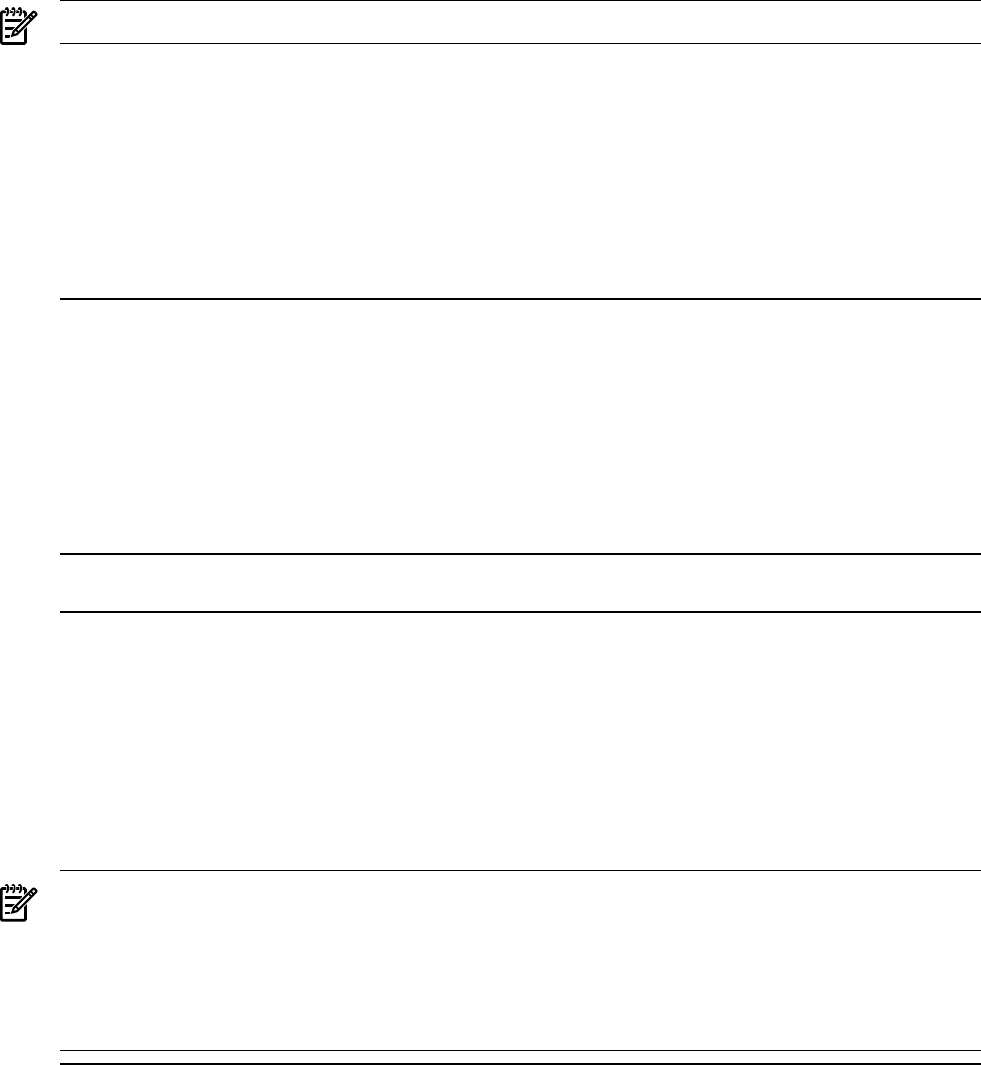
NOTE: Alert filters are generated only for file related alerts.
The following fields in the entries in the file related alerts section of the Tune Command Report
can be modified:
• <Filter Type>
• <File Filter>
• <Program Filter>
The following examples show sections of a Tune Command Report, where the Tune command
has suggested a filter for the alert.
Example C-4 Suggested Exact Filters
ATTACK PROGRAM| /opt/OV/bin/OpC/opcmon --> (X) |
/var/opt/OV/tmp/OpC/monagtp | Filesystem
modification or potential modification | 0 | 3
| Wed Oct 11 13:12:46 2006 | 12 |
^/var/opt/OV/tmp/OpC/monagtp$ |
^/opt/OV/bin/OpC/opcmon$ | | 2
In this entry, the tune command displays the filtering rule for alerts that are generated when
the opcmon program modifies the /var/opt/OV/tmp/monagtp. The filtering rule is an
exactmatch because it specifies one specific program and target file (i.e., it does not use any
regular expression wildcard characters to match more than one file).
Example C-5 Suggested Filters with Regular Expressions
ATTACK PROGRAM| /sbin/mkdir --> (R) |
/opt/hpservices/tmp/propTempa01134
| Filesystem modification or potential modification
|0 |3 | Sun Dec 10 12:11:06 2006 | 1 |
^/opt/hpservices/tmp/[a-z,A-Z]{9}[0-9]{5}$ |
^/sbin/mkdir$ | Temporary file detected in monitored
path! Check the pathnames_to_watch property.| 2
In this entry, the tune command displays a filtering rule for alerts that are generated when a
process running /sbin/mkdir creates temporary files in /opt/hpservices/tmp/ whose
names consists of 9 letters followed by 5 digits.
NOTE: Filters for temporary files are only generated for alerts triggered by the following
detection templates:
• Creation of World-Writable File
• Modification of Files/Directories
• Modification of Another User's File
• Changes to Log File
Step 3: Updating and Deploying the Schedule
After exiting the editor displaying the Tune Report, a new editor session displays an updated
schedule that reflects any filtering rules that were set in the Tune Report. The update schedule
can be manually modified if needed. After exiting the editor displaying the updated schedule,
the administrator must confirm whether or not to deploy the updated schedule to all the agents
running that schedule.
Generating Alert Reports Using the idsadmin Command
This section describes the various reporting options you can use with the idsadmin command
to generate alert reports that are easy to view and print.
Using the idsadmin report feature, you can perform the following tasks:
184 Tuning Schedules and Generating Alert Reports