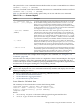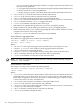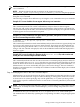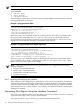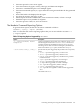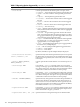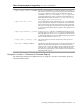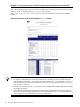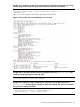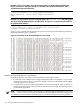HP-UX Host Intrusion Detection System Version 4.3 administrator guide
Table Of Contents
- HP-UX Host Intrusion Detection System Version 4.3 administrator guide
- Table of Contents
- About This Document
- 1 Introduction
- 2 Configuring HP-UX HIDS
- 3 Getting Started with HP-UX HIDS
- 4 Using the System Manager Screen
- Starting the HP-UX HIDS System Manager
- Stopping the HP-UX HIDS System Manager
- System Manager Components
- Starting HP-UX HIDS Agents
- Getting the Status of Agent Hosts
- Resynchronizing Agent Hosts
- Activating Schedules on Agent Hosts
- Stopping Schedules on Agent Hosts
- Halting HP-UX HIDS Agents
- Accessing Other Screens
- 5 Using the Schedule Manager Screen
- The Schedule Manager
- Configuring Surveillance Schedules
- Configuring Surveillance Groups
- Configuring Detection Templates
- Setting Surveillance Schedule Timetables
- Configuring Alert Aggregation
- Configuring Monitor Failed Attempts
- Configuring Duplicate Alert Suppression
- Viewing Surveillance Schedule Details
- Predefined Surveillance Schedules and Groups
- 6 Using the Host Manager Screen
- 7 Using the Network Node Screen
- 8 Using the Preferences Screen
- A Templates and Alerts
- Alert Summary
- UNIX Regular Expressions
- Limitations
- Template Property Types
- Buffer Overflow Template
- Race Condition Template
- Modification of files/directories Template
- Changes to Log File Template
- Creation and Modification of setuid/setgid File Template
- Creation of World-Writable File Template
- Modification of Another User’s File Template
- Login/Logout Template
- Repeated Failed Logins Template
- Repeated Failed su Commands Template
- Log File Monitoring Template
- B Automated Response for Alerts
- C Tuning Schedules and Generating Alert Reports
- D The Agent Configuration File
- E The Surveillance Schedule Text File
- F Error Messages
- G Troubleshooting
- Troubleshooting
- Agent and System Manager cannot communicate with each other
- Agent complains that idds has not been enabled, yet lsdev shows /dev/idds is present
- Agent does not start on system boot
- Agent halts abnormally, leaving ids_* files and message queues
- Agent host appears to hang and/or you see message disk full
- Agent needs further troubleshooting
- Agent does not start after installation
- Agents appear to be stuck in polling status
- Agent displays error if hostname to IP mapping is not registered in name service
- Aggregated alerts targets or details field are truncated and the same aggregated alert has several entries logged in the IDS_ALERTFILE
- Alert date/time sort seems inconsistent
- Alerts are not being displayed in the alert browser
- Buffer overflow triggers false positives
- Duplicate alerts appear in System Manager
- Getting several aggregated alerts for the same process
- GUI runs out of memory after receiving around 19,000 alerts
- The idsadmin Command needs installed agent certificates
- The idsadmin Command notifies of bad certificate when pinging a remote agent
- IDS_checkInstall fails with a kmtune error
- IDS_genAdminKeys or IDS_genAgentCerts does not complete successfully
- IDS_genAdminKeys or idsgui quits early
- Large files in /var/opt/ids
- Log files are filling up
- No Agent Available
- Normal operation of an application generates heavy volume of alerts
- Reflection X rlogin produces multiple login and logout alerts
- Schedule Manager timetable screen appears to hang
- SSH does not perform a clean exit after idsagent is started
- System Manager appears to hang
- System Manager does not let you save files to specific directories
- System Manager does not start after idsgui is started
- System Manager starts with no borders or title bar in X client programs on Windows
- System Manager times out on agent functions such as Activate and Status Poll
- UNKNOWN program and arguments in certain alert messages
- Using HP-UX HIDS with IPFilter and SecureShell
- Unable to Generate Administrator Keys and Agent Certificates on PA–RISC 1.1 Systems
- Troubleshooting
- H HP Software License
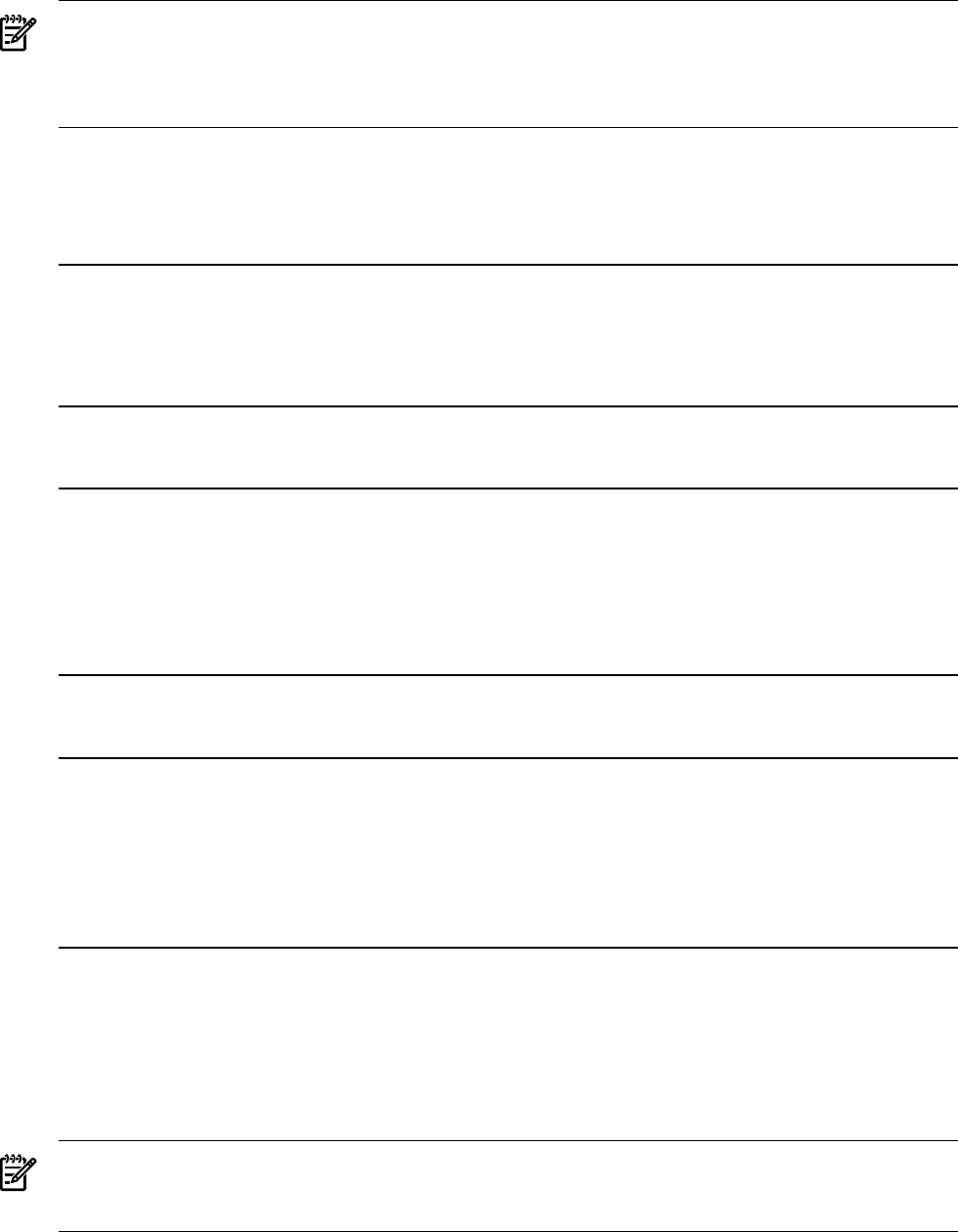
NOTE: No filters are generated for system alerts, and they cannot be filtered using the idsadmin
tune command.
NOTE: Duplicate failed login and su attempts can be suppressed using the
max_failed_[login,su], warning_interval, and fail_interval template properties.
Using the tune Command
The following examples show different ways of using the tune command to tune your schedules:
Example C-1 To tune schedules for two agents without any user interaction
% idsadmin –t –a abc.hp.com, xyz.hp.com --tune-no-review
This command (invoked from a shell command line) analyzes alerts for the two agents
(abc.hp.com, and xyz.hp.com) generated since the timestamp of the last alert to be tuned. The
tune command analyzes the alerts, and automatically updates and deploys the updated schedule
on these agents. No user interaction is required.
Example C-2 To tune schedules for two agents after a given date, with options to review and modify
the Tune Command Report and the schedule
% idsadmin -t –a abc.hp.com, xyz.hp.com --start-date
20070101120000
This command (invoked from a shell command line) analyzes alerts for the two agents (abc.hp.com
and xyz.hp.com) starting from 1st January 2007 12:00 am. These alerts are then displayed in a
report format using the default editor, vi. You can review and modify the report, and save the
changes. The text schedule is displayed, and can be modified if needed and then deployed for
these two agents.
Example C-3 To tune schedules for all agents in the sentinal.hosts file, and to review and
modify the Tune Command Report and the schedule
idsadmin> tune –a all
This command (invoked from the idsadmin interactive command prompt) analyzes alerts for
all agents listed in the sentinal.hosts file that were generated since the timestamp of the last
alert to be tuned. These alerts are then displayed in a report format using the default editor, vi.
Administrators can review and modify the report, and save the changes. The text schedule is
displayed, and administrators can modify the schedule if needed and then deploy the schedule
for these two agents.
Step 2: Modifying the Filters in the Tune Command Report
Administrators can review the alerts in the Tune Command Report and modify the filters to only
filter those alerts deemed safe to ignore. When modifying or setting filters, make sure to mark
an alert with an ‘X’ (when specifying only one file pathname), or ‘R’ (when specifying a filter
with regular expression wildcard characters to match one or more file pathnames). Save the file
when done.
NOTE: To prevent accidental modifications, the Tune Command Report is created with read-only
permissions. To modify the Tune Command Report, you must change the permissions of the
report file.
To unmark an alert, you can delete the ‘X’ or ‘R’, or replace the ‘X’ or ‘R’ with a blank space.
The marked alerts are filtered by updating the corresponding schedules, using the appropriate
filters.
Tuning Schedules Using the idsadmin Command 183