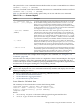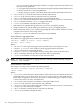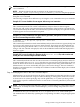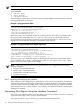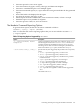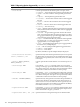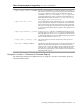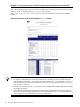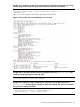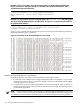HP-UX Host Intrusion Detection System Version 4.3 administrator guide
Table Of Contents
- HP-UX Host Intrusion Detection System Version 4.3 administrator guide
- Table of Contents
- About This Document
- 1 Introduction
- 2 Configuring HP-UX HIDS
- 3 Getting Started with HP-UX HIDS
- 4 Using the System Manager Screen
- Starting the HP-UX HIDS System Manager
- Stopping the HP-UX HIDS System Manager
- System Manager Components
- Starting HP-UX HIDS Agents
- Getting the Status of Agent Hosts
- Resynchronizing Agent Hosts
- Activating Schedules on Agent Hosts
- Stopping Schedules on Agent Hosts
- Halting HP-UX HIDS Agents
- Accessing Other Screens
- 5 Using the Schedule Manager Screen
- The Schedule Manager
- Configuring Surveillance Schedules
- Configuring Surveillance Groups
- Configuring Detection Templates
- Setting Surveillance Schedule Timetables
- Configuring Alert Aggregation
- Configuring Monitor Failed Attempts
- Configuring Duplicate Alert Suppression
- Viewing Surveillance Schedule Details
- Predefined Surveillance Schedules and Groups
- 6 Using the Host Manager Screen
- 7 Using the Network Node Screen
- 8 Using the Preferences Screen
- A Templates and Alerts
- Alert Summary
- UNIX Regular Expressions
- Limitations
- Template Property Types
- Buffer Overflow Template
- Race Condition Template
- Modification of files/directories Template
- Changes to Log File Template
- Creation and Modification of setuid/setgid File Template
- Creation of World-Writable File Template
- Modification of Another User’s File Template
- Login/Logout Template
- Repeated Failed Logins Template
- Repeated Failed su Commands Template
- Log File Monitoring Template
- B Automated Response for Alerts
- C Tuning Schedules and Generating Alert Reports
- D The Agent Configuration File
- E The Surveillance Schedule Text File
- F Error Messages
- G Troubleshooting
- Troubleshooting
- Agent and System Manager cannot communicate with each other
- Agent complains that idds has not been enabled, yet lsdev shows /dev/idds is present
- Agent does not start on system boot
- Agent halts abnormally, leaving ids_* files and message queues
- Agent host appears to hang and/or you see message disk full
- Agent needs further troubleshooting
- Agent does not start after installation
- Agents appear to be stuck in polling status
- Agent displays error if hostname to IP mapping is not registered in name service
- Aggregated alerts targets or details field are truncated and the same aggregated alert has several entries logged in the IDS_ALERTFILE
- Alert date/time sort seems inconsistent
- Alerts are not being displayed in the alert browser
- Buffer overflow triggers false positives
- Duplicate alerts appear in System Manager
- Getting several aggregated alerts for the same process
- GUI runs out of memory after receiving around 19,000 alerts
- The idsadmin Command needs installed agent certificates
- The idsadmin Command notifies of bad certificate when pinging a remote agent
- IDS_checkInstall fails with a kmtune error
- IDS_genAdminKeys or IDS_genAgentCerts does not complete successfully
- IDS_genAdminKeys or idsgui quits early
- Large files in /var/opt/ids
- Log files are filling up
- No Agent Available
- Normal operation of an application generates heavy volume of alerts
- Reflection X rlogin produces multiple login and logout alerts
- Schedule Manager timetable screen appears to hang
- SSH does not perform a clean exit after idsagent is started
- System Manager appears to hang
- System Manager does not let you save files to specific directories
- System Manager does not start after idsgui is started
- System Manager starts with no borders or title bar in X client programs on Windows
- System Manager times out on agent functions such as Activate and Status Poll
- UNKNOWN program and arguments in certain alert messages
- Using HP-UX HIDS with IPFilter and SecureShell
- Unable to Generate Administrator Keys and Agent Certificates on PA–RISC 1.1 Systems
- Troubleshooting
- H HP Software License
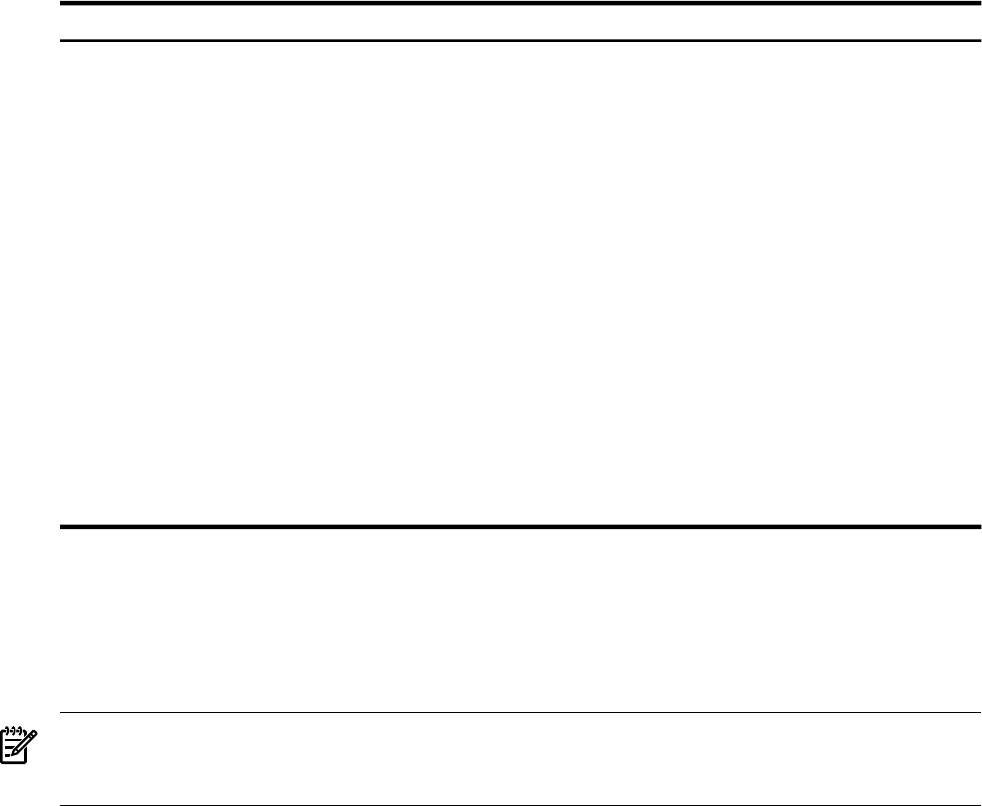
The syntax for the tune command when invoked from the idsadmin command line is as follows:
idsadmin [-v[vvv]] -t [OPTIONS]
The tune command can also be invoked from the interactive command-line interface as follows:
idsadmin> tune [-v[vvv]] -t [OPTIONS]
Table C-1 describes the various tuning options that you can use with the tune command.
Table C-1 The tune Command Options
DescriptionOption
A comma separated list of agents (host names) to tune. Specify all to tune
all the schedules running on the hosts listed in the sentinal.hosts file.
Specify managed to tune all the schedules running on the hosts that are
marked as managed. If this option is not specified, only the schedules running
on the hosts marked as managed by the GUI are tuned. For more information
on managed hosts, see “Managing Hosts” (page 83)
-a, --agent-hosts <host 1,
host 2... | all | managed>
The time of the oldest alert to tune. If this option is not specified, the tune
command starts analyzing alerts whose timestamp is one second after the
most recent instance of tuning. If this is the first time that the agent is being
tuned, then the tune command analyzes all the alerts in the alert.log file.
Specify the start date using the YYYYMMDD [HHMMSS] format. If YYYYMMDD
is specified but not HHMMSS, then HHMMSS defaults to 000000 (12:00:00 AM).
--start-date YYYYMMDD
[HHMMSS]
Specifies the full pathname of the editor to use to display the Tune Report
and the text schedule. If you do not specify this option, /usr/bin/vi is used
as the default editor. If you do not specify the full path of your preferred
editor, you must ensure that the path is set in the PATH environment variable.
-e, --editor
Do not prompt for reviewing tuning reports and tuned schedules. This option
automatically updates the in-disk copy of the schedule(s) and deploys them
to the agent(s) running these schedules. This option is useful for doing
periodic, scheduled, non-interactive tunes such as from a cron job.
--tune-no-review
For more information and examples about using the tune command, see “Using the tune
Command” (page 183).
After the alerts are analyzed, these results are compiled in a Tune Command Report. This report
contains a summary of the alerts generated and the suggested filters, if applicable. The first
section of this report contains a summary specifying the number of unique alerts, duplicate alerts,
and the names of the agents running the corresponding schedule.
NOTE: If you have specified the --tune-no-review option with the tune command, this
report is not displayed. The tune command automatically modifies and deploys the schedule
without prompting for reviews.
The Tune Command Report contains the following additional sections:
• “Section Related to File Related Alerts.”
• “Section Related to Aggregated Alerts.”
• “Section Related to System Alerts.”
Section Related to File Related Alerts
The summary for file related alerts contains the following fields:
<Attacking Program> <Filter Type> <Attacked File>
<Action> <User> <Severity> <Date> <Count> [[File
Filter]] [[Program Filter]] [[Filter Comment]]
<Template Code>
Where:
• <Attacking Program> is the name of the program that generated the alert
• <Filter Type> is set for one of the following:
Tuning Schedules Using the idsadmin Command 181