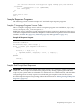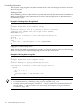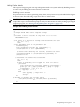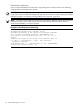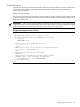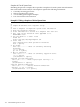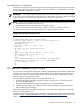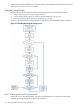HP-UX Host Intrusion Detection System Version 4.3 administrator guide
Table Of Contents
- HP-UX Host Intrusion Detection System Version 4.3 administrator guide
- Table of Contents
- About This Document
- 1 Introduction
- 2 Configuring HP-UX HIDS
- 3 Getting Started with HP-UX HIDS
- 4 Using the System Manager Screen
- Starting the HP-UX HIDS System Manager
- Stopping the HP-UX HIDS System Manager
- System Manager Components
- Starting HP-UX HIDS Agents
- Getting the Status of Agent Hosts
- Resynchronizing Agent Hosts
- Activating Schedules on Agent Hosts
- Stopping Schedules on Agent Hosts
- Halting HP-UX HIDS Agents
- Accessing Other Screens
- 5 Using the Schedule Manager Screen
- The Schedule Manager
- Configuring Surveillance Schedules
- Configuring Surveillance Groups
- Configuring Detection Templates
- Setting Surveillance Schedule Timetables
- Configuring Alert Aggregation
- Configuring Monitor Failed Attempts
- Configuring Duplicate Alert Suppression
- Viewing Surveillance Schedule Details
- Predefined Surveillance Schedules and Groups
- 6 Using the Host Manager Screen
- 7 Using the Network Node Screen
- 8 Using the Preferences Screen
- A Templates and Alerts
- Alert Summary
- UNIX Regular Expressions
- Limitations
- Template Property Types
- Buffer Overflow Template
- Race Condition Template
- Modification of files/directories Template
- Changes to Log File Template
- Creation and Modification of setuid/setgid File Template
- Creation of World-Writable File Template
- Modification of Another User’s File Template
- Login/Logout Template
- Repeated Failed Logins Template
- Repeated Failed su Commands Template
- Log File Monitoring Template
- B Automated Response for Alerts
- C Tuning Schedules and Generating Alert Reports
- D The Agent Configuration File
- E The Surveillance Schedule Text File
- F Error Messages
- G Troubleshooting
- Troubleshooting
- Agent and System Manager cannot communicate with each other
- Agent complains that idds has not been enabled, yet lsdev shows /dev/idds is present
- Agent does not start on system boot
- Agent halts abnormally, leaving ids_* files and message queues
- Agent host appears to hang and/or you see message disk full
- Agent needs further troubleshooting
- Agent does not start after installation
- Agents appear to be stuck in polling status
- Agent displays error if hostname to IP mapping is not registered in name service
- Aggregated alerts targets or details field are truncated and the same aggregated alert has several entries logged in the IDS_ALERTFILE
- Alert date/time sort seems inconsistent
- Alerts are not being displayed in the alert browser
- Buffer overflow triggers false positives
- Duplicate alerts appear in System Manager
- Getting several aggregated alerts for the same process
- GUI runs out of memory after receiving around 19,000 alerts
- The idsadmin Command needs installed agent certificates
- The idsadmin Command notifies of bad certificate when pinging a remote agent
- IDS_checkInstall fails with a kmtune error
- IDS_genAdminKeys or IDS_genAgentCerts does not complete successfully
- IDS_genAdminKeys or idsgui quits early
- Large files in /var/opt/ids
- Log files are filling up
- No Agent Available
- Normal operation of an application generates heavy volume of alerts
- Reflection X rlogin produces multiple login and logout alerts
- Schedule Manager timetable screen appears to hang
- SSH does not perform a clean exit after idsagent is started
- System Manager appears to hang
- System Manager does not let you save files to specific directories
- System Manager does not start after idsgui is started
- System Manager starts with no borders or title bar in X client programs on Windows
- System Manager times out on agent functions such as Activate and Status Poll
- UNKNOWN program and arguments in certain alert messages
- Using HP-UX HIDS with IPFilter and SecureShell
- Unable to Generate Administrator Keys and Agent Certificates on PA–RISC 1.1 Systems
- Troubleshooting
- H HP Software License

C Tuning Schedules and Generating Alert Reports
This appendix describes how to tune schedules and generate alert reports using the idsadmin
command.
This appendix addresses the following topics:
• “Tuning Schedules Using the idsadmin Command.”
• “Generating Alert Reports Using the idsadmin Command.”
Tuning Schedules Using the idsadmin Command
The tune command enables you to tune schedules and reduce the number of false positives
(alerts that are generated because of normal system activity). The tune command can be invoked
from the idsadmin's command line or its interactive command interface.
The tune command reduces the time and effort to deploy and maintain Surveillance Schedules
by:
• Eliminating the time consuming and error prone process of manually generating filtering
rules.
• Facilitating the review of alerts from multiple agents running the same schedule, by
presenting an alert report that consolidates duplicate alerts and groups alerts triggered by
the same program.
• Performing automatic schedule updates and deployments.
This tool effectively automates the process of identifying and filtering file-related alerts that the
HIDS administrator consider safe to ignore (i.e., alerts generated because of normal system
activity). This tool can be used to perform the following tasks:
• Customize a preconfigured schedule to filter out alerts generated as part of normal system
activity during the initial HIDS deployment.
• Fine tune an existing schedule if new alerts that are considered safe to ignore are generated
after deployment.
Functioning of the tune Command
The following scenarios depict the functioning of the tune command during initial deployment
and after deployment:
During Initial Deployment
During initial setup, administrators can use the tune command to fine tune one of the predefined
schedules. Following is the process by which a sample schedule can be tuned:
1. In a test environment, run all the applications that you expect to run in the production
environment.
2. Deploy one of the sample schedules provided with HIDS.
3. Let the schedule run for enough time so that it generates enough alerts.
4. Once enough alerts are generated, enter the tune command.
5. The tune command provides suggested filters to filter out these alerts generated because
of normal system activity.
6. The tune command then automatically updates and deploys the schedule.
7. Administrators can also choose to view and modify the tune command report and the
schedule before deployment.
After HIDS Deployment
After deployment, if there are a large number of 'false positives', the administrator can run the
tune command to fine tune the schedules. The tune command analyzes alerts generated on the
agents and suggests filters to filter the unwanted alerts. The tune command then automatically
Tuning Schedules Using the idsadmin Command 179