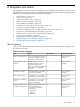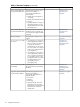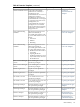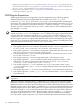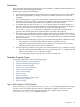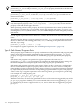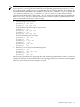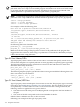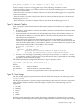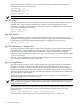HP-UX Host Intrusion Detection System Version 4.3 administrator guide
Table Of Contents
- HP-UX Host Intrusion Detection System Version 4.3 administrator guide
- Table of Contents
- About This Document
- 1 Introduction
- 2 Configuring HP-UX HIDS
- 3 Getting Started with HP-UX HIDS
- 4 Using the System Manager Screen
- Starting the HP-UX HIDS System Manager
- Stopping the HP-UX HIDS System Manager
- System Manager Components
- Starting HP-UX HIDS Agents
- Getting the Status of Agent Hosts
- Resynchronizing Agent Hosts
- Activating Schedules on Agent Hosts
- Stopping Schedules on Agent Hosts
- Halting HP-UX HIDS Agents
- Accessing Other Screens
- 5 Using the Schedule Manager Screen
- The Schedule Manager
- Configuring Surveillance Schedules
- Configuring Surveillance Groups
- Configuring Detection Templates
- Setting Surveillance Schedule Timetables
- Configuring Alert Aggregation
- Configuring Monitor Failed Attempts
- Configuring Duplicate Alert Suppression
- Viewing Surveillance Schedule Details
- Predefined Surveillance Schedules and Groups
- 6 Using the Host Manager Screen
- 7 Using the Network Node Screen
- 8 Using the Preferences Screen
- A Templates and Alerts
- Alert Summary
- UNIX Regular Expressions
- Limitations
- Template Property Types
- Buffer Overflow Template
- Race Condition Template
- Modification of files/directories Template
- Changes to Log File Template
- Creation and Modification of setuid/setgid File Template
- Creation of World-Writable File Template
- Modification of Another User’s File Template
- Login/Logout Template
- Repeated Failed Logins Template
- Repeated Failed su Commands Template
- Log File Monitoring Template
- B Automated Response for Alerts
- C Tuning Schedules and Generating Alert Reports
- D The Agent Configuration File
- E The Surveillance Schedule Text File
- F Error Messages
- G Troubleshooting
- Troubleshooting
- Agent and System Manager cannot communicate with each other
- Agent complains that idds has not been enabled, yet lsdev shows /dev/idds is present
- Agent does not start on system boot
- Agent halts abnormally, leaving ids_* files and message queues
- Agent host appears to hang and/or you see message disk full
- Agent needs further troubleshooting
- Agent does not start after installation
- Agents appear to be stuck in polling status
- Agent displays error if hostname to IP mapping is not registered in name service
- Aggregated alerts targets or details field are truncated and the same aggregated alert has several entries logged in the IDS_ALERTFILE
- Alert date/time sort seems inconsistent
- Alerts are not being displayed in the alert browser
- Buffer overflow triggers false positives
- Duplicate alerts appear in System Manager
- Getting several aggregated alerts for the same process
- GUI runs out of memory after receiving around 19,000 alerts
- The idsadmin Command needs installed agent certificates
- The idsadmin Command notifies of bad certificate when pinging a remote agent
- IDS_checkInstall fails with a kmtune error
- IDS_genAdminKeys or IDS_genAgentCerts does not complete successfully
- IDS_genAdminKeys or idsgui quits early
- Large files in /var/opt/ids
- Log files are filling up
- No Agent Available
- Normal operation of an application generates heavy volume of alerts
- Reflection X rlogin produces multiple login and logout alerts
- Schedule Manager timetable screen appears to hang
- SSH does not perform a clean exit after idsagent is started
- System Manager appears to hang
- System Manager does not let you save files to specific directories
- System Manager does not start after idsgui is started
- System Manager starts with no borders or title bar in X client programs on Windows
- System Manager times out on agent functions such as Activate and Status Poll
- UNKNOWN program and arguments in certain alert messages
- Using HP-UX HIDS with IPFilter and SecureShell
- Unable to Generate Administrator Keys and Agent Certificates on PA–RISC 1.1 Systems
- Troubleshooting
- H HP Software License
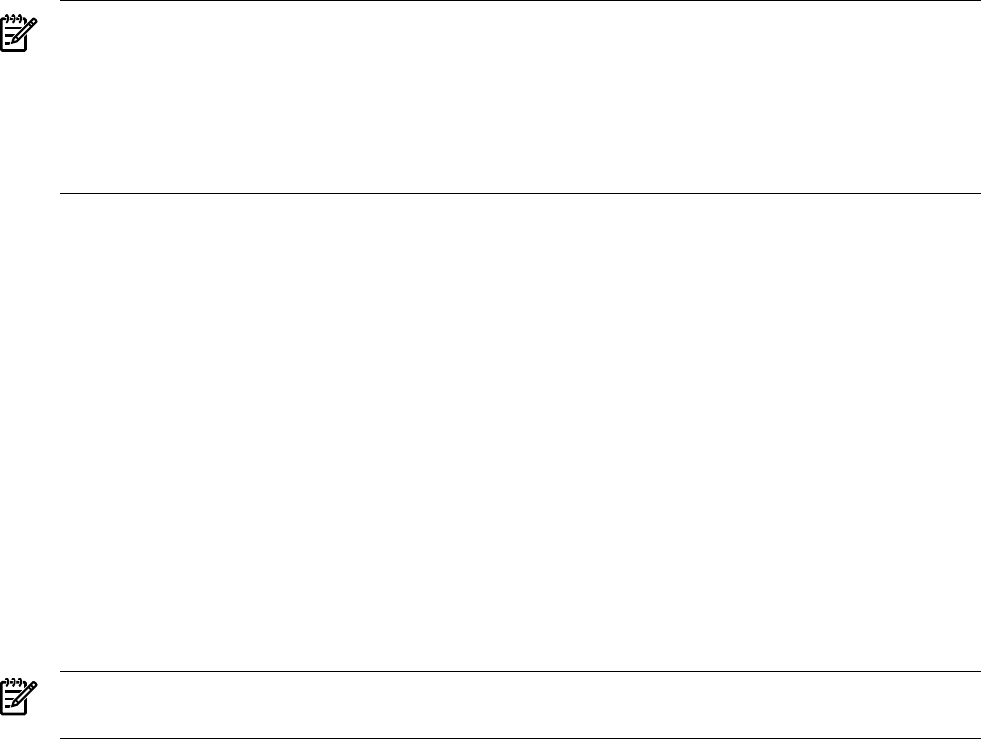
1
Higher severity if specified by the severity template property or the log_severity_def global property. For
more information about the severity property, see “Log File Monitoring Template”. For more information about
the log_severity_def global property, see “Surveillance Schedule Section”
2
Higher severity if specified by an ip_filter property. For more information about the ip_filter property, see
“Login/Logout Template” (page 147).
UNIX Regular Expressions
UNIX regular expressions are supported to specify template directory and file properties.
Template properties that specify path names (for example, pathnames_to_watch,
pathnames_to_not_watch, pathnames_X, programs_X) are interpreted as UNIX regular
expressions. For a description of regular expressions and pattern matching notations, see regexp(
5). To match a specific file, use the anchor characters ^ and $ (for example, ^/etc/passwd$).
To match any file in a particular directory, use the ^ anchor character and a trailing backslash
(for example,^/stand/).
NOTE: You must correctly specify path names using regular expressions. For instance, if the
regular expression /var/t.* is changed to /var/t*, then the new regular expression matches
any path name that contains the substring /var/, because the * operator matches 0 or more
occurrences of the t character. Similarly, if the regular expression ^/opt/ is changed to /opt,
the new regular expression is significantly different and much more encompassing. The regular
expression /opt matches any path name that contains the /opt substring, including those path
names that do not start with /opt, such as /dir1/opt2/file1.
The following examples illustrate the UNIX regular expressions:
• The regular expression /home matches any file that contains /home in its path name, such
as /dir1/home, /dir1/hometown, /dir1/home2, and /home2/file1.
• The regular expression ^/home matches any file with a path name that starts with /home,
such as /hometown,/home/file1, and/home2/file2.
• The regular expression ^/home/ matches any file under the /home directory, such as /home/
file1 and /home/dir1/file2.
• The regular expression ^/home$ exactly matches the /home directory or file.
• The regular expression /.rhosts matches any file on the system that contains a slash
followed by any character that is then followed by rhosts, such as /dir1/arhosts,
/1rhosts, /.rhosts, and /home/<user>/.rhosts.
• The regular expression /\.rhosts$ matches any .rhosts file on the system, such as
/.rhosts and/home/<user>/.rhosts. Using the backslash character escapes the special
dot (.) character.
• The regular expression ^/\.rhosts$ exactly matches the .rhosts file in the root directory.
• The regular expression ^/home/[^/]*/\.rhosts$ matches all the /.rhosts files in the
home directories.
NOTE: The special pattern-matching scheme in previous versions of HIDS is no longer
supported.
When you attempt to match the pipe (|), ampersand (&), or comma (,) characters in a regular
expression, you must escape those special characters using a backslash (\) character, because
these three characters also have special meaning, they are used as delimiters by the parser of the
template property syntax. For example, a path name of a\|b has the backslash removed by the
template property parser before being passed as a regular expression to the regular expression
parser (for example, as a|b). To match a path name that contains one of these three characters,
you must escape the backslash and the special character itself. For example, a\\\|b passes to
the regular expression parser as a\|b). When including a bracket expression (for example,
[a-z,A-Z,0-9]) in a regular expression, any commas in the bracket expression must be escaped.
114 Templates and Alerts