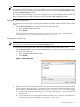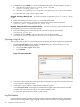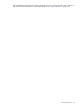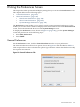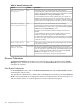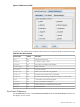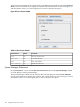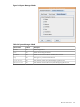HP-UX Host Intrusion Detection System Version 4.3 administrator guide
Table Of Contents
- HP-UX Host Intrusion Detection System Version 4.3 administrator guide
- Table of Contents
- About This Document
- 1 Introduction
- 2 Configuring HP-UX HIDS
- 3 Getting Started with HP-UX HIDS
- 4 Using the System Manager Screen
- Starting the HP-UX HIDS System Manager
- Stopping the HP-UX HIDS System Manager
- System Manager Components
- Starting HP-UX HIDS Agents
- Getting the Status of Agent Hosts
- Resynchronizing Agent Hosts
- Activating Schedules on Agent Hosts
- Stopping Schedules on Agent Hosts
- Halting HP-UX HIDS Agents
- Accessing Other Screens
- 5 Using the Schedule Manager Screen
- The Schedule Manager
- Configuring Surveillance Schedules
- Configuring Surveillance Groups
- Configuring Detection Templates
- Setting Surveillance Schedule Timetables
- Configuring Alert Aggregation
- Configuring Monitor Failed Attempts
- Configuring Duplicate Alert Suppression
- Viewing Surveillance Schedule Details
- Predefined Surveillance Schedules and Groups
- 6 Using the Host Manager Screen
- 7 Using the Network Node Screen
- 8 Using the Preferences Screen
- A Templates and Alerts
- Alert Summary
- UNIX Regular Expressions
- Limitations
- Template Property Types
- Buffer Overflow Template
- Race Condition Template
- Modification of files/directories Template
- Changes to Log File Template
- Creation and Modification of setuid/setgid File Template
- Creation of World-Writable File Template
- Modification of Another User’s File Template
- Login/Logout Template
- Repeated Failed Logins Template
- Repeated Failed su Commands Template
- Log File Monitoring Template
- B Automated Response for Alerts
- C Tuning Schedules and Generating Alert Reports
- D The Agent Configuration File
- E The Surveillance Schedule Text File
- F Error Messages
- G Troubleshooting
- Troubleshooting
- Agent and System Manager cannot communicate with each other
- Agent complains that idds has not been enabled, yet lsdev shows /dev/idds is present
- Agent does not start on system boot
- Agent halts abnormally, leaving ids_* files and message queues
- Agent host appears to hang and/or you see message disk full
- Agent needs further troubleshooting
- Agent does not start after installation
- Agents appear to be stuck in polling status
- Agent displays error if hostname to IP mapping is not registered in name service
- Aggregated alerts targets or details field are truncated and the same aggregated alert has several entries logged in the IDS_ALERTFILE
- Alert date/time sort seems inconsistent
- Alerts are not being displayed in the alert browser
- Buffer overflow triggers false positives
- Duplicate alerts appear in System Manager
- Getting several aggregated alerts for the same process
- GUI runs out of memory after receiving around 19,000 alerts
- The idsadmin Command needs installed agent certificates
- The idsadmin Command notifies of bad certificate when pinging a remote agent
- IDS_checkInstall fails with a kmtune error
- IDS_genAdminKeys or IDS_genAgentCerts does not complete successfully
- IDS_genAdminKeys or idsgui quits early
- Large files in /var/opt/ids
- Log files are filling up
- No Agent Available
- Normal operation of an application generates heavy volume of alerts
- Reflection X rlogin produces multiple login and logout alerts
- Schedule Manager timetable screen appears to hang
- SSH does not perform a clean exit after idsagent is started
- System Manager appears to hang
- System Manager does not let you save files to specific directories
- System Manager does not start after idsgui is started
- System Manager starts with no borders or title bar in X client programs on Windows
- System Manager times out on agent functions such as Activate and Status Poll
- UNKNOWN program and arguments in certain alert messages
- Using HP-UX HIDS with IPFilter and SecureShell
- Unable to Generate Administrator Keys and Agent Certificates on PA–RISC 1.1 Systems
- Troubleshooting
- H HP Software License
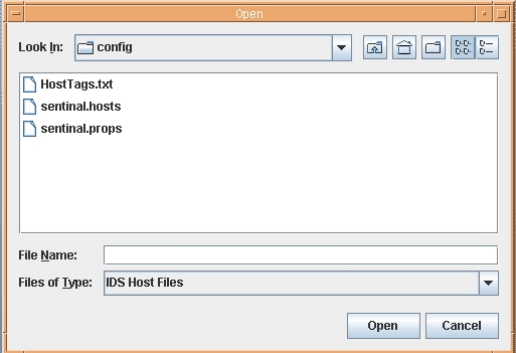
3. Click Save or press Alt+S to save the alert and error log files. In the examples, in Step 2.
1. The files are named myhost1.backup_alert.log and
myhost1.backup_error.log.
2. The files justopened_alert.log and justopened_error.log are overwritten.
To cancel the save, click Cancel or press Alt+C.
Example: Creating a New File Set To create a new file set named myhosttu,follow these
steps:
1. In the Save dialog box, enter myhosttu in the File Name field.
2. Click Save or press Alt+S to save the alert and error log files, which are named
myhosttu_alert.log and myhosttu_error.log.
Example: Saving the File Set over Another File Set To save the file set you just opened over the
file set named yetanother, follow these steps:
1. In the Save dialog box, click on the alert or error file for the set, for example,
yetanother_error.log.
2. Click Save or press Alt-S to save the alert and error log files. The files
yetanother_alert.log and yetanother_error.logare overwritten.
Opening a Log File Set
You can open any log file set saved on the system, including the master log files for agent hosts.
1. On the Network Node screen, display the Open dialog box, shown in Figure 7-5, by
performing one of the following steps:
• Choose the File > Open menu item.
• Press Ctrl+O.
Figure 7-5 Open Dialog Box
2. Select one of the existing file names (you choose either the alert or error version) for the file
set you want by clicking its name.
3. Click Open or press Alt+O to open the alert and error log files.
A new Network Node screen appears with the file set path name in the title bar and the
contents of the alert and error logs in the Alerts and Errors tabs.
To cancel the open task, click Cancel or press Alt+C.
Log File Rotation
Log file rotation permits periodic archiving of alerts and errors. Both the alert log file and the
error log file are designed to support log file rotation. If the file names are changed while the
102 Using the Network Node Screen