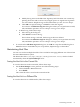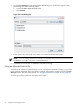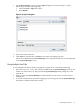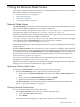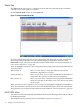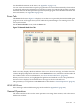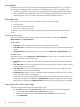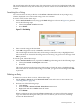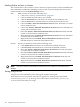HP-UX Host Intrusion Detection System Version 4.2 Administration Guide
Sorting Entries
By default, alerts and errors are listed in ascending date/time order. However, you can resort
the list by any attribute in either ascending or descending order. Follow one of these steps:
• Click the appropriate column header to toggle between ascending and descending order.
• Select an item from the Sort menu. There is an ascending and descending entry for each
defined column. These are effective whether the column is displayed or not.
Selecting Entries
You can select one or more alert or error entries. Follow one of these steps:
• Use the mouse.
• Search for the next unseen entry.
• Search for a string in the entry.
The full text of the last selected entry is displayed in the window beneath the list of alerts or
errors.
Selecting with the Mouse
You can select entries with the mouse using one of these three combinations: left-click,
Shift+left-click, and Ctrl+left-click.
Simple Version
• Left-click to select a single entry. This clears all other selected entries.
• Ctrl+left-click to add or remove a single noncontiguous entry. This retains all other selected
entries.
• Shift+left-click to add contiguous entries up to the last left-click or Ctrl+left-click entry.
Detailed Version
The anchor entry is set by left-click and Ctrl+left-click. It is also set by a successful search for a
string or search for the next unseen entry.
• Left-click to select a single entry. This clears all other selected entries and sets the anchor
entry.
• Ctrl+left-click to add a noncontiguous entry to the selection. This retains all other selected
entries and sets the anchor entry.
• Ctrl+left-click to remove a noncontiguous entry from the selection. This retains all other
selected entries and sets the anchor entry.
• Shift+left-click to add or remove contiguous entries, depending on the state of the anchor
entry. The anchor entry is unchanged.
If the anchor entry is selected, all intervening entries are selected. If the anchor entry is not
selected (for example, is deselected by Ctrl+left-click), all intervening entries are removed.
If the previous operation was Shift+left-click, the effect of the previous operation is negated.
Searching for the Next Unseen Entry
To select the next unseen alert/error, follow these steps:
• On Alerts/Errors tab of the Network Node screen, perform one of the following tasks:
• Select the Actions > Next Unseen Alert/Error menu item.
• Right-click in the list. Select Goto Next Unseen Alert/Error from the menu.
• Press Shift+F10.
98 Using the Network Node Screen