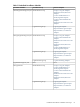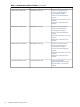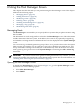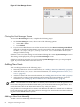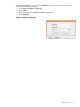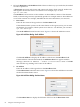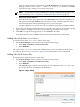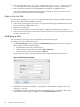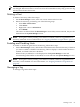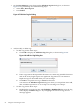HP-UX Host Intrusion Detection System Version 4.2 Administration Guide
2. You can change the Files of type: dropdown list to All Files, and use the Look
in: dropdown list with the display list to choose the directory where your file resides.
3. Select your file from the list, and click Open to read the file, or Cancel to abort.
The entries in the file are added to the hosts list according to “Rules for Host Lists Files”
(page 88). The Monitored boxes are unchecked.
Rules for Host Lists Files
Host lists files, including /etc/hosts, are expected to be in the format described in hosts( 4).
They are processed by HP-UX HIDS, as follows:
• Lines with a pound sign (#) in column 1 are ignored. Pound signs found elsewhere in the
line are treated as ordinary characters.
• Blank lines are ignored.
• The first word in a line is used as the IP address. Duplicate IP addresses are ignored.
• The second word in a line is used as the host name. If there is no second word, the first word
is used as the host name.
Modifying a Host
You can modify a host entry even if a schedule is activated on the agent.
To modify a host entry, follow these steps:
1. On the Host Manager screen, bring up the Edit Host Entry dialog box as shown in Figure 6-6,
and perform one of the following steps:
• Double-left-click an entry in the host list.
• Select an entry in the host list and select Edit > Edit Host.
• Select an entry in the host list and press Ctrl+H.
If more than one entry is selected in the host list, the first entry in the list is chosen.
Figure 6-6 Edit Host Entry Dialog
2. Modify the Host Name, IP Address, or Tag fields, as described in “Adding a New Host
Manually” (page 84).
3. Click OK to accept the modified agent host, or Cancel to leave it unchanged. If the entry
was monitored, the change also appears on the System Manager screen.
88 Using the Host Manager Screen