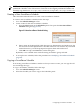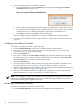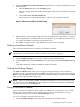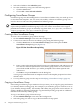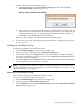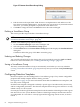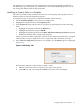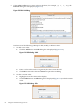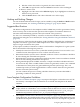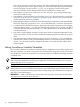HP-UX Host Intrusion Detection System Version 4.2 Administration Guide
3. Create a name for the new surveillance group.
a. Click the Copy button on the Surveillance Groups panel. This opens the Copy
Surveillance Group dialog box (Figure 5-6).
Figure 5-6 Copy Surveillance Group Dialog
b. Enter a name in the input field. Valid characters are alphanumeric and underscore; the
first character must be alphanumeric. Schedule group names are case-sensitive. If you
include invalid characters, you will be prompted to replace them with underscores.
c. Click OK to accept and Cancel to quit the dialog box.
The new group’s templates and values are identical to the old group’s.
4. To revise the new group, follow the procedure provided in the “Modifying a Surveillance
Group” (page 65).
Modifying a Surveillance Group
To modify a surveillance group, follow the steps:
1. On the Schedule Manager screen select the Configure tab.
2. Select the group to be modified in the Surveillance Groups panel.
3. In the Select column of the Templates panel, click the check boxes to mark the templates
you want to include in the group. You can also use the Select All and Clear All buttons to
mark all or none of the templates.
4. Using the Templates and Properties panels, edit the property values. For more information,
see “Configuring Detection Templates” (page 66).
NOTE: You cannot modify, rename, or delete a surveillance group if it is in a schedule that is
currently scheduled or running on an agent host. For more information, see Chapter 4: “Using
the System Manager Screen” (page 47).
Renaming a Surveillance Group
This section provides steps to rename a Surveillance Group.
To rename a surveillance group, follow the steps:
1. On the Schedule Manager screen select the Configure tab.
2. Select the group in the Surveillance Groups panel.
3. Click the Rename button in the Surveillance Groups panel to open the Rename Surveillance
Group dialog box (Figure 5-7).
Configuring Surveillance Groups 65