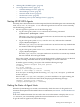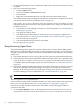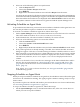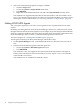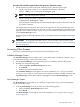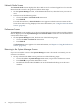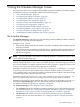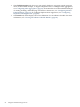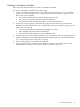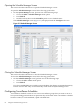HP-UX Host Intrusion Detection System Version 4.2 Administration Guide
Procedure 4-9 To halt the agent locally on the agent host, follow these steps:
• On the agent host, perform one of the following steps to halt the agent locally:
• Log in to the agent system as root and enter the following command:
$ kill -TERM $(cat /var/opt/ids/idsagent.pid)
NOTE: You can also do this as user ids.
• Log in to the agent system as superuser (root) and enter the command:
$/sbin/init.d/idsagent stop
This command is automatically executed when the agent system is shut down with the
shutdown command.
The agent is halted on the host. The status of the agent host on the System Manager does
not update itself automatically. The next time you run a System Manager command for the
agent, the Status field is set to No Agent Available and the Schedule field is set to None
on the System Manager screen.
When the agent is halted, the schedule, if any, is retained and remains available for automatic
restart.
IMPORTANT: If an agent did not halt as above, you may need to clean up the message
queues. For more information, see “Agent halts abnormally, leaving ids_* files and message
queues” (page 214).
Accessing Other Screens
You can access the following screens from the System Manager screen.
Schedule Manager Screen
The Schedule Manager screen enables you to create and modify surveillance schedules. To go
to the Schedule Manager screen, follow these steps:
1. On the System Manager screen (optionally) select a schedule in the Schedules panel.
2. Perform one of the following tasks:
• Choose the Edit > Schedule Manager menu item.
• Press Ctrl+S.
• Double-click in the Schedules panel.
The Schedule Manager screen appears. For more information, see “Using the Schedule
Manager Screen” (page 57). If you selected a surveillance schedule or double-clicked on the
System Manager screen, that schedule is highlighted on the Schedule Manager screen.
Host Manager Screen
The Host Manager screen enables you to define your agent hosts. To go to the Host Manager
screen, follow these steps:
• In the System Manager screen, perform one of the following steps:
• Choose the Edit > Host Manager menu item.
• Press Ctrl+H.
The Host Manager screen appears. For more information, see “Using the Host Manager
Screen” (page 83).
Accessing Other Screens 55