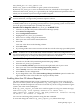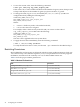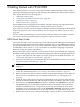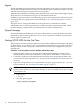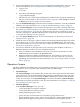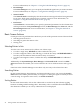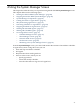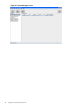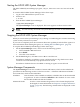HP-UX Host Intrusion Detection System Version 4.2 Administration Guide
Starting the HP-UX HIDS System Manager
The HP-UX HIDS System Manager program, idsgui, must run as user ids. Start it from the
shell.
To start the HP-UX HIDS System Manager, follow these steps:
1. Log in to the administration system as root.
2. Switch to ids.
# su ids
3. Start the HP-UX HIDS System Manager:
$/opt/ids/bin/idsgui
The System Manager screen is displayed. The screen appears in about 16-20 seconds.
NOTE: You can run only one instance of System Manager at a time on the administration
system.
Stopping the HP-UX HIDS System Manager
When you exit from the System Manager, any running or scheduled agents continue monitoring
system activity on their host systems.
If you want to completely shut down intrusion detection capability, first halt all the agents. For
more information about halting the agents, see “Halting HP-UX HIDS Agents” (page 54).
To stop the HP-UX HIDS System Manager, follow these steps:
1. On the System Manager screen, choose one of the following options:
• Choose the File > Exit menu item.
• Press Ctrl+X
• Close the screen window
2. On the Exit dialog box, click Yes to exit or No to cancel the exit.
Surveillance schedules, surveillance groups, and alert and error logs that have not been
saved are saved automatically. Any open screens are closed.
Surveillance schedules that are scheduled or running on agents are not affected.
System Manager Components
The System Manager screen has a number of menus and buttons, which are described in the
procedures in the following sections. It also has two lists — Schedules and Monitored Nodes —
and a status line, which are described here.
Schedules: Lists the names of the available surveillance schedules that can be downloaded
to agent hosts. To select a schedule, left-click on the schedule. To view or edit
the schedule double-left-click the schedule.
Monitored Nodes: Lists the current monitored agent hosts. The columns displayed can
be changed; for more information see Chapter 8: “Using the Preferences
Screen” (page 105). The following column fields are displayed on this
screen:
Starting the HP-UX HIDS System Manager 49