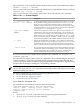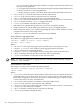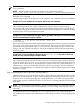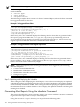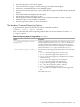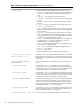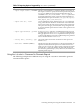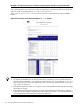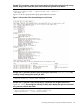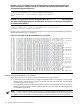HP-UX Host Intrusion Detection System Version 4.2 Administration Guide
NOTE: No filters are generated for system alerts, and they cannot be filtered using the idsadmin
tune command.
NOTE: Duplicate failed login and su attempts can be suppressed using the
max_failed_[login,su], warning_interval, and fail_interval template properties.
Using the tune Command
The following examples show different ways of using the tune command to tune your schedules:
Example C-1 To tune schedules for two agents without any user interaction
% idsadmin –t –a abc.hp.com, xyz.hp.com --tune-no-review
This command (invoked from a shell command line) analyzes alerts for the two agents
(abc.hp.com, and xyz.hp.com) generated since the timestamp of the last alert to be tuned. The
tune command analyzes the alerts, and automatically updates and deploys the updated schedule
on these agents. No user interaction is required.
Example C-2 To tune schedules for two agents after a given date, with options to review and modify
the Tune Command Report and the schedule
% idsadmin -t –a abc.hp.com, xyz.hp.com --start-date
20070101120000
This command (invoked from a shell command line) analyzes alerts for the two agents (abc.hp.com
and xyz.hp.com) starting from 1st January 2007 12:00 am. These alerts are then displayed in a
report format using the default editor, vi. You can review and modify the report, and save the
changes. The text schedule is displayed, and can be modified if needed and then deployed for
these two agents.
Example C-3 To tune schedules for all agents in the sentinal.hosts file, and to review and
modify the Tune Command Report and the schedule
idsadmin> tune –a all
This command (invoked from the idsadmin interactive command prompt) analyzes alerts for
all agents listed in the sentinal.hosts file that were generated since the timestamp of the last
alert to be tuned. These alerts are then displayed in a report format using the default editor, vi.
Administrators can review and modify the report, and save the changes. The text schedule is
displayed, and administrators can modify the schedule if needed and then deploy the schedule
for these two agents.
Step 2: Modifying the Filters in the Tune Command Report
Administrators can review the alerts in the Tune Command Report and modify the filters to only
filter those alerts deemed safe to ignore. When modifying or setting filters, make sure to mark
an alert with an ‘X’ (when specifying only one file pathname), or ‘R’ (when specifying a filter
with regular expression wildcard characters to match one or more file pathnames). Save the file
when done.
NOTE: To prevent accidental modifications, the Tune Command Report is created with read-only
permissions. To modify the Tune Command Report, you must change the permissions of the
report file.
To unmark an alert, you can delete the ‘X’ or ‘R’, or replace the ‘X’ or ‘R’ with a blank space.
The marked alerts are filtered by updating the corresponding schedules, using the appropriate
filters.
Tuning Schedules Using the idsadmin Command 183