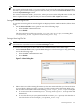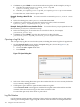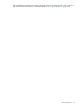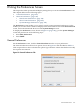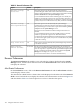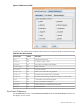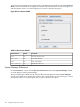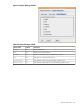HP-UX Host Intrusion Detection System Version 4.2 Administration Guide
3. Click Save or press Alt+S to save the alert and error log files. In the examples, in Step 2.
1. The files are named myhost1.backup_alert.log and
myhost1.backup_error.log.
2. The files justopened_alert.log and justopened_error.log are overwritten.
To cancel the save, click Cancel or press Alt+C.
Example: Creating a New File Set To create a new file set named myhosttu,follow these
steps:
1. In the Save dialog box, enter myhosttu in the File Name field.
2. Click Save or press Alt+S to save the alert and error log files, which are named
myhosttu_alert.log and myhosttu_error.log.
Example: Saving the File Set over Another File Set To save the file set you just opened over the
file set named yetanother, follow these steps:
1. In the Save dialog box, click on the alert or error file for the set, for example,
yetanother_error.log.
2. Click Save or press Alt-S to save the alert and error log files. The files
yetanother_alert.log and yetanother_error.logare overwritten.
Opening a Log File Set
You can open any log file set saved on the system, including the master log files for agent hosts.
1. On the Network Node screen, display the Open dialog box, shown in Figure 7-5, by
performing one of the following steps:
• Choose the File > Open menu item.
• Press Ctrl+O.
Figure 7-5 Open Dialog Box
2. Select one of the existing file names (you choose either the alert or error version) for the file
set you want by clicking its name.
3. Click Open or press Alt+O to open the alert and error log files.
A new Network Node screen appears with the file set path name in the title bar and the
contents of the alert and error logs in the Alerts and Errors tabs.
To cancel the open task, click Cancel or press Alt+C.
Log File Rotation
Log file rotation permits periodic archiving of alerts and errors. Both the alert log file and the
error log file are designed to support log file rotation. If the file names are changed while the
102 Using the Network Node Screen