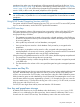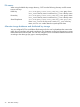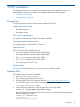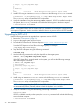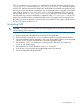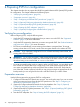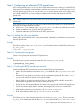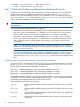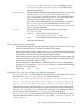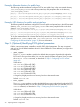Encrypted Volume and File System v2.0 Administrator Guide HP-UX 11i v3
# Target: my_host:/tmp/EVFS.depot
#
#
# Bundle(s):
#
EVFS A.02.00.00 HP-UX Encrypted Volume and File System (EVFS)
5. Install EVFS using an interactive swinstall session or the following swinstall command:
# swinstall -x autoreboot=true -s /tmp/<EVFS-depotname>.depot EVFS
The swinstall utility will install the EVFS components.
6. Verify the installation using the swverify EVFS command . If EVFS is installed correctly on
the system, the swverify command will include the following text in the data it reports:
* Verification succeeded
NOTE: Encrypted Volume and File System (EVFS) is installed as a kernel-space component and
a user-space component. You do not need to reboot if there is no previous version of EVFS installed.
Upgrading to EVFS v2.0
Use the following procedure to upgrade from a previous version of EVFS:
1. Review the “Prerequisites” (page 23).
2. Log on to the target system as the root user.
3. Download EVFS from the HP Software Depot at http://www.software.hp.com.
Save the EVFS depot as a local file on the target system, for example:
/tmp/EVFS-depotname.depot
4. Stop the EVFS sub-system using the following command:
evfsadm stop
5. Use the following command to verify the depot file on the target system:
swlist -d @ /tmp/EVFS-depotname.depot
If the EVFS depot file is correctly stored on the system, you will see the following message
after executing the command:
# swlist -d @ /tmp/EVFS.depot
# Initializing...
# Contacting target "my_host"...
#
# Target: my_host:/tmp/EVFS.depot
#
#
# Bundle(s):
#
EVFS A.02.00.00 HP-UX Encrypted Volume and File System (EVFS)
6. Install using an interactive swinstall session or the following swinstall command:
# swinstall -x autoreboot=true -s /tmp/EVFS-depotname.depot EVFS
The swinstall utility will install the EVFS components.
NOTE: When upgrading from EVFS v1.0 or EVFS v1.0.2, to EVFS v2.0, if the system does
not automatically reboot, manually reboot to load the dynamic evfs module.
7. Verify the installation using the following swverify command:
#swverify EVFS
If EVFS is installed correctly on the system, the swverify command will include the following
text in the data it reports:
* Verification succeeded
24 EVFS installation