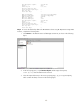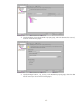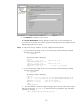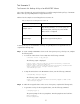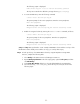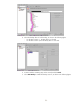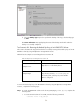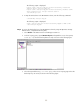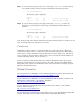Backing Up and Restoring Data on HP-UX EVFS Volumes Using HP OpenView Storage Data Protector 6.0
The following output is displayed:
Public/Private key pair "root.root" has been successfully generated
The keys are created in the default key storage directory (/etc/evfs/pkey).
2. To create an EMD area, enter the following command:
$ evfsvol create /dev/evfs/vg01/ldp_raw
The system prompts for the owner passphrase. Enter the owner passphrase.
Enter owner passphrase:
The following output is displayed:
Encrypted volume "/dev/evfs/vg01/ldp_raw" has been successfully created
3. Enable the encrypted volume by entering the evfsvol enable command, as follows:
$ evfsvol enable /dev/evfs/vg01/ldp_raw
The system prompts for the user passphrase. Enter the user passphrase.
Enter user passphrase:
The following output is displayed:
Encrypted volume "/dev/evfs/vg01/ldp_raw" has been successfully enabled
(Step 1 and Step 2 are performed to create a sample HP-UX EVFS volume with the user keys. If the
HP-UX EVFS volume already exists with the user keys, you can skip these steps.)
Step 3 To back up the keys of an HP-UX EVFS volume by using HP OpenView Storage Data
Protector, complete the following tasks:
1. Select Backup in the Data Protector Cell Manager Context List.
2. Expand Backup Specifications in the left scoping pane, right-click File system, and then
click Add Backup.
3. In the Create New Backup dialog box, select the default Blank File System Backup.
4. Select the directory, /etc/evfs/pkey, where the keys are stored, as shown in the
following figure:
52