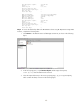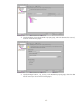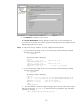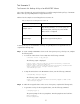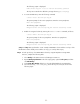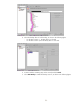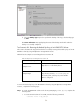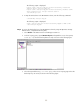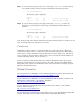Backing Up and Restoring Data on HP-UX EVFS Volumes Using HP OpenView Storage Data Protector 6.0
Test Scenario 3
Test Scenario 3A - Backup of Keys of an HP-UX EVFS Volume
This scenario illustrates the steps performed when successfully testing the backup of keys of an HP-UX
EVFS volume by using HP OpenView Storage Data Protector.
Table13 lists the sample source and target for Test Scenario 3A.
Table 13 Sample Source and Target for Test Scenario 3A
Source/Target Description
Sample Source
Key directory structure, /etc/evfs/pkey, on
the client system, evfs2.hp.com, where HP-UX
EVFS volume is configured
Sample Target
Tape device (or) File library device
To back up the keys of an HP-UX EVFS volume by using HP OpenView Storage Data Protector,
complete the following steps:
Step 1 To create a sample HP-UX EVFS volume on the client system (source), evfs2.hp.com, complete
the following tasks:
1. To create an LVM volume of size 5 GB, enter the following command:
$ lvcreate -L 5120 -n ldp_raw vg01
The following output is displayed:
Logical volume "/dev/vg01/ldp_raw" has been successfully created with
character device "/dev/vg01/rldp_raw".
Logical volume "/dev/vg01/ldp_raw" has been successfully extended.Volume
Group configuration for /dev/vg01 has been saved in
/etc/lvmconf/vg01.conf
2. To map the LVM volume to the HP-UX EVFS volume, enter the following command:
$ evfsadm map /dev/vg01/ldp_raw
The following output is displayed:
Volume "/dev/vg01/ldp_raw" has been successfully mapped to EVFS volume
"/dev/evfs/vg01/ldp_raw"
Step 2 To enable the encrypted volume on the source client system, complete the following tasks:
1. To generate user keys for the encrypted volume, enter the following command:
$ evfspkey keygen -p
The system prompts for the user passphrase. Enter the passphrase and confirm it.
Enter passphrase:
Re-enter passphrase:
51