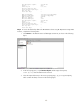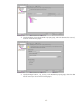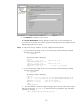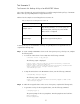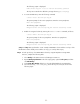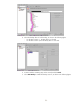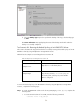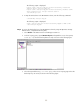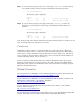Backing Up and Restoring Data on HP-UX EVFS Volumes Using HP OpenView Storage Data Protector 6.0
6. Click Restore to initiate the restore session.
The Session Information message displays the status of the recovery and notifies the
successful recovery of data. You can also specify the warning and error message that must be
displayed during the restore session.
Step 3 To verify if the recovery of data is successful, complete the following tasks:
1. To view the directory listings on the source client system, enter the following command
before the restore operation:
$ ll /dp_backup
The following output is displayed:
total 800
-rw-r--r-- 1 root root 204800 Dec 15 11:34
0f6a4871545823b0e566155000f.fd
-rw-r--r-- 1 root root 204800 Dec 15 11:48
0f6a4871545823e3f5661550012.fd
drwxr-xr-x 2 root root 96 Dec 15 10:30 lost+found
2. To view the directory listings on the source client system, enter the following command
after the restore operation:
$ ll /dp_backup
The following output is displayed:
total 800
-rw-r--r-- 1 root root 204800 Dec 15 11:34 0f6a4871545823b0e566155000f.fd
-rw-r--r-- 1 root root 204800 Dec 15 11:48 0f6a4871545823e3f5661550012.fd
drwxrwxrwx 2 root sys 96 Dec 15 12:11 dp_test
drwxr-xr-x 2 root root 96 Dec 15 10:30 lost+found
$ pwd
/dp_backup/dp_test
3. The restored data is created as /dp_backup/dp_test/test directory where as the original
data is in the directory /dp_test/test. Enter the following command to verify if the data
restoration is successful:
$ diff /dp_backup/dp_test/test /dp_test/test
50