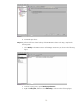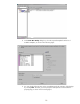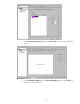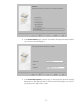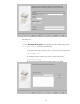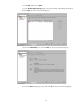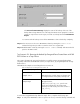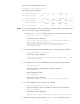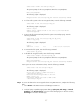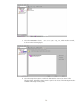Backing Up and Restoring Data on HP-UX EVFS Volumes Using HP OpenView Storage Data Protector 6.0
evfs6# evfsvol enable /dev/evfs/vg01/ldp_raw
The system prompts for the user paraphrase. Enter the user paraphrase.
Enter user passphrase:
The following output is displayed:
Encrypted volume "/dev/evfs/vg01/ldp_raw" has been successfully enabled
-
6. To create a file system on the raw encrypted volume, enter the following command:
evfs6# newfs -F vxfs /dev/evfs/vg01/rldp_raw
The following output is displayed:
version 6 layout
5242360 sectors, 5242360 blocks of size 1024, log size 16384 blocks
largefiles supported
7. To mount the file system and verify if the file system is mounted properly, enter the
following command:
evfs6# mount -F vxfs /dev/evfs/vg01/ldp_raw /dp_verify
evfs6# ll /dp_verify
The following output is displayed:
total 0
drwxr-xr-x 2 root root 96 Dec 18 20:40 lost+found
8. To unmount the file system, enter the following command:
evfs6# umount /dp_verify
9. To disable the encrypted volume, enter the following command:
evfs6# evfsvol disable /dev/evfs/vg01/ldp_raw
The system prompts for the user paraphrase. Enter the user paraphrase.
Enter user passphrase:
Encrypted volume "/dev/evfs/vg01/ldp_raw" has been successfully disabled
10. To open raw access to the EVFS volume, enter the following command:
evfs6# evfsvol raw /dev/evfs/vg01/ldp_raw
The following output is displayed:
Are you sure you want to enable raw access to
"/dev/evfs/vg01/ldp_raw"?
Raw access returns encrypted data to the user.
Answer [yes/no]:yes
Successfully enabled raw access to EVFS volume
"/dev/evfs/vg01/ldp_raw
Step 3 To restore the data to the raw encrypted volume using Data Protector, complete the following
tasks:
1. Select Restore in the Data Protector Cell Manager Context List.
2. In the left pane, expand the appropriate data type (Filesystem, Disk Image, or Internal
Database) under Restore Objects, as shown in the following figure. In this test scenario,
Disk Image is selected as the data type.
27