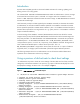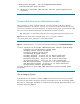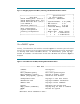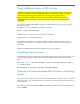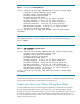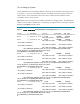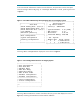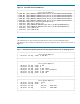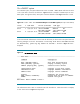Using DRD Activate and Deactivate to Recover from Boot Problems
Using SoftReboot Feature in DRD Activate
SoftReboot feature reduces the operating system reboot time experienced during routine system
maintenance. SoftReboot achieves this downtime reduction by skipping the platform hardware
reset and booting the next kernel directly from the current operating system instance.
The time saved due to SoftReboot solution varies across platforms and different hardware
configurations of the same platform. Hence, the down time savings due to SoftReboot are not
quantifiable.
If a machine is installed with SoftReboot product on supported platform then time can be saved in
booting to clone disk.
Run swlist to verify if SoftReboot is installed in a machine.
swlist | grep SoftRebootEnh
SoftReboot feature can be used with the following command only.
drd activate -x softreboot=true
If SoftReboot is not installed on the system, this option is invalid. SoftReboot feature for DRD is
supported from HP-UX B.11.31.1303 fusion release onwards i.e. HP-UX 11iv3 operating system
environment.
Please check SoftReboot Release note for updated list of supported platforms.
Activating a mirrored clone
An administrator can use the drd activate command to activate a drd clone and use the clone’s mirror
as the alternate boot path. Sample commands for creating and activating the clone are shown
below:
drd clone –vv –t /dev/dsk/c10t10d0 –x mirror_disk=/dev/dsk/c5/t10/d0 \
–x overwrite=true
drd activate –x alternate_bootdisk=/dev/dsk/c5t10d0
Restoring the Primary Bootpath After Activate on a Running
System
If an inactive system image has been activated, but the administrator no longer wants it to be booted
at the next system restart, the drd deactivate command can be used to set the primary bootpath to the
current boot disk.
The output from the drd activate command includes the “before” and “after” bootpaths, as
shown in
Figure 5.