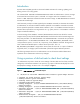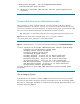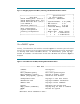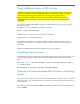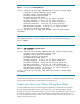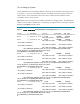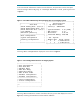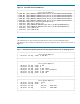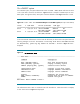Using DRD Activate and Deactivate to Recover from Boot Problems
* HA Alternate bootpath : 0/4/1/0.0x5000c50000c9578d.0x0
(/dev/rdisk/disk7) after activate.
== 08/20/07 16:58:32 MDT END Activate Inactive System Image Preview
succeeded.
Using a drd clone as an alternate boot disk
After a drd clone is created, an administrator may not want to activate it until after it has been
updated with patches or new software. However, it is convenient to be able to easily boot the clone
in the event of a problem with the booted system. To keep the booted system as the primary boot disk
but use the clone as the alternate boot disk, the administrator issues the command
drd deactivate –x alternate_bootdisk=
clone_target_block_device_special_file
Figure 2 shows the output of the command above on an 11iv2 system, where the
clone_target_block_device_special_file is
/dev/dsk/c17t2d0.
Figure 2 drd deactivate -x alternate_bootdisk=/dev/dsk/c17t2d0 Command Output
======= 08/21/07 01:43:26 MDT BEGIN Deactivate Inactive System Image
* Checking for Valid Inactive System Image
* Reading Current System Information
* Locating Inactive System Image
* Determining Bootpath Status
* Primary bootpath : 0/4/1/0.0.0.3.0 before deactivate.
* Primary bootpath : 0/4/1/0.0.0.3.0 after deactivate.
* Alternate bootpath : 0/4/1/0.0.0.0.0 before deactivate.
* Alternate bootpath : 0/4/1/0.0.0.2.0 after deactivate.
* HA Alternate bootpath : 0/4/1/0.0.0.1.0 before deactivate.
* HA Alternate bootpath : 0/4/1/0.0.0.1.0 after deactivate.
* Deactivating Inactive System Image
======= 08/21/07 01:43:41 MDT END Deactivate Inactive System Image
succeeded.
On an Integrity System
If the administrator has issued the command in Figure 2, and wants to boot the clone, the alternate
boot path may be booted on an Integrity system by interrupting the boot when the message “Press
Any Key to interrupt Autoboot” is issued and choosing “HP-UX Alternate Boot” in the
Boot Menu displayed in
Figure 3.