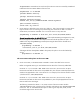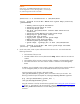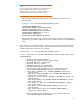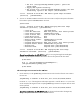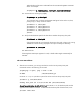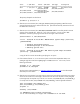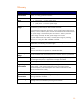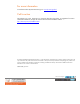Exploring DRD Rehosting in HP-UX 11i v2 and 11i v3 (July 2010)
Where the device file name is obtained from the ioscan and vgscan commands
above. For example:
# vgimport –m /drd00mapfile /dev/vg00 /dev/dsk/c0t0d0s2)
8.6. Activate the root volume group (vg00):
# vgchange -a y /dev/vg00
You might also have to cleanup and prepare LVM logical volume to be root, boot,
primary swap, or dump volume as follows
:
# lvrmboot -r /dev/vg00/
# lvlnboot –b /dev/vg00/lvol1
# lvlnboot –r /dev/vg00/lvol3
# lvlnboot –s /dev/vg00/lvol2
# lvlnboot –d /dev/vg00/lvol2
# mount
8.7. Verify that the hardware path for the boot device matches the primary boot path:
# lvlnboot -v /dev/vg00
If the hardware path has not changed to the primary boot path, change it by running
lvlnboot with the recovery (-R) option. This step is normally not necessary:
# lvlnboot -R /dev/vg00
8.8. Reboot the VM.
If the Single-user-mode repair approach is used, a double reboot might automatically be
executed.
The new VM will boot.
9. After the new VM boots, you can login and set the new disk as the primary boot path.
Commands similar to the following can be used:
# vgdisplay -v vg00 | grep –e disk –e dsk
PV Name /dev/disk/disk3_p2
On HP-UX 11i v3 (11.31) the device special file can be used to set the primary boot path:
# setboot -p /dev/disk/disk3
Primary boot path set to 0/0/1/0.0x0.0x0 (/dev/disk/disk3)
Special consideration for HP- UX 11i v2:
On HP-UX 11i v2, the hardware path must be
supplied to the setboot command. To determine the hardware path of the boot disk, issue:
# ioscan -fnkC disk