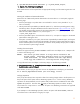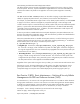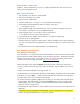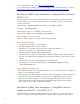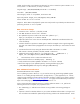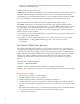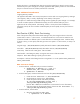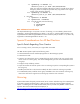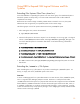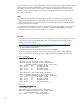Dynamic Root Disk: Quick Start & Best Practices
17
Booting the clone is considerably faster than recovering the system from a network recovery image.
Note that any file system changes (for example, application data updates), need to be recovered from
the point in time the clone was created, until the time it is booted.
BP5: Additional Considerations
Ongoing Recovery Failsafe
The approach described in this recovery best practice can be used on an ongoing basis by creating a
clone regularly—daily or weekly—depending on the volatility of the system.
One option is to match the timing of DRD cloning with the regularity of system changes. For example,
if critical non-reboot patches are identified bi-weekly, the clone could be made just prior to
application of the critical patches. Alternatively, if there is a time period when availability is
particularly critical, the clone could be created frequently to ensure speedy recovery from unknown
problems.
Best Practice 6 (BP6): Basic Provisioning
Each of the previous best practices described creating a clone, then using that clone on the same
system used to create it. In this scenario, we will demonstrate how a clone can be created on one
system then booted on a different system—a task referred to as rehosting the clone. With the ability
to rehost a clone, you can quickly and easily provision new systems. For this scenario, our setup is as
follows:
Original image: /dev/disk/disk71 (initially allocated to VM2 as /dev/disk/disk1)
Clone disk: /dev/disk/disk75 (initially allocated to VM2 as /dev/disk/disk5)
Initial setup: a VM host with 2 VM guests: VM1 and VM2
Need to add: a third VM guest, VM3, running the same version of HP-UX as VM2
Objective: Utilize DRD rehosting to quickly provision VM3
Assumptions: VM host and all VM guests are running HP-UX 11i v3 with patches PHCO_36525 and
PHCO_39064 loaded
BP6: Overview of Steps
1. From the VM host, create VM3 with just a network interface:
a. hpvmcreate -P drdivm3 -c 1 -r 2G -a \
network:avio_lan::vswitch:myvswtch
b. hpvmstatus -P drdivm3
2. From the VM2 guest, create and rehost the new boot disk (/dev/disk/disk5)
c. Create the clone: drd clone -t /dev/disk/disk5
d. Use drd status to view the clone: drd status
e. Create the system info file with VM3’s personality:
cp /etc/opt/drd/default_sysinfo_file \
/var/opt/drd/tmp/drdivm3_sysinfo
(see the “BP6: Additional Considerations” section below for more information.)
f. Copy the system info file to the EFI partition of the clone disk: drd rehost -f \
/var/opt/drd/tmp/drdivm3_sysinfo
3. From the VM host, activate VM3:
1. Move the clone disk from VM2 to VM3
i. hpvmstatus -d -P drdivm2