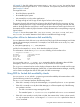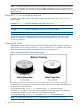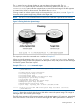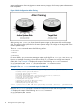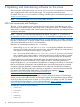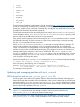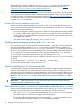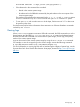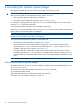Dynamic Root Disk A.3.12.* Administrator's Guide
The -x option lets you choose whether to overwrite data on the target disk. The -x
overwrite=true option tells the command to overwrite any data on the disk. The -x
overwrite=false option tells the command not to write the cloned image if the disk appears
to contain LVM, VxVM, or boot records. The default value is false.
Cloning creates an inactive system image on the target disk at /dev/dsk/c1t2d0. Figure 2-2
shows the active system image being cloned to the target disk.
NOTE: The drd clone command does not write over a disk that is part of the root volume.
Figure 2 Cloning the Active System Image
The output you see as this command runs is similar to Example 2-7.
When you see the message, Copying File Systems to New System Image, the active
system image is being cloned. This operation can take quite a while, and you see no more messages
until the file systems have been copied.
Example 7 The drd clone command output
======= 12/01/06 11:07:28 MST BEGIN Clone System Image (user=root)
(jobid=drdtest2)
* Reading Current System Information
* Selecting System Image To Clone
* Selecting Target Disk
* Selecting Volume Manager For New System Image
* Analyzing For System Image Cloning
* Creating New File Systems
* Copying File Systems To New System Image
* Making New System Image Bootable
* Unmounting New System Image Clone
* System image: "sysimage_001" on disk "/dev/dsk/c1t2d0"
======= 12/01/06 11:38:19 MST END Clone System Image succeeded. (user=root)
(jobid=drdtest2)
Figure 2-3 shows the two disks after cloning. Both disks contain the system image. The image on
the target disk is the inactive system image.
The DRD clone operation will have some impact on the booted system's I/O resources, particularly
if the source disk is on the same SCSI chain as the target disk. DRD's performance is similar to
Creating the clone 13