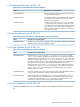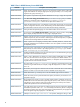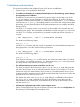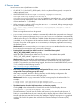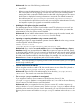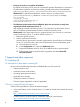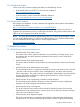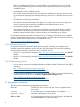HP-UX Directory Server release notes HP-UX Directory Server Version 8.1 (B.08.10.04) (5900-2440, November 2012)
Workaround: Use one of the following workarounds:
◦ Install CDE.
◦ Before running the Administration Console, force the web browser to display the licensing
text in text mode. Do this by logging in as the user who will run the console and then
starting the Firefox or Mozilla web browser from the shell in the foreground. This causes
the browser to display the licensing information in text mode. The default locations for
the web browsers are /opt/firefox/firefox and /opt/mozilla/mozilla.
You must perform this procedure once for each user running the Administration Console,
and repeat it anytime you upgrade or reinstall the web browser.
• Disabling the TLS ciphers using the console fails
The Administration Server Console is hard-coded to set all TLS ciphers to enabled. If you
disable the TLS ciphers using the console, your change is not saved. When you restart the
Administration Server, the ciphers are still enabled.
Workaround: Do not edit the Administration Server ciphers using the console. Instead, edit
the /etc/opt/dirsrv/admin-serv/console.conf file directly.
• Importing or exporting a database using a remote console fails
Attempting an import or export database operation from the Tasks tab when using a remote
console might fail with the following error:
Cannot write to file
/var/opt/dirsrv/slapd-instance_name/ldif/file.ldif
Workaround: If you use the on console machine option on the Import Databases or Export
Databases dialog box (accessed from the Tasks tab) to import or export an LDIF file, specify
an absolute path for the file. If you do not specify an absolute path, the console uses the default
server machine path /var/opt/dirsrv/slapd-instance_name/ldif, which may not
be valid on the console machine (a Windows laptop, for example). You can also use the
Browse button to locate an appropriate path on the console machine.
NOTE: If you are importing or exporting an LDIF on the local server system, you can specify
the file using a relative path.
• Console cannot access the CRL file
When using the console to install a CRL, the console returns an error if the CRL is placed in
the /etc/opt/dirsrv/slapd-instance_name directory.
Workaround: Place the CRL in the Administration Server directory /etc/opt/dirsrv/
admin-serv. The console can access the CRL file there.
• The nsslapd-saslpath attribute is not migrated
If you migrate a Directory Server instance to HP-UX Directory Server 8.1, the
nsslapd-saslpath attribute is not migrated with the dse.ldif file on the new Directory
Server instance. The SASL libraries cannot be loaded.
Workaround: After you migrate the Directory Server to version 8.1, use the ldapmodify
utility to edit the cn=config directory entry. Set the nsslapd-saslpath attribute value to
match the value used in the previous version. Alternatively, you can shut down the version 8.1
Directory Server instance and edit the nssldapd-saslpath attribute value in the dse.ldif
file.
6 Known issues 13