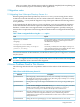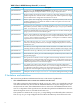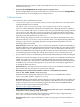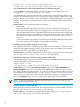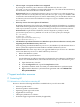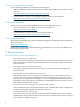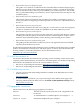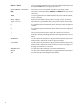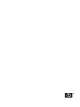HP-UX Directory Server B.08.10.00 Release Notes - Updated 10/06/2009
• The nsslapd-saslpath attribute is not migrated
If you migrate a Directory Server instance to HP-UX Directory Server 8.1, the
nsslapd-saslpath attribute is not migrated with the dse.ldif file on the new Directory
Server instance. The SASL libraries cannot be loaded.
Workaround: After you migrate the Directory Server to version 8.1, use the ldapmodify
utility to edit the cn=config directory entry. Set the nsslapd-saslpath attribute value
to match the value used in the previous version. Alternatively, you can shut down the version
8.1 Directory Server instance and edit the nssldapd-saslpath attribute value in the
dse.ldif file.
• Directory Server does not replicate all attributes
By default, the Directory Server does not automatically replicate all attributes to consumers
in the multi-master replication environment, including several password-associated attributes,
such as passwordRetryCount, retryCountResetTime and accountUnlockTime.
Workaround: To replicate these attributes, use the ldapmodify utility to set the
passwordIsglobalPolicy attribute to 1 in the cn=config entry. For example:
dn: cn=config
changetype: modify
replace:passwordIsGlobalPolicy
PasswordIsGlobalPolicy: 1
• The Windows Synchronization Service (Windows Sync) does not function correctly after
migrating from Red Hat Directory Server 7.1
After migrating from Red Hat Directory Server 7.1, the Windows Synchronization Service
fails to synchronize updates between Windows and HP-UX Directory Server.
Workaround: Follow these steps when you upgrade Window Sync services on a Windows
server from Directory Server 7.1 to HP-UX Directory Server 8.1:
1. Reboot the Windows system.
2. Perform a full resynchronization.
Use the following procedure to manually synchronize the Active Directory and Directory
Server. For more information, refer to the HP-UX Directory Server administrator guide.
a. Open the Directory Console.
b. In the Configuration tab, expand the Replication folder.
c. Expand the database name for which you enabled Windows synchronization.
d. Right-click the Windows synchronization agreement and select Initiate Full
Re-synchronization.
7 Support and other resources
7.1 Contacting HP
7.1.1 Information to collect before contacting HP
Be sure to have the following information available before you call contact HP:
• Software product name
• Hardware product model number
• Operating system type and version
• Applicable error message
• Third-party hardware or software
• Technical support registration number (if applicable)
7 Support and other resources 11