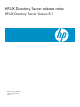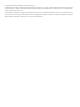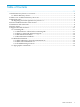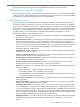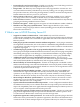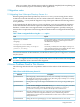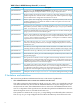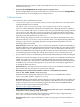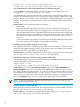HP-UX Directory Server B.08.10.00 Release Notes - Updated 10/06/2009
# chgrp other /var/opt/dirsrv/slapd-example/log/*
# chgrp other /etc/opt/dirsrv/slapd-example/dse.ldif.startOK
• The Administration Console Help button does not function properly
Clicking Help in the Administration Console fails and the console displays the error
interpreter "/usr/dt/bin/dtksh" not found.
The Administration Console uses the Firefox web browser (or the Mozilla web browser, if
Firefox is not available from the user's search path) to display help text. When Firefox and
Mozilla web browsers start the first time, they attempt to display licensing text in a graphical
window. This fails if the system does not have the Common Desktop Environment (CDE)
installed.
Workaround: Use one of the following workarounds:
— Install CDE.
— Before running the Administration Console, force the web browser to display the
licensing text in text mode. Do this by logging in as the user who will run the console
and then starting the Firefox or Mozilla web browser from the shell in the foreground.
This causes the browser to display the licensing information in text mode. The default
locations for the web browsers are /opt/firefox/firefox and /opt/mozilla/
mozilla.
You must perform this procedure once for each user running the Administration Console,
and repeat it anytime you upgrade or reinstall the web browser.
• Disabling the TLS ciphers using the console fails
The Administration Server Console is hard-coded to set all TLS ciphers to enabled. If you
disable the TLS ciphers using the console, your change is not saved. When you restart the
Administration Server, the ciphers are still enabled.
Workaround: Do not edit the Administration Server ciphers using the console. Instead, edit
the /etc/opt/dirsrv/admin-serv/console.conf file directly.
• Importing or exporting a database using a remote console fails
Attempting an import or export database operation from the Tasks tab when using a remote
console might fail with the following error:
Cannot write to file
/var/opt/dirsrv/slapd-instance_name/ldif/file.ldif
Workaround: If you use the on console machine option on the Import Databases or
Export Databases dialog box (accessed from the Tasks tab) to import or export an LDIF
file, specify an absolute path for the file. If you do not specify an absolute path, the console
uses the default server machine path /var/opt/dirsrv/slapd-instance_name/ldif,
which may not be valid on the console machine (a Windows laptop, for example). You can
also use the Browse button to locate an appropriate path on the console machine.
NOTE: If you are importing or exporting an LDIF on the local server system, you can
specify the file using a relative path.
• Console cannot access the CRL file
When using the console to install a CRL, the console returns an error if the CRL is placed in
the /etc/opt/dirsrv/slapd-instance_name directory.
Workaround: Place the CRL in the Administration Server directory /etc/opt/dirsrv/
admin-serv. The console can access the CRL file there.
10