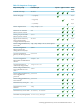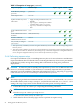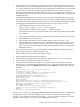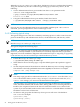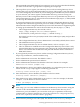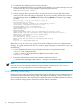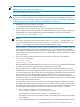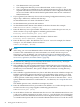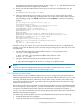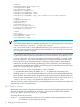HP-UX Directory Server 8.1 installation guide
3. This step allows you to register your Directory Server with an existing Directory Server
instance that serves as the Configuration Directory Server. This registers your new instance
so it can be managed by the Console. If you are setting up the first Directory Server instance
on your network, you cannot register it with another directory; you must set up your
Directory Server as the Configuration Directory Server. To set up this Directory Server as a
Configuration Directory Server, select n. The next express installation step is setting up the
administrator user.
To register the Directory Server instance with an existing Configuration Directory Server,
select yes. This initiates the registration process in which you must supply the following
information about the Configuration Directory Server. This information is supplied in place
of setting up the administrator user for the new Directory Server (steps 4 and 5).
• The Configuration Directory Server URL, such as
ldap://ldap.example.com:389/o=NetscapeRoot
To use TLS/SSL, set the protocol as ldaps:// instead of ldap://
For LDAPS, use the secure port (636) instead of the standard port (389), and provide a
CA certificate.
• The Configuration Directory Server administrator's user DN; by default, this is admin.
• The administrator user's password.
• The Configuration Directory Server Admin domain, such as example.com.
• The CA certificate to authenticate to the Configuration Directory Server. This is only
required if the Directory Server instance will connect to the Configuration Directory
Server over LDAPS. This should be the full path and filename of the CA certificate in
PEM/ASCII format.
4. If you registered your Directory Server with an existing Configuration Directory Server,
skip to step 6. Otherwise, continue with this step.
Set the administrator user name. The default is admin.
5. Set the administrator password and confirm it.
6. Set the Directory Manager user name (DN). The default is cn=Directory Manager.
7. Set the Directory Manager password and confirm it.
8. The last prompt asks if you are ready to set up your servers. Answer yes, after which
messages such as the following are displayed. If you are not ready, answer no to return to
the preceding prompt; use Ctrl-B (followed by pressing Enter) to continue to preceding
prompts.
Are you ready to set up your servers? [yes]: y
Creating directory server . . .
Your new DS instance 'example' was successfully created.
Creating the configuration directory server . . .
Beginning Admin Server reconfiguration . . .
Creating Admin Server files and directories . . .
Updating adm.conf . . .
Updating admpw . . .
Registering admin server with the configuration directory server . . .
Updating adm.conf with information from configuration directory server . . .
Updating the configuration for the httpd engine . . .
Restarting admin server . . .
The admin server was successfully started.
Admin server was successfully reconfigured and started.
Exiting . . .
Log file is '/tmp/setup0C7tiV.log'
The setup-ds-admin.pl script applies all default options for the Directory Server configuration,
including the instance name (for example, ldap.example.com), domain (for example,
example.com), suffix (for example, dc=example, dc=com), and port numbers (389 for the
Directory Server instance and 9830 for the Administration Server).
3.6 Setting up the Directory Server and Administration Server 23