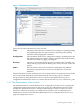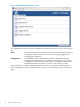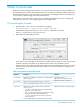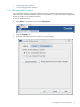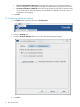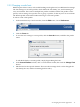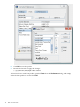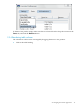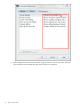HP-UX Directory Server 8.1 console guide
2 Basic Console tasks
While most server management functions are carried out in server-specific console windows for
the HP-UX Directory Server and Administration Server, the main Console itself has some basic
management functions, such as creating server instances, searching the directory, setting some
access controls, and allowing some entry modifications.
This chapter covers basic tasks in the Console, including installing the Console, creating and
editing server instances, and configuring the Console appearance.
2.1 Launching the Console
1. Run the hpds-idm-console command. For example:
hpds-idm-console -a http://server.example.com:9830
The different options for the hpds-idm-console command are listed in
Table 2-1 “Arguments for hpds-idm-console”.
2. Enter the user name and password.
Also, enter or select the URL for the instance of Administration Server, if one was not passed
with the command. The URL can be either the host name or the IP address of the
Administration Server host. The Administration Server port number must be given, as well.
The five most recent Administration Server URLs accessed are available as a drop-down
menu option.
Table 2-1 Arguments for hpds-idm-console
ExampleDescriptionArgument
hpds-idm-console -a
http://eastcoast.example.com:987
Specifies a base URL for the instance of Administration
Server to log into.
-a adminURL
hpds-idm-console -f system.out
Writes errors and system messages to fileName.-f fileName
Prints out the help message for hpds-idm-console.
-h
hpds-idm-console -x nologo,nowinposSpecifies extra options. There are three values for
extraOptions:
• nowinpos, which puts the Console window in the
upper left corner of the screen
• nologo, which prevents the splash screen from being
displayed and only opens the login dialog
• javalaf, which uses the Java look and feel for the
Console interface.
To use multiple options, separate them with a comma.
-x options
2.1 Launching the Console 13