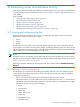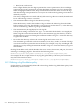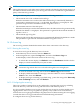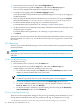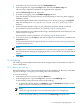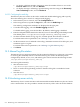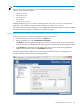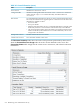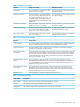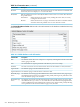HP-UX Directory Server 8.1 administrator guide
• To display a different number of messages, enter the number of lines to view in the
Lines to show text box, and click Refresh.
• To display messages containing a specified string, enter the string in the Show only
lines containing text box, and click Refresh.
14.1.5.2 Configuring the audit log
The Directory Server Console can be used to enable and disable audit logging and to specify
where the audit log file is stored. To configure audit logging:
1. In the Directory Server Console, select the Configuration tab.
2. In the navigation tree, expand the Log folder, and select the Audit Log icon.
The audit log configuration attributes are displayed in the right pane.
3. To enable audit logging, select the Enable Logging checkbox.
To disable audit logging, clear the checkbox. By default, audit logging is disabled.
4. Enter the full path and file name for the directory to use for the audit log in the field provided.
The default path is /var/opt/dirsrv/slapd-instance_name/log/audit.
5. Set the maximum number of logs, log size, and time period when the file is archived.
For information on these parameters, see “Defining a log file rotation policy”.
6. Set the maximum size of combined archived logs, minimum amount of free disk space, and
maximum age for a log file.
For information on these parameters, see “Defining a log file deletion policy”.
7. Click Save.
14.2 Manual log file rotation
The Directory Server supports automatic log file rotation for all three logs. However, it is possible
to rotate log files manually if there are not automatic log file creation or deletion policies
configured. By default, access, error, and audit log files can be found in the following location:
/var/opt/dirsrv/slapd-instance_name/log
To rotate log files manually:
1. Shut down the server.
/opt/dirsrv/slapd-instance_name/stop-slapd
2. Move or rename the log file being rotated so that the old log file is available for future
reference.
3. Start the server.
/opt/dirsrv/slapd-instance_name/start-slapd
14.3 Monitoring server activity
The Directory Server's current activities can be monitored from either the Directory Server Console
or the command line. It is also possible to monitor the activity of the caches for all the database.
516 Monitoring server and database activity