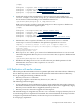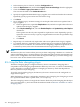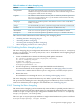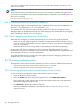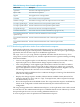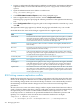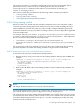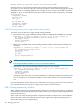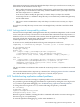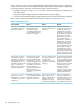HP-UX Directory Server 8.1 administrator guide
Integer is a number, and timeUnit can be s for seconds, m for minutes, h for hours, d for
days, or w for weeks.
NOTE:
There should not be a space between the Integer and timeUnit variables. The space in the
syntax above is intended to show that the attribute value is composed of two variable parts, not
just one. For example:
nsslapd-changelogmaxage: 2d
8.16.3 Searching and modifying the Retro changelog
The changelog supports search operations and is optimized for searches that include filters of
the form (&(changeNumber>=X)(changeNumber<=Y)).
As a general rule, do not perform add or modify operations on the retro changelog entries,
although entries can be deleted to trim the size of the changelog. Only modify the retro changelog
entry to modify the default access control policy.
8.16.4 Retro changelog and the access control policy
When the retro changelog is created, the following access control rules apply by default:
• Read, search, and compare rights are granted to all authenticated users (userdn=anyone),
not to be confused with anonymous access where userdn=all) to the retro changelog top
entry cn=changelog.
• Write and delete access are not granted, except implicitly to the Directory Manager.
Do not grant read access to anonymous users because the changelog entries can contain
modifications to sensitive information, such as passwords. Only authenticated applications and
users should be allowed to access this information.
To modify the default access control policy that applies to the retro changelog, modify the aci
attribute of the cn=changelog entry.
8.17 Monitoring replication status
The replication status can be viewed in the Directory Server Console or Administration Express.
• “Monitoring replication status from the Directory Server Console”
• “Monitoring replication status from administration express”
8.17.1 Monitoring replication status from the Directory Server Console
To view a summary of replication status in the Directory Server Console:
1. Open the Directory Server Console.
2. Select the Status tab, then, in the left navigation tree, select Replication Status.
In the right pane, a table appears that contains information about each of the replication
agreements configured for this server.
3. Click Refresh to update the contents of the tab.
The status information displayed is described in Table 8-6 “Directory Server Console
replication status”.
384 Managing replication