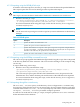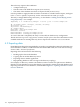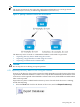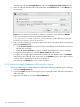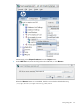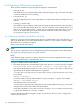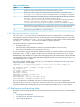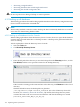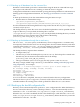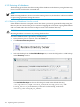HP-UX Directory Server 8.1 administrator guide
Alternatively, select the Configuration tab and click the Export from the Console menu.
2. Enter the full path and file name of the LDIF file in the LDIF File field, or click Browse to
locate the file.
Browse is not enabled if the Console is running on a remote server. When the Browse
button is not enabled, the file is stored in the default directory,
/var/opt/dirsrv/slapd-instance_name/ldif. (For a list of Directory Server file
locations, see “Directory Server file locations”.)
3. If the Console is running on a machine remote to the server, two radio buttons are displayed
beneath the LDIF File field.
• Select To local machine to export the data to an LDIF file on the machine from which
the Console is running.
• Select To server machine to export to an LDIF file located on the server's machine.
4. To export the whole directory, select the Entire database radio button.
To export only a single subtree of the suffix contained by the database, select the Subtree
radio button, then enter the name of the suffix in the Subtree text box. This option exports
a subtree that is contained by more than one database.
Alternatively, click Browse to select a suffix or subtree.
4.2.2 Exporting a single database to LDIF using the console
It is also possible to export a single database to LDIF. Do the following while the server is running:
1. Select the Configuration tab.
2. Expand the Data tree in the left navigation pane. Expand the suffix, and select the database
under the suffix.
3. Right-click the database, and select Export Database.
154 Populating directory databases