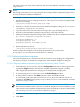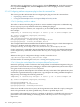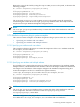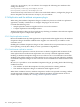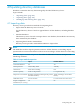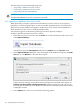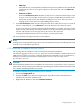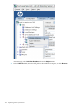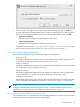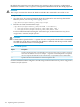HP-UX Directory Server 8.1 administrator guide
5. If the Console is running from a machine local to the file being imported, click OK and
proceed with the import immediately. If the Console is running from a machine remote to
the server containing the LDIF file, select one of the following options, then click OK:
• From local machine
Indicates that the LDIF file is located on the local machine.
• From server machine
Indicates that the LDIF file is located on a remote server.
The default LDIF directory is /var/opt/dirsrv/slapd-instance_name/ldif. (For
a list of Directory Server file locations, see “Directory Server file locations”.)
4.1.3 Importing from the command line
There are four methods for importing data through the command line:
• Using ldif2db
This import method overwrites the contents of the database and requires the server to be
stopped; see “Importing using the ldif2db command line script”.
• Using ldif2db.pl
This import method overwrites the contents of the database while the server is still running;
see “Importing using the ldif2db.pl Perl script”.
• Using ldif2ldap
This method appends the LDIF file through LDAP. This method is useful to append data
to all the databases; see “Importing using the ldif2ldap command line script”.
• Creating a cn=tasks entry
This method creates a temporary task entry that automatically launches an import operation.
This is functionally like running ldif2db. See “Importing through the cn=tasks entry”.
NOTE:
To import a database that has been encrypted, use the -E option with the script. For more
information, see “Exporting and importing an encrypted database” (page 52).
4.1.3.1 Importing using the ldif2db command line script
The ldif2db script overwrites the data in the specified database. Also, the script requires that
the Directory Server be stopped when the import begins.
4.1 Importing data 149