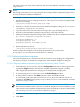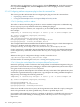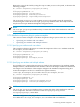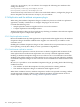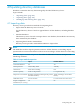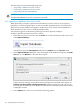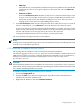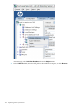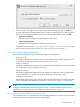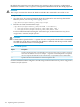HP-UX Directory Server 8.1 administrator guide
The following sections describe importing data:
• “Importing a database from the console”
• “Initializing a database from the console”
• “Importing from the command line”
CAUTION:
All imported LDIF files must also contain the root suffix.
4.1.1 Importing a database from the console
When performing an import operation from the Directory Server Console, an ldapmodify
operation is executed to append data, as well as to modify and delete entries. The operation is
performed on all the databases managed by the Directory Server and on remote databases to
which the Directory Server has a configured database link.
You must be logged in as the Directory Manager in order to perform an import.
To import data from the Directory Server Console:
1. In the Directory Server Console, select the Tasks tab. Scroll to the bottom of the screen, and
select Import Database.
Alternatively, open the Configuration tab and select Import from the Console menu.
2. In the Import Database dialog box, enter the full path to the LDIF file to import in the LDIF
file field, or click Browse to select the file to import.
If the Console is running on a machine remote to the directory, the field name appears as
LDIF file (on the machine running the Console). When browsing for a file, you are not
browsing the current directory for the Directory Server host, but the filesystem of the machine
running the Console.
3. In the Options box, select one or both of the following options:
146 Populating directory databases